Processing Data for WorkSafeBC's Web Service
This section provides an overview of processing data for WorkSafeBC's web service.
|
Page Name |
Definition Name |
Usage |
|---|---|---|
|
WCB_WEB_REG_DTLS |
Enter employer WCB registration details. |
|
|
WCB_EMPLR_REL_CD |
Request employer codes. |
|
|
WCB_SYSTEM_CD |
Request system codes. |
|
|
RUNCTL_WCB_501 |
Run the OHS501BC SQR process to populate staging tables with WCB injury data. |
|
|
INIT_BC_WCB_WEB |
Create and transmit injury reports. |
|
|
WCB_INJ_ERR_RESP |
Review error messages received from the WCB. |
|
|
WCB_SUB_STAT |
Request submission status. |
|
|
WCB_INC_SUB_STAT |
Review the submission status of an injury report. |
|
|
WCB_INJ_RPT_RESP |
Review success messages received from the WCB. |
Using the WorkSafeBC web service you can:
Request employer and system codes.
Submit injury reports.
Request submission statuses.
Requesting Employer and System Codes
This diagram illustrates the process flow for requesting employer and system codes using the WorkSafeBC web service:
Process flow for requesting employer and system code through WorkSafeBC web service.
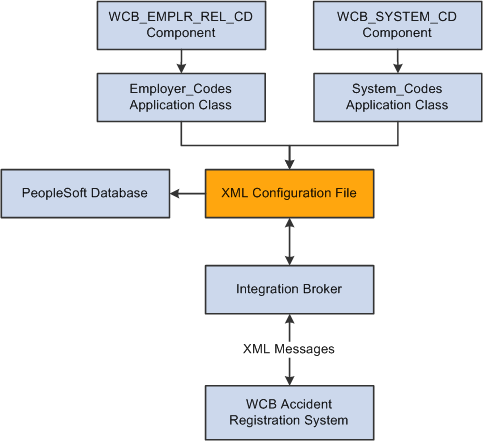
Using the WCB_EMPLR_REL_CD or WCB_SYSTEM_CD component, you initiate the Employer_Codes or System_Codes application class, respectively.
Both application classes generate an XML file and initiate a web service operation through Integration Broker to send the XML file as a SOAP envelope to WCB's Accident Registration System.
After receiving the XML file, the WCB system validates it and returns either completion codes confirming that the validation was successful, or error codes indicating that the validation failed.
Based on the response from WCB, the PeopleSoft system parses the XML file and extracts the data to update the database.
Submitting Injury Reports
This diagram illustrates the process flow for submitting injury reports using the WorkSafeBC web service:
Process flow for submitting injury reports using WorkSafeBC web service.
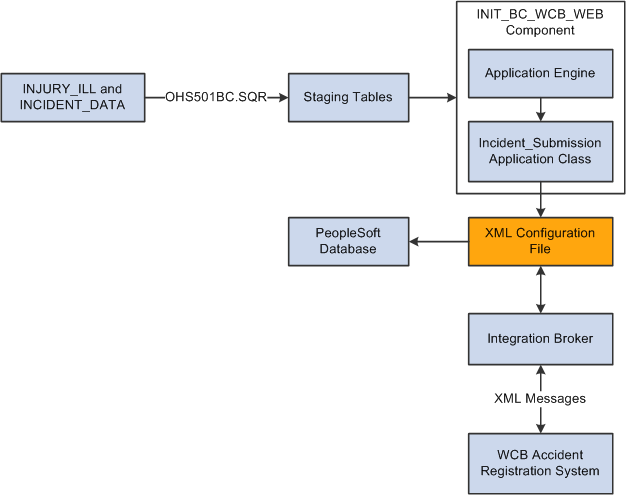
You initiate the OHS501BC.SQR process to collect injury and incident data from the INJURY_ILL and INCIDENT_DATA tables and use it to populate staging tables. The process collects the following types of data:
Incident/injury data.
Corrective preventative actions.
Non-employee information.
Employee information.
Employment information.
Claims information.
Using the INIT_BC_WCB_WEB component, you trigger the Incident_Submission application class, which collects data from the staging tables and uses it to generate an XML file. The same application class also initiates a web service operation through Integration Broker to send the XML file as a SOAP envelope to the WCB's Accident Registration System.
After receiving the XML file, the WCB system validates it and returns either completion codes confirming that the validation was successful, or error codes indicating that the validation failed.
Based on the response from WCB, the PeopleSoft system parses the XML file and extracts the data to update the database.
Requesting Submission Statuses
This diagram illustrates the process flow for requesting submission statuses using the WorkSafeBC web service:
Process flow for requesting submission statuses using WorkSafeBC web service.
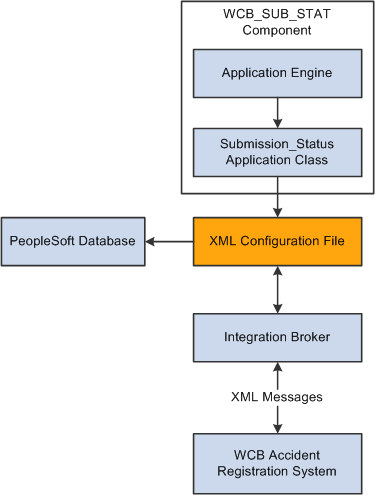
Using the WCB_SUB_STAT component, you initiate the Submission_Status application class.
The application class generates an XML file and initiates a web service operation through Integration Broker to send the XML file as a SOAP envelope to WCB's Accident Registration System.
After receiving the XML file, the WCB system validates it and returns either completion codes confirming that the validation was successful, or error codes indicating that the validation failed.
Based on the response from WCB, the PeopleSoft system parses the XML file and extracts the data to update the database.
Use the Register Employer Web Service page (WCB_WEB_REG_DTLS) to enter employer WCB registration details.
Navigation:
This example illustrates the fields and controls on the Register Employer Web Service page. You can find definitions for the fields and controls later on this page.
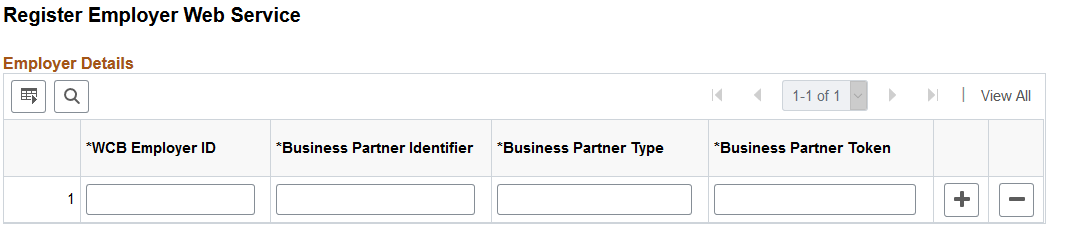
Field or Control |
Description |
|---|---|
WCB Employer ID |
Enter the employer ID assigned by the WCB. |
Business Partner Identifier |
Enter the six-digit WCB account number. |
Business Partner Type |
Enter the role type assigned to the employer during web service registration. |
Business Partner Token |
Enter the unique credential issued to each business partner. |
Use the Employer-Related Codes page (WCB_EMPLR_REL_CD) to request employer codes.
Navigation:
This example illustrates the fields and controls on the Employer-Related Codes page. You can find definitions for the fields and controls later on this page.
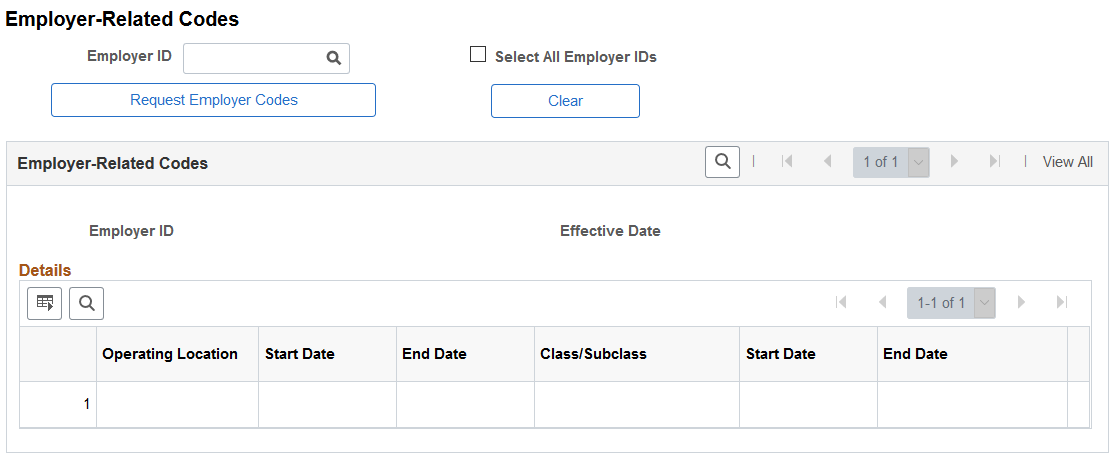
Use this page to retrieve employer-related codes from the WCB. An employer should run this web service every time that it adds, changes or deletes operating locations or industry classifications because the WCB validates every web service transmission to ensure that the codes are correct.
Field or Control |
Description |
|---|---|
Employer ID |
Enter the ID of the employer for which you want to request employer-related codes. |
Select All Employer IDs |
Select to request codes for all valid employer IDs. |
Request Employer Codes |
Click to initiate the employer-related codes request to the WCB. The WCB sends a response message containing the valid employer-related code values for the selected employer ID. |
Clear |
Click to deselect the displayed information in the Employer Related Codes group box. |
Operating Location |
Displays the identification number of the employer's operating location(s) as assigned by the WCB. The Start Date and End Date fields next to this field represent the date on which the location became active and the date on which it became inactive, respectively. |
Class/Subclass |
Displays the type of industry classification assigned to the employer by the WCB. The Start Date and End Date fields next to this field represent the date on which the classification unit became active and the date on which it became inactive, respectively. |
Use the System Codes page (WCB_SYSTEM_CD) to request system codes.
Navigation:
This example illustrates the fields and controls on the System Codes page. You can find definitions for the fields and controls later on this page.
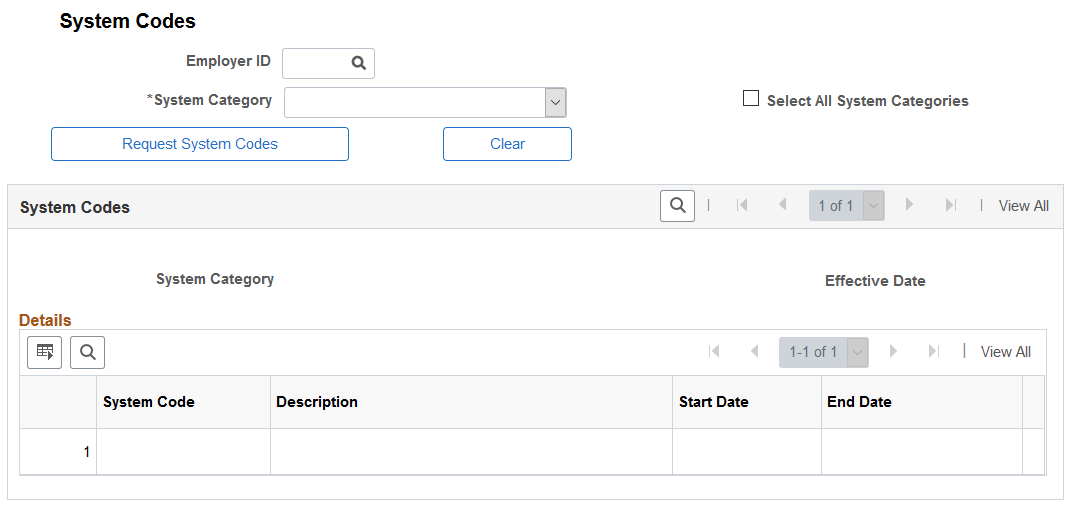
Use this page to request system codes. It is necessary to request system codes only once during implementation unless new system codes are added.
Field or Control |
Description |
|---|---|
Employer ID |
Select the ID of the employer for which you are requesting system codes. |
System Category |
Select the system category for which you are requesting codes. This field becomes unavailable for edit if the Select All System Categories check box is selected. |
Select All System Categories |
Select to request system codes for all valid system categories. |
Request System Codes |
Click to initiate the system codes request to the WCB. The WCB sends a response message containing the valid system code values for the selected system category. |
Clear |
Click to deselect the displayed information in the System Codes group box. |
System Code |
Displays the system codes of the system category that you select. |
Description |
Displays the description of the system code. |
Start Date |
Indicates the date on which the system code became active. |
End Date |
Indicates the date on which the system code became inactive. |
Note: One of the system codes is SEXTY, which is the gender code. The PeopleSoft system derives the gender of an Empl ID from the Personal Data table, so the gender values of Male and Female are hard-coded. These values are the same as those currently delivered by the WCB, but if these values change or new values are added, you need to update the hard coded PeopleSoft values accordingly.
Use the Extract WCB Injury Data CAN page (RUNCTL_WCB_501) to run the OHS501BC SQR process to populate staging tables with WCB injury data.
Navigation:
This example illustrates the fields and controls on the Extract WCB Injury Data CAN page. You can find definitions for the fields and controls later on this page.
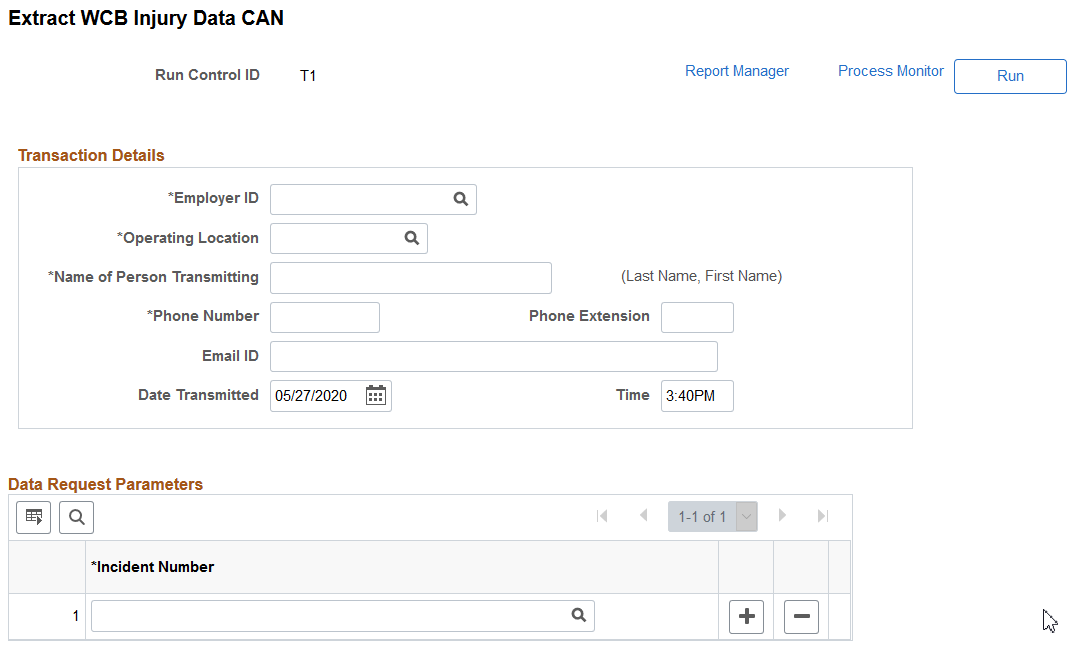
(CAN) Use this page to run the OHS501BC SQR process, which extracts injury data to staging tables, where it can then be transmitted to the WCB.
Transaction Details
Field or Control |
Description |
|---|---|
Employer ID |
Enter the employer ID assigned by the WCB. |
Operating Location |
Enter your organization's operating location ID. |
Name of Person Transmitting |
Enter the name of the primary point of contact for the transmitting organization. |
Phone Number |
Enter the phone number of the primary point of contact for the transmitting organization. |
Phone Extension |
Enter the phone extension of the primary point of contact for the transmitting organization. |
Email ID |
Enter the email address of the primary point of contact for the transmitting organization. |
Date Transmitted |
Enter the date on which the injury report data was extracted. |
Time |
Enter the time at which the injury report data was extracted. |
Data Request Parameters
Use this group box to select the incidents for which you want to extract injury data.
Use the Submit Injury Report page (INIT_BC_WCB_WEB) to create and transmit injury reports.
Navigation:
This example illustrates the fields and controls on the Submit Injury Report page. You can find definitions for the fields and controls later on this page.
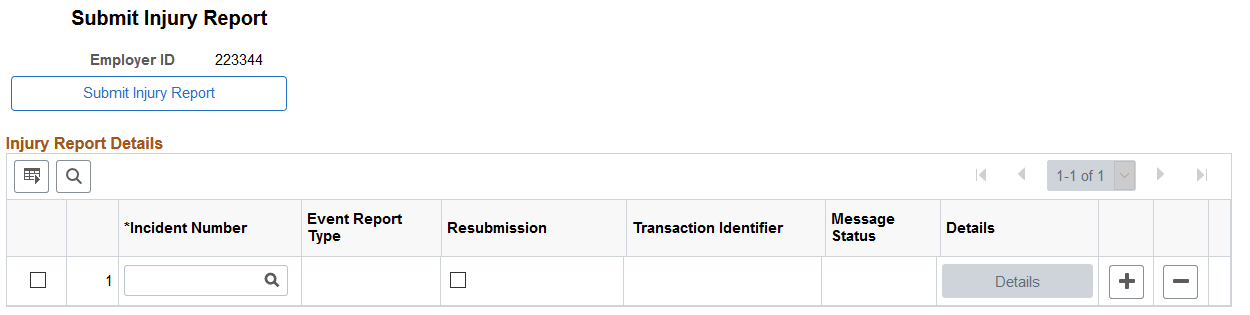
Field or Control |
Description |
|---|---|
Submit Injury Report |
Click to submit the selected injury reports. |
Incident Number |
Enter the unique identifying number of the incident you want to report to the WCB. |
Event Report Type |
Displays the event report type of the incident number you select. |
Resubmission |
Indicates that the employer has made updates to a previously reported incident and is resubmitting it. |
Transaction Identifier |
Displays the unique identifier returned by the WCB as part of the response to a successfully validated transmission. This field is populated only if you select the Resubmission check box. |
Message Status |
Indicates whether a transmitted message resulted in success or error. |
Details |
Click to open the Review Error Messages page or Review Success Messages page depending on whether the message was transmitted successfully. |
Note: You should submit to the WCB only incidents with an outcome of Short Term Disability or Health Care Only. Do not submit incidents with an outcome of Dangerous Occurrence, Reported Only, and Fatality through the WorkSafeBC web service. The outcome of an incident is displayed in the Outcome field of the Incident Details – Incident page.
Use the Review Error Messages page (WCB_INJ_ERR_RESP) to review error messages received from the WCB.
Navigation:
This page displays any business logic error messages returned by the WCB. These types of errors are usually data entry errors and easily rectified.
Reviewing Non-Business Logic Errors
The WCB Web Service Administrator in your organization needs to review the more technical errors that are not a result of bad business logic. To review these errors, go to the Synchronous Services page (PeopleTools, Integration Broker, Service Operations Monitor, Monitoring, Synchronous Services) and enter the name of the service operation on which you want to run a query. You can view additional details for an error by opening the errorlog.html and msglog.html files, which are located in the <PIA_HOME>\webserv\<database name>\applications\peoplesoft\PSIGW directory.
Use the Request Submission Status page (WCB_SUB_STAT) to request submission status.
Navigation:
This example illustrates the fields and controls on the Request Submission Status page. You can find definitions for the fields and controls later on this page.
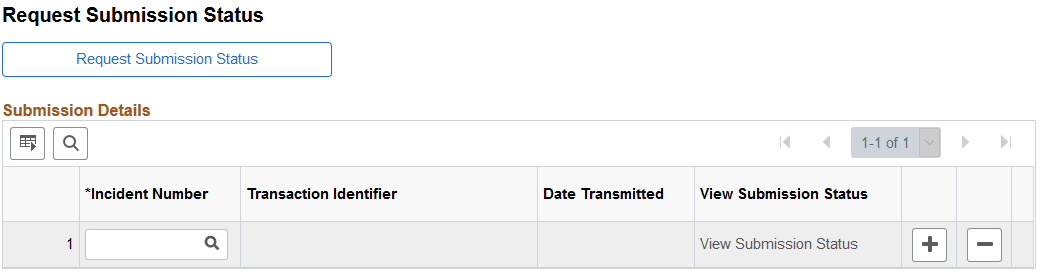
Use this page to request the current submission status of an incident. WorkSafeBC updates the submission status code of an incident as the state of the claim changes.
Field or Control |
Description |
|---|---|
Request Submission Status |
Click to retrieve the submission status of the selected incidents. |
Incident Number |
Enter the unique identifying number of the incident for which you want to review the status. |
Transaction Identifier |
Displays the unique identifier returned by the WCB as part of the response to a successfully validated transmission. |
View Submission Status |
Click to open the Incident Submission Status page for the associated incident. |
Note: Your organization must be live on the production URL to receive responses to submission status requests.
Use the Review Submission Status page (WCB_INC_SUB_STAT) to review the submission status of an injury report.
Navigation:
This page displays the submission Status Code and Status Message associated with the incident. There are four valid submission status codes that the WCB can return in response to a reported incident:
|
Submission Status Code |
Submission Status Message |
Description |
|---|---|---|
|
CNP |
Submission Not Processed Yet |
The submission currently resides in the WCB interim repository and is awaiting processing. |
|
CAC |
Submission Was Accepted |
The submission is successfully stored in the WCB Accident Registration System. |
|
CNW |
Submission Has No Workers |
The submission has no workers and therefore no claim numbers. |
|
CNF |
Submission Not Found |
The submission could not be found in the interim repository or in the WCB Accident Registration System. |
In addition, for each Empl ID and Claim Number, this page displays the Claim Status Code and Claim Status Message. There are nine valid claim status codes that the WCB can return for each claim:
|
Claim Status Code |
Claim Status Message |
Description |
|---|---|---|
|
AC |
This claim has been accepted. |
The claim has been accepted. |
|
AI |
We require more information to process this claim. |
The claim has been accepted for investigative purposes only. Only health care costs are payable. This is not a final decision on the claim. |
|
AN |
This claim has been accepted. |
The claim has been accepted on an interim basis. Only wage loss costs are payable. This is not a final decision. |
|
DI |
This claim has not been accepted. |
This claim has been disallowed. |
|
PE |
We require more information to process this claim. |
The claim is in a pending state as we have not made a claim decision yet. |
|
SU |
We require more information to process this claim. |
The claim has been suspended as we did not have all the evidence we required to make a claim decision. |
|
HC |
This claim has been accepted for health care only. |
The claim has been accepted for the payment of health care benefits only. |
|
IN |
This claim has been registered but needs more information. |
The claim has been recorded for information purposes only. There was no medical attention sought or time loss involved. |
|
RE |
This claim has not been accepted. |
The claim has been rejected. The claim does not meet the requirements of the Workers Compensation Act. |
Use the Review Success Messages page (WCB_INJ_RPT_RESP) to review success messages received from the WCB.
Navigation:
This page displays success messages returned by the WCB.