Processing Employees' NVQs
These topics discuss processing employees’ NVQs.
|
Page Name |
Definition Name |
Usage |
|---|---|---|
|
NVQ_EMPLNVQS |
Register employees for NVQ programs. |
|
|
NVQ_REVIEW |
Enter an NVQ review. |
|
|
NVQ_UNIT_PLAN |
Populate and track unit status for an NVQ review. |
|
|
NVQ_UNIT_PLAN_SEC |
Enter details for an NVQ unit being reviewed. |
|
|
NVQ_EMPLELEM_SEC |
Enter details for an element of an NVQ unit being reviewed. |
|
|
JPM_PROF_DTL_SEC |
View NVQ and NVQ Units details for a given person's profile. |
Use the Enroll NVQ page (NVQ_EMPLNVQS) to register employees for NVQ programs.
Navigation:
This example illustrates the fields and controls on the Enroll NVQ page. You can find definitions for the fields and controls later on this page.
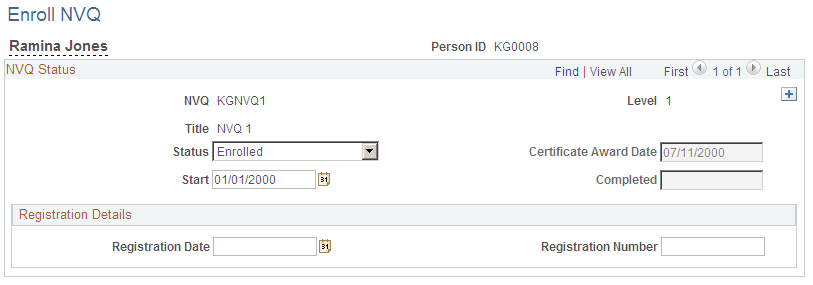
Field or Control |
Description |
|---|---|
Status |
Enter the status of the NVQ for which you are registering the employee. Valid values are:
|
Start |
Enter the date on which you set the NVQ status. |
Certificate Award Date |
Enter the date of the NVQ certificate award. This field is available only if you select Achieved or Previous Achievement in the Status field. |
Completed |
Enter the date on which the NVQ was completed. This field is available only if you select Achieved or Previous Achievement in the Status field. |
Registration Date and Registration Number |
Enter the date the employee registered for the NVQ program along with any registration number assigned to the employee. |
When you save this page, the system updates the Manage Profiles profile tables with the enrollment information using the SetPersonProfileItems service. You can then view the enrollment information when you access the Person Profile page for the employee, but it cannot be updated from this page.
Use the NVQ Review page (NVQ_REVIEW) to enter an NVQ review.
Navigation:
This example illustrates the fields and controls on the NVQ Review page. You can find definitions for the fields and controls later on this page.
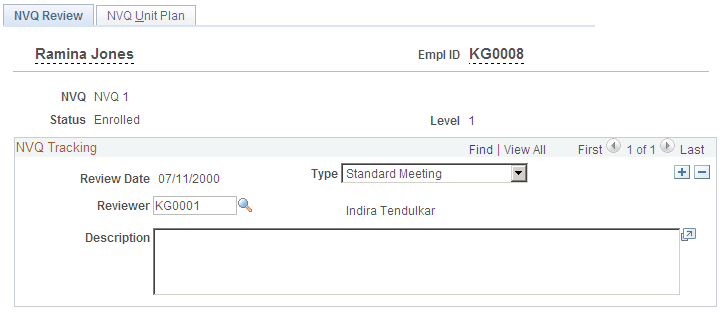
Field or Control |
Description |
|---|---|
Review Date |
Enter or view the date of the review. |
Type |
Select the type of review you are entering. Valid values are:
|
Reviewer |
Enter the ID of the reviewer. |
Description |
Enter any pertinent notes you want to record for the review. |
Note: You must also enter information in the required fields on the NVQ Unit Plan page before you can save the information on the NVQ Review page.
Use the NVQ Unit Plan page (NVQ_UNIT_PLAN) to populate and track unit status for an NVQ review.
Navigation:
This example illustrates the fields and controls on the NVQ Unit Plan page. You can find definitions for the fields and controls later on this page.
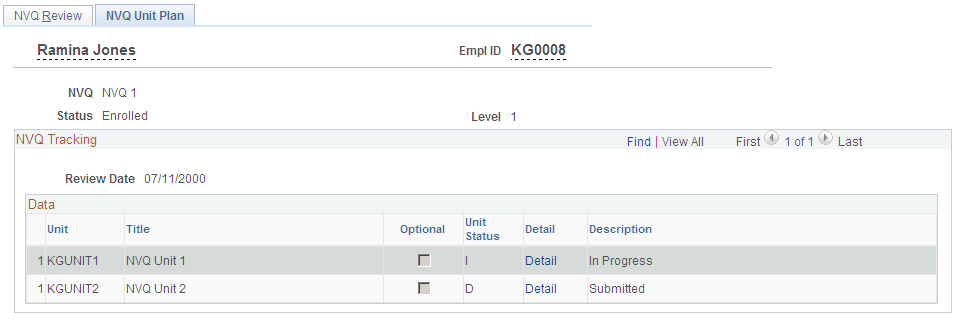
This page enables you to track the status of the NVQ units associated with an NVQ program in which an employee is enrolled. Each time you create a new review on the NVQ Review page, you must populate the NVQ units on this page and enter a value in the Unit Status column for each unit.
Field or Control |
Description |
|---|---|
Populate NVQ Units |
Click to populate the NVQ Tracking, Data grid with the units defined with a Supports relationship with the content item associated with the NVQ. Once you have populated the grid, this button is no longer visible. |
Unit Status |
Select the status for each NVQ unit in the NVQ Tracking, Data grid. Valid values are:
|
Detail |
Click to access the Unit Detail page. |
When you create and save a new review using the Track NVQ component, the system updates the Manage Profiles profile tables using the SetPersonProfileItems service (or the DeletePersonProfileItems service if you deleted a review). You can then view the tracking information for both the NVQ and NVQ Units content sections on the Person Profile page.
Use the Unit Detail page (NVQ_UNIT_PLAN_SEC) to enter details for an NVQ unit being reviewed.
Navigation:
Click the Detail link for an NVQ unit on the NVQ Unit Plan page.
This example illustrates the fields and controls on the Unit Detail page. You can find definitions for the fields and controls later on this page.
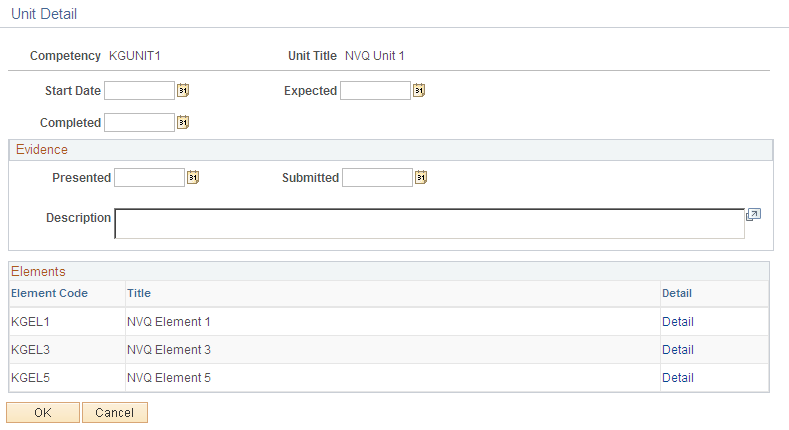
Field or Control |
Description |
|---|---|
Start Date |
Enter the date on which the employee began the NVQ unit. |
Expected |
Enter the date on which the employee is expected to complete the NVQ unit. |
Completed |
Enter the actual date on which the employee completed the NVQ unit. When you enter a date in this field and click the OK button, the system automatically sets the status of the NVQ unit to Completed. |
Presented |
Enter the date on which the evidence was presented. |
Submitted |
Enter the date on which the evidence was submitted. |
Description |
Enter information regarding evidence submitted by the employee toward the completion of the NVQ unit. |
Detail |
Click to access the Element Detail page. |
Use the Element Detail page (NVQ_EMPLELEM_SEC) to enter details for an element of an NVQ unit being reviewed.
Navigation:
Click the Detail link for an element on the Unit Detail page.
This example illustrates the fields and controls on the Element Detail page. You can find definitions for the fields and controls later on this page.
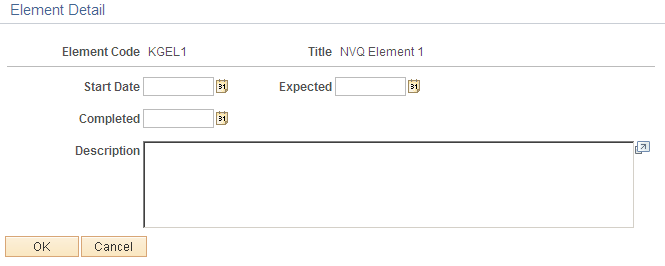
Field or Control |
Description |
|---|---|
Start Date |
Enter the date on which the employee began the element. |
Expected |
Enter the date on which the employee is expected to complete the element. |
Completed |
Enter the actual date on which the employee completed the element. |
Description |
Enter any information pertinent to the completion of the element. |
Use the View NVQs page (JPM_PROF_DTL_SEC) to view NVQ and NVQ Units details for a given person's profile.
Navigation:
Click the NVQ or NVQ Unit link within the Person Profile page: NVQ tab.
This example illustrates the fields and controls on the View NVQs page. You can find definitions for the fields and controls later on this page.
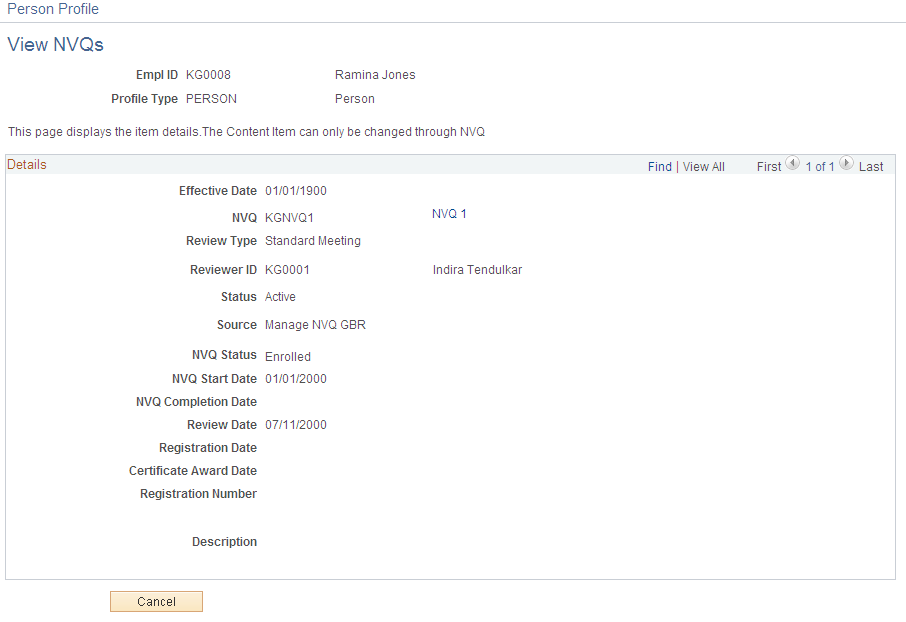
The Details section on this page displays the original NVQ enrollment values that you entered on the Enroll NVQ page. Each review that you enter for this NVQ using the Track NVQ component appears on this page as an additional effective-dated row with updated values.
This example illustrates the fields and controls on the View NVQ Units page. You can find definitions for the fields and controls later on this page.
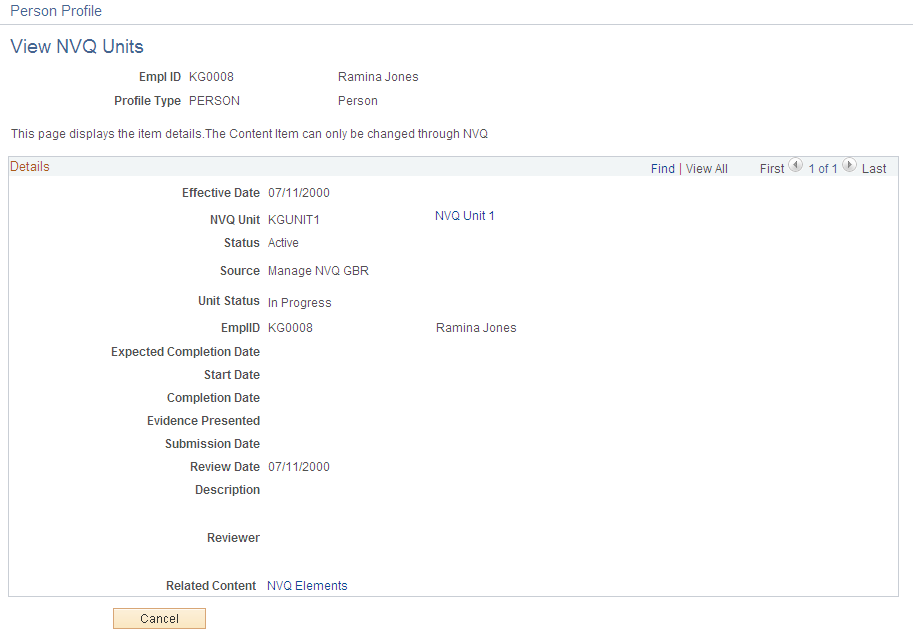
Each effective-dated row on the View NVQ Units page displays information for an NVQ review. You can view details for elements associated with an NVQ unit by clicking the NVQ Elements link.