Updating Incumbent Job Data
These topics discuss how to:
Follow guidelines.
Update job data.
Insert new rows.
Use the Refresh Person Org Assignments page to update Business Tile and Position Phone for the Employment Data.
Delete rows.
Make corrections.
When you don't want to update job data.
|
Page Name |
Definition Name |
Usage |
|---|---|---|
|
PERORGASGN_REFRESH |
Run the Refresh Person Org Assignments (HR_PERORGASN) batch process to update Business Title and Position Phone field values in Employment Data. |
To ensure that the system cross-updates the incumbent job record when you want it to, follow these guidelines, which vary with the action that you take:
When you make insertions, deletions, or corrections to job data that affect the current incumbent payroll, the system, where needed, marks payline records for recalculation. When payroll is recalculated, the payroll system uses the new information.
When you make insertions, deletions, or corrections to the current incumbent job data or employment data that affect benefits, the system sets the flags controlling event maintenance to indicate that a change has occurred. During the next event maintenance process, the system processes the event.
When a position changes from full- to part-time, the system automatically sets the flag for COBRA activity in benefits.
When you make changes to data in the fields that appear in both the Job Data and Position Data pages, always use the Position Data pages. You can easily determine which rows the system created in the Job Data pages as the Position Management Record check box will be selected.
You modify data in the Position Data pages by making insertions, deletions, and corrections. Because the changes that you make to the position management pages can impact the incumbent's job data, when you undertake any of these actions in the Position Data pages, it can have significant consequences in the Job Data pages. The following topics outline how the system updates the Job Data pages after you make changes in the Position Data component.
Note: When saving data in the Position Data component, and the number of incumbents for the position exceeds the limit identified in the Online Update Incumbent Limit field on the Installation - HCM Options page, the system displays a message that the update of incumbent data will be done through a batch process. The process is scheduled and another message with the process instance number of the job appears. The application engine program calls the Position Data CI so that the UpdateIncumbents function is invoked to perform the incumbent updates.
If the number of incumbents for the position does not exceed the limit identified on the HCM Options page, the incumbent data is updated online.
The most common way that you make changes is by inserting new data rows. You can enter a new effective date and make changes without losing any of the data that was already in the record.
When the system updates incumbent job data, it inserts a new data row on top of the current row. If you have already inserted any future job data rows, the system also updates the future rows with the changes that you made.
To ensure that the system updates incumbent job data when you insert new rows, make sure that:
The position row that you insert is current or future effective-dated.
The current incumbent Job Data - Work Location page uses the position data in the current job data row. (If the position data is used, the system automatically populates the position related fields and makes them unavailable for entry. The Override Position Data button is now visible.)
The Update Incumbents check box on the Position Data - Specific Information page is selected.
You can verify that the system has made the changes by checking the employee's Job Data - Job Information page. The system inserts a new data row with the same effective date as the one that you inserted on the Position Data - Description page.
Use the Refresh Person Org Assignments page (PERORGASGN_REFRESH) to run the Refresh Person Org Assignments (HR_PERORGASN) batch process to update Business Title and Position Phone field values in Employment Data.
Navigation:
Set Up HCMSystem AdministrationDatabase ProcessesRefresh Person Org AssignmentsRefresh Person Org Assignments
This example illustrates the fields and controls on the Refresh Person Org Assignments page. You can find definitions for the fields and controls later on this page.
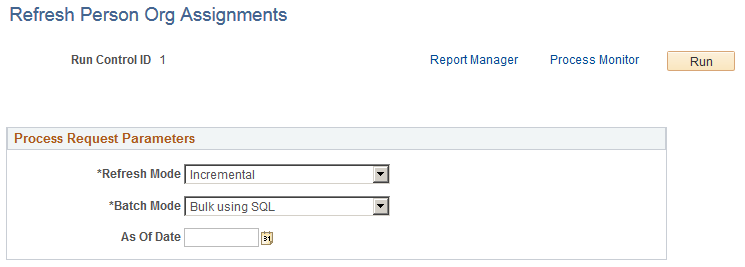
Video: Image Highlights, PeopleSoft HCM Update Image 19: Mass Updates for Business Titles
Business Title and Position Phone fields present in Employment Data get their values from the position corresponding to the current Job record, provided position data is not overridden. Use the Refresh Person Org Assignments application engine batch process to update the Employment Data record with the Business Title and Position Phone fields for future dated rows that have become current. This batch process also takes into consideration related language values. This batch process can be used as a refresh process to update data whenever required or as a nightly refresh.
Field or Control |
Description |
|---|---|
Refresh Mode |
Select the refresh mode to indicate what rows of data the process should update. Values include:
|
Batch Mode |
Select the batch mode to indicate how the process should execute the updates. Values include:
|
As Of Date |
Specify the date to determine the incremental changes done to Job Data and Position Data. Note: Leave this field blank when you schedule this run control ID to run on a recurring basis. The system will use the current system date each time it runs. This field is available when the Incremental option is selected for the Refresh Mode value. |
This process will update the Business Title and Position Phone field values in Employment Data for active current Job records and Job records which have a future dated row with HIR, REH, ADD, and POI actions.
This process will also update existing related language entries with new values, delete existing entries that have become invalid, and insert new related language entries that are not present.
Let's say you've inserted a data row and now realize that you have inserted it for the wrong position; for example, you wanted to change information on Position 14 instead of Position 15. You can easily delete the row that you've just created.
To maintain incumbent job data when you make row deletes, make sure that you're changing the following options:
A current or future effective-dated position row.
A position data row that has a matching job row (same effective date, created from the Position Data component) in the Job Data component.
The matching job row in the Job Data pages is also current or future dated.
Use the Correction action for current rows and the Update/Display action for future effective-dated rows.
To delete a row:
Access the Position Data - Description page.
To delete the incorrect information, position the cursor in the Effective Date field for the row that you want to delete and click the Delete button.
Remember that if any job data rows exist that have an effective date after the row that you're deleting, you must update them manually.
Save the changes that you have made to the position.
You can now make changes to the correct position.
What if you've just saved a new data row, and you discover that you entered the wrong information in one of the fields that you changed? You don't want to insert a new row to correct the mistake, nor do you want to delete the row because it's essentially correct. To solve this problem, use the Correction action to fix the data but keep the row intact.
The system cross-updates data when you're making corrections, provided that:
You're correcting a current or future effective-dated position row.
Note: You can't change the effective date.
The position data row has a matching job row (same effective date, created from the Position Data pages) in the Job Data pages.
The matching job data row in the Job Data pages is also current or future.
Position data has not been overridden on the Job Data - Work Location page for related incumbents.
For typical position data changes, you save time if the system cross-updates information for you. But what happens if you don't want the system to make changes automatically? For example, you change a position from Temporary to Regular for the current incumbent, but the change doesn't normally apply to this position, and you don't want the system to write over your exceptions.
You can prevent automatic job data maintenance by completing either of these two tasks:
Click Override Position Data on the incumbent Job Data - Work Location page.
Deselect the Update Incumbents check box on the Position Data - Specific Information page.
You can use these options whenever you need to. Furthermore, whenever you set them to the settings for cross-updating to take place, the system begins updating the records automatically again. This is particularly useful if you entered some exceptions for a short period of time, but they no longer apply.
Whenever you select the check box so that maintaining job data won't occur, check and update the affected data rows manually.
When you save position data, the system will issue messages to inform you that:
The position is inactive and therefore no incumbent updates will be made.
Incumbent data will not be updated unless the Update Incumbents check box is selected.
No changes will be made for the incumbent because position data has been overridden.
No changes will be made for an incumbent because the position changes predate the current Job record.
The position record is not current and therefore no incumbent action will be taken.
The position record is in the future and therefore no employment updates will be made.
Selecting the Override Position Data Button in Incumbent Job Data, Work Location
When you have exceptions to default position data, they usually apply only to the current incumbent. Click the Override Position Data button to enter exceptions and ensure that the system doesn't automatically insert changes that you make to default position data. The Override Position Data button is on the Job Data - Work Location page.
If you override the defaults for position-related data, you must maintain the employee data manually. The system doesn't update the position data on the Job Data pages with data from the Position Data pages until you click the button on the Job Data - Work Location page.
Deselecting the Update Incumbents Check Box in Position Data, Specific Information
This check box is selected by default for every new data row that you enter. You won't deselect the check box very often because when you want to make sure the system doesn't overwrite exceptions to position data, you usually click Override Position Data.
However, if you forget, for example, to click Override Position Data, or you're making corrections to historical data and need to update data manually in both the Position Data and Job Data pages, you deselect the Update Incumbents check box. The Update Incumbents check box is located on the Position Data - Specific Information page.