Using Fluid Approvals to Approve Position Data
This topic provides and overview of granting edit abilities to an approver and describes how to approve dotted line requests using Fluid Approvals.
Fluid Approvals supports the following Position Management approval transaction types:
Create Position: When a requestor has created a new position (this includes the cloning of a position).
Manage Position: When a requestor has updated an existing position.
Note: Position administrators use the AWE framework and the Position Management Installation Page to specify which of these position transaction types require approvals.
For using the common Pending Approvals and Approvals History pages, see also Using PeopleSoft Fluid User Interface Self-Service Approval Transactions.
The following videos provide an overview of Fluid Position Management:
Video: PeopleSoft Fluid Position Management (Approvals)
Video: Image Highlights, PeopleSoft HCM Update Image 29: Fluid Position Management
|
Page Name |
Definition Name |
Usage |
|---|---|---|
|
Pending Approvals - Create Position Page or Pending Approvals - Manage Position Page |
EOAWMA_TXNHDTL_FL |
Review and take action on position-related requests. |
|
POSITION_VIEW_FL |
View a complete summary of the position details by effective date. |
|
|
POSITION_ATT_SCF |
View attachments linked to a position request |
The PeopleSoft Manage Positions business delivers the Position Edit Administrator role, which enables you to provide your approvers the ability to make edits to a new or updated position request. When this role is assigned to a user’s profile () the Edits Details link will appear on the Pending Approvals page for a position request.
Multiple Approvers
When a position approval request has more than one person in the approval chain, the Edits Details link will be available only for the final approver in the chain, provided that person has been given the Position Edit Administrator role.
Use the Pending Approvals - Create Position page or Pending Approvals - Manage Position page (EOAWMA_TXNHDTL_FL) to review and take action on position-related requests.
Navigation:
Click the Approvals tile on the Manager Self-Service home page or the Notifications button in the Oracle banner to access the Pending Approvals page. Then click a Create Position or Manage Position transaction row on the Pending Approvals page.
This example illustrates the fields and controls on the Pending Approvals - Create Position page. In this particular example, the approver has been assigned the Position Edit Administrator role so the Edit Details link is available.
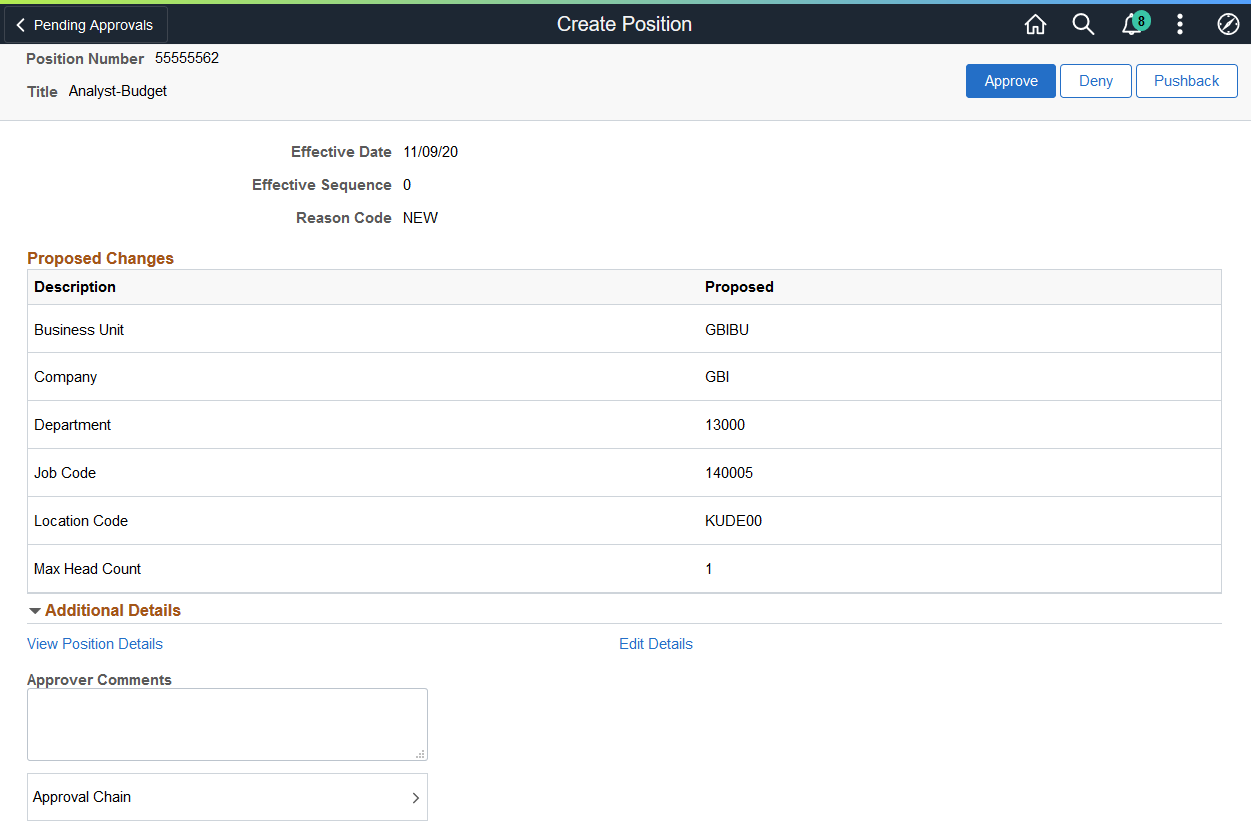
This example illustrates the fields and controls on the Pending Approvals - Manage Position page.
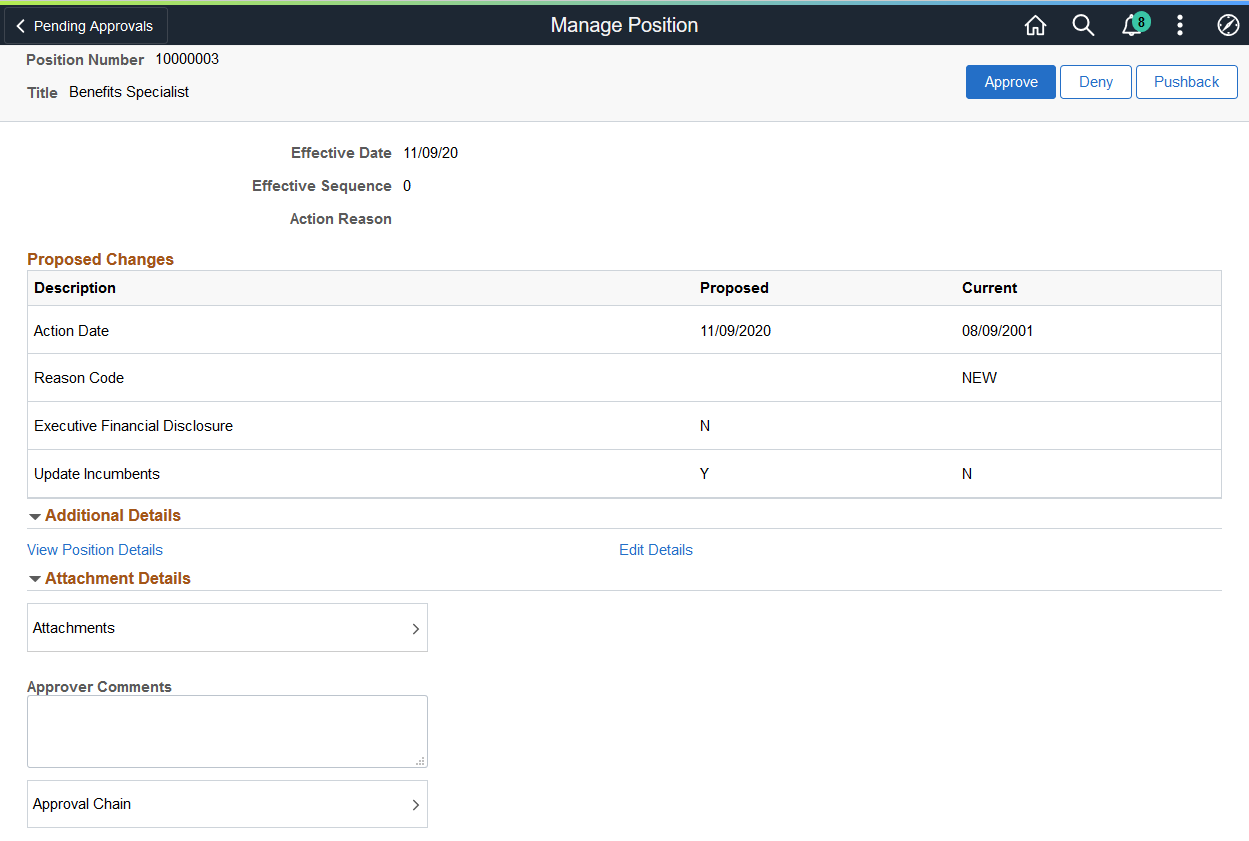
Approval Options
The approval options on this page are common to all fluid approval transactions, as described in the documentation for the Pending Approvals - <Transaction Details> Page.
Field or Control |
Description |
|---|---|
Approve, Deny, and Pushback |
Use these buttons to take action on the requested approval. |
Proposed Changes Section
Use this section to view summary information identifying each position field that was updated in the transaction that you are being asked to approve. The section will show proposed changes requested for the position. For updates to existing positions, the group box will show the proposed and current values.
Additional Details Section
Field or Control |
Description |
|---|---|
View Position Details |
Click this link to access the View Position Page where you can review details about the position. Note: The approver must have access to the Position View page to review this information. |
Edit Details |
Click this link to access the fluid Manage Position component (Manage/Create Position - Position Data Page) where you can make updates to the position and submit the request. You will be returned to the approval pages where you will see your changes. You will need to approve the request for these changes to take place. Note: The approver must be assigned the Position Edit Administrator role to see the link and be given access to the Manage Position pages in fluid to make the edits. |
Attachment Details Section
Field or Control |
Description |
|---|---|
Attachments |
Click this item to open the Attachments Page, where you can review the attachment associated with this position. |
Approver Comments and Approval Chain Sections
Field or Control |
Description |
|---|---|
Approver Comments |
Enter any comments related to the approval action you take. |
Approval Chain |
Click this item to open the Approval Chain page, where you can review information about all approvers for the transaction. |
Use the Attachments page (POSITION_ATT_SCF) to view attachments linked to a position request.
Navigation:
Click the Attachments item row on the Pending Approvals - Create Position page or Pending Approvals - Manage Position page.
This example illustrates the Attachments page.
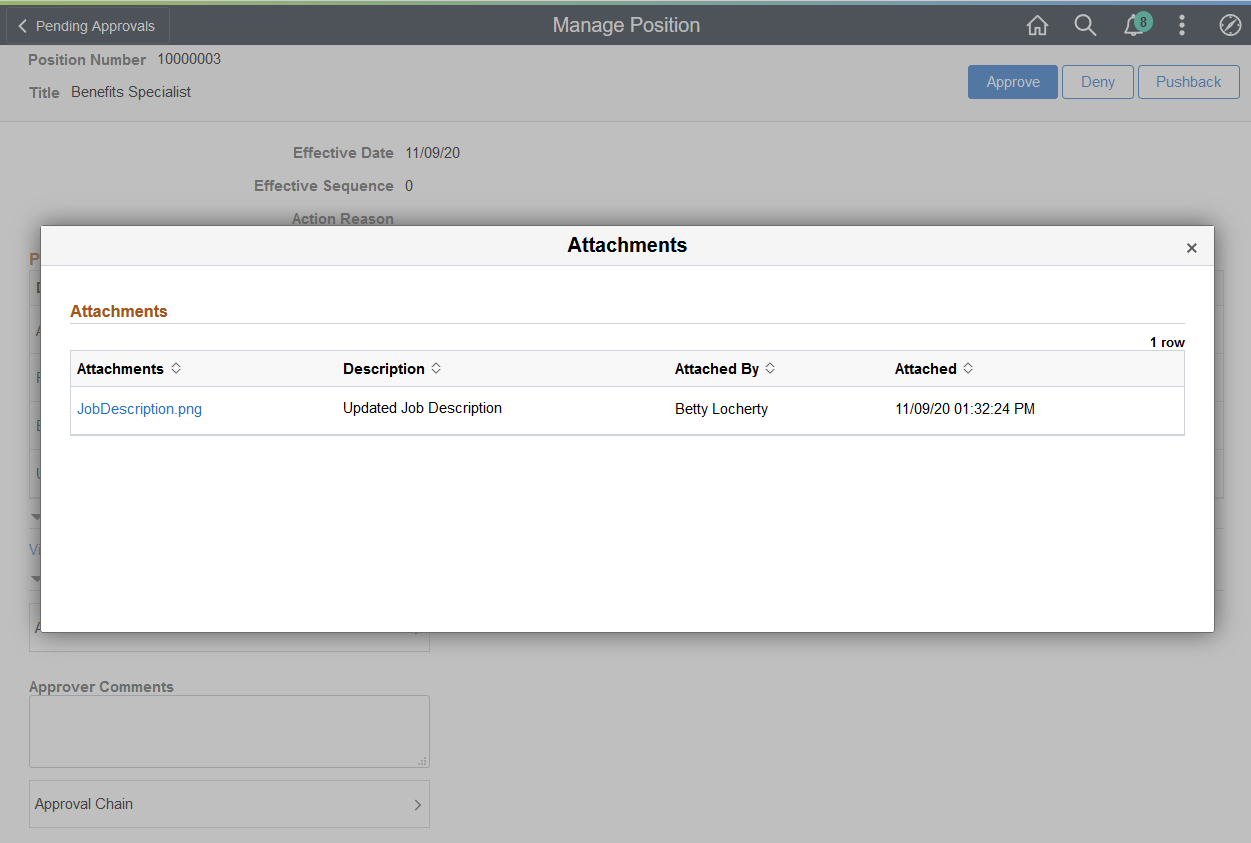
Click the Attachments link to download and view an attachment using fluid. Note that attachments are not accessible from the classic pages.
The following video provides an overview and demonstration of the Fluid Attachment framework: