Displaying Portal Pagelets
You can control the pagelet selection and, optionally the layout, for your users by using the Portal homepage feature in PeopleTools. To make pagelets available for selection and display:
Select
Select the Portal Objects link on the Structure and Content page.
Select the Homepage link.
Select the Tabs link.
Select the Edit link for My Page in the Content References grid.
Access the Tab Content page (select the Tab Content tab).
Use the Tab Content page to select pagelets and define their behavior. Select Required or Req-Fix to make the pagelets always appear on users' homepages. Using Req-Fix also prevents pagelets from being moved on the homepage.
Use the Tab Layout page to arrange any required pagelets.
Note: Access to pagelets is also controlled by the standard PeopleTools component security. Even with the pagelet selected using the previous procedure, you cannot see the pagelet as a content choice unless you also have the PeopleTools security to access the component through your role and its permission lists.
See the product documentation for PeopleTools: Portal Technology.
The next example displays a personalized homepage using PeopleSoft HCM portal pagelets. After defining portal objects in PeopleTools, individual users can click the Content link in the upper left-hand corner to define pagelets for their homepage, and click the Layout link to arrange their homepage elements. The example uses a three-column layout.
By default, portal pagelets display action bars in the upper right-hand corner that, depending on the pagelet properties, enable you to minimize, personalize, or remove the pagelet from the homepage.
This example illustrates the fields and controls on the Portal pagelet example. You can find definitions for the fields and controls later on this page.
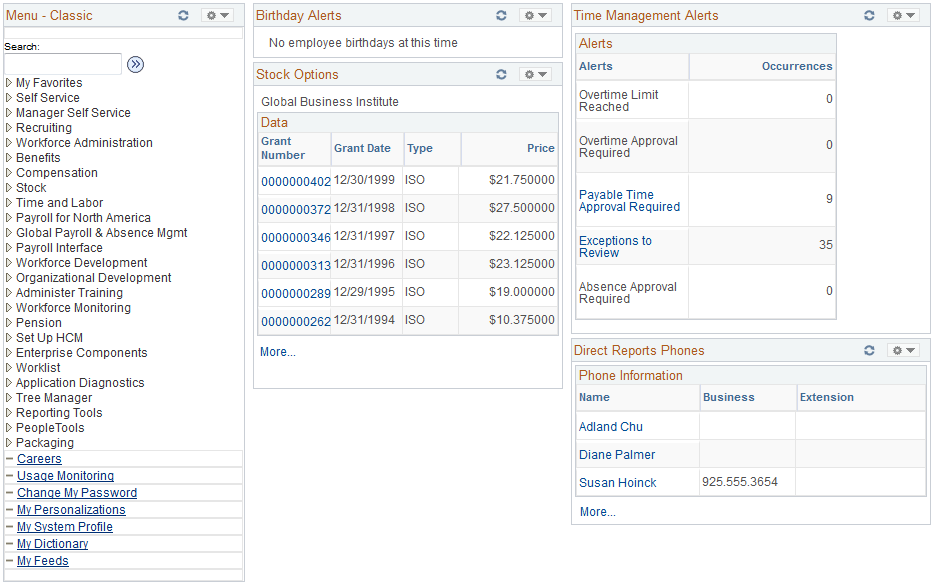
See the product documentation for PeopleTools: Portal Technology.