Managing Company-Paid Travel for Employees on Assignment
This topic discusses how to manage company-paid travel for employees on assignment.
|
Page Name |
Definition Name |
Usage |
|---|---|---|
|
TRAVEL_CMPNY_PAID |
Enter company-paid travel information. |
|
|
Dependent Company Paid Travel Page |
TRAVEL_CMPNY_DEP |
Track travel for which dependents of employees are eligible. |
Use the Company Paid Travel page (TRAVEL_CMPNY_PAID) to enter company-paid travel information.
Navigation:
This example illustrates the fields and controls on the Company Paid Travel page. You can find definitions for the fields and controls later on this page.
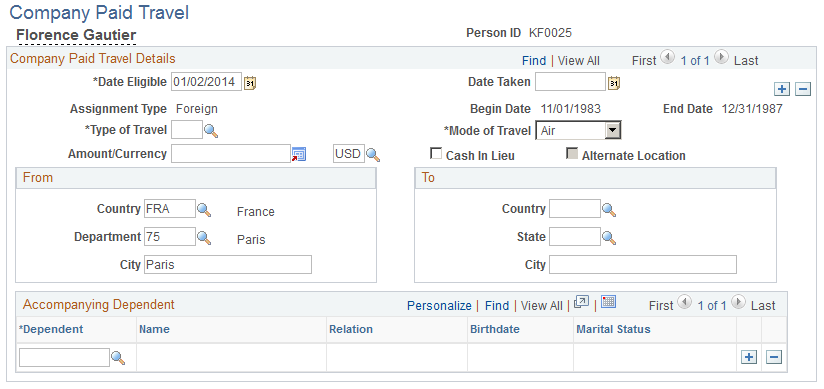
Note: If you don't see any data in these fields, then the date on which the employee is eligible for travel is after the end date that is entered in the assignment data for the current assignment. If the employee should be eligible for this travel during the assignment only, adjust either the date eligible here or the end date in the assignment data.
Field or Control |
Description |
|---|---|
Date Eligible |
Displays the date on which the employee is eligible for travel. Today's date appears automatically, which you can change. |
Date Taken |
Enter the date of travel. |
Type of Travel |
Enter one of the values that is created in the Travel Type table. |
Mode of Travel |
Enter one of the values that is created in the Translate table. Air appears by default, which you can change. |
Amount/Currency |
Enter the cost of the travel ticket or the maximum amount that the company authorizes for travel. The currency that is designated on the Installation Table - HCM Options page appears by default, which you can change. Values are in the Currency Code table. |
Cash In Lieu |
Select if the employee opts for cash instead of company-paid travel. |
Alternate Location |
Select if the employee chooses to travel to a location other than his or her home domicile. If you select this check box, the To group box becomes available for alternate information entry. Note: This check box is available only if you select the Home Leave check box in the Travel Type table. The system displays the employee home domicile information from the Assignment Date page in theTo group box. |
Country, State, City |
Enter the name of the country from which the employee is traveling. The system supplies the From values from Host Assignment Data by default. These values can be overwritten. The system supplies the To values from Home Data by default. When the travel type is Rest and Recreation or Business Travel, the To default values can be overwritten. If you change the country code in either the From orTo group box, the system clears theState andCity fields so that you can enter new information. Enter a new data row, to track other instances of company-paid travel. |
Dependent |
Enter the appropriate dependent ID. To add more dependents, move the cursor to the Dependent field and click theInsert Row button. |
Birthdate |
Displays the dependent's date of birth. |