Understanding Group Funding Allocation
This section discusses the following topics and provides a summary of group funding procedures and an example of group funding allocations:
Top down funding.
Managers and approvers.
Funding groups is a top-down process. You first fund the highest group on the tree, which includes all groups in the plan. You then gradually divide the initial plan funding as you fund groups at intermediate levels. The system uses the tree hierarchy to check that funding at lower levels does not exceed the allocations at the upper levels of the hierarchy.
If you allocate funding to plans with groups, the manager and approver of a group must first calculate and then approve the awards for the manager's direct reports before allocating funding to the child groups.
Wait until the end of the payout period before you allocate funds to groups. Before you begin, enter all goal attainments and calculate eligibility for the entire payout period.
As a general rule, the approver of a group is the manager of the parent group. Because the approvers are the higher level managers, they are not members of the groups they approve.
Managers generally are members of the groups they manage. The security mechanism in the Allocate Group Funding pages and Allocate Awards by Group page prevents managers who are members of the group from seeing their own awards.
You must set up a user ID for each worker who is a manager or approver in PeopleSoft Security. Designate the approver and manager of each group on the Group Profile page when you set up groups in Group Build.
On the Group Tree Security page, set up security so that all approvers and managers are given access to the groups that they manage.
Note: You must set up an approver for the root group if you fund the plan, even if the plan does not specify Approve Awards as a plan business rule. That approver allocates funds to the root group and allocates the award of the root group's manager.
The procedures for allocating funds to groups on the tree vary slightly according to the group structure, how you set up manager and approver IDs, and whether the manager is a member of the group. These steps outline the generic procedures for allocating funds and calculating awards for managers and their groups down the tree.
These generic procedures assume that:
Approval is required under the plan business rules.
The manager is always a member of the group.
The approver is always the manager of the immediate parent group on the tree.
The following sections discuss how to allocate funds and awards to groups on the tree.
Funding the Highest Group
These two steps are done just one time for each payout period.
The approver of the highest group runs the Determine Allocations process.
The approver of the highest group funds the highest group on the Allocate Group Funding page.
Awarding the Group Manager and Funding Child Groups
These steps are repeated for each level of groups on the tree in succession.
The approver runs the Calculate Awards process for the group.
This process populates the Allocate Awards page.
The approver of the group approves the award of the group's manager on the Allocate Awards page. The approver:
Modifies the award if desired.
Changes the Award status to Approved.
The manager of the group receives workflow notice that he can allocate awards to his direct reports and subgroups.
The manager of the group allocates and recommends awards for direct reports on the Allocate Awards page.
The approver receives workflow notice that he can approve the awards for the group manager's direct reports.
The approver approves awards of the group manager's direct reports.
The manager allocates funds to child groups on the Allocate Group Funding page.
The approvers or managers of the child groups receive a workflow notice.
For each subgroup that includes the managers as group members (as indicated in this example), the approver gets a workflow message saying that he should run the Calc Awards process for that group and subsequently approve the manager's award. Because we assumed in this example that the manager of a group is the approver of the subgroups, the person who allocated funds to the subgroups is the same as the one who gets this workflow message.
For each subgroup that does not include the manager as group member, the manager gets a workflow message that he should run the Calc Awards process, recommend the awards of the direct reports, and fund the subgroups.
Steps 3 through 8 are repeated for each group moving down the tree, because not the same person is doing each step.
The preceding section outlined the generic procedures for allocating funds and calculating awards for groups and their managers down the tree. This section provides a sample group tree and outlines the procedures for distributing funding and allocating awards for groups in the tree.
Sample Group Tree
This example illustrates a tree named VC_Tree and includes various groups and subgroups.
This is a VC Tree example showing the relationships of various groups and subgroups.
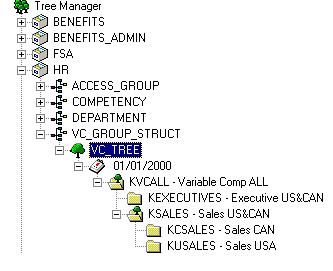
Deleting Duplicate Membership
Because of the way hierarchical groups are set up, most workers are members of multiple groups. For example, a member of the Sales Canada group, KCSALES, is also a member of the Sales group, KSALES, and therefore, is a member of the overall group, KVCALL. During the Determine Eligibility/Proration process, the Delete Duplicates step removes workers from all intermediate levels and leaves them only as members of the lowest level group to which they belong. It is in this lowest level group that their awards are determined.
This table displays all group members in the sample tree hierarchy according to the initial group definition in group build. At each level, the members listed in italics remain as members of the group; members not in italics are deleted as duplicates. The table also names the approver and manager of each group.
This table displays all group members in the sample tree hierarchy according to the initial group definition in group build. At each level, the members listed in italics remain as members of the group; members not in italics are deleted as duplicates. The table also names the approver and manager of each group.
|
Top Group Level 0 |
Group Members and Subgroups on Level 1 |
Group Members and Subgroups on Level 2 |
Group Members |
|---|---|---|---|
|
KVCALL Approver KU0002 Manager KU0003 |
. |
. |
. |
|
|
KU0003 |
|
|
|
|
KU0007 |
|
|
|
|
KC0002 |
|
|
|
|
KC0005 |
|
|
|
|
KC0013 |
|
|
|
|
KC0008 |
|
|
|
|
KC0022 |
|
|
|
|
KC0027 |
|
|
|
|
KU0051 |
|
|
|
|
KU0064 |
|
|
|
|
KU0082 |
|
|
|
|
KEXECUTIVES Approver KU0003 Manager KC0002 |
|
|
|
|
|
KC0002 |
|
|
|
|
KC0005 |
|
|
|
KSALES Approver KU0003 Manager KC0013 |
|
|
|
|
|
KC0013 |
|
|
|
|
KU0082 |
|
|
|
|
KC0008 |
|
|
|
|
KC0022 |
|
|
|
|
KC0027 |
|
|
|
|
KU0051 |
|
|
|
|
KU0064 |
|
|
|
|
KCSALES Approver KC0013 Manager KC0008 |
|
|
|
|
|
KC0008 |
|
|
|
|
KC0022 |
|
|
|
|
KC0027 |
|
|
|
KUSALES Approver KC0013 Manager KC0008 (not a group member) |
|
|
|
|
|
KU0051 |
|
|
|
|
KU0064 |
Identifying Managers and Approvers
Because the approvers in this example are the higher-level managers, they are not members of the groups they approve.
Managers generally are members of the groups they manage. In this example, the group KUSALES is an exception because it is managed by KC0008, who manages KCSALES. KC0008 is a member of KCSALES but not of KUSALES.
In this example, the user ID is identical to the employee ID.
Steps for Allocating Funds
The VC administrator first allocates funds to the overall plan using the Plan Funding page. After that, the process proceeds like this:
Fund and award KVCALL group members:
User KU0002 runs the Determine Allocations process using the Determine Allocation page.
User KU0002 (approver of KVCALL) allocates funds to the top group KVCALL on the Group Funding Allocation - Fund Plan page.
User KU0002 runs the Calculate Awards process for KVCALL using the Calculate by Group page.
User KU0002 modifies and approves the award for KU0003, manager of KVCALL, using the Allocate Awards by Group page.
Approval for the manager must always be manual in the Allocate Awards by Group page.
User KU0003 (manager of KVCALL) modifies the awards for his direct reports (KU0007) and sets them to Recommended status using the Allocate Awards by Group page.
User KU0002 (approver for KVCALL) approves the award for KU0007.
The approver manually approves the award using the Allocate Awards by Group page or automates the approval using the Approve Awards by Group process.
When the awards for KVCALL are approved, the system submits them for payout or distribution.
Fund and award KEXECUTIVES and KSALES group members:
(KSALES steps f and g can be done in parallel to KEXECUTIVES steps d and e)
User KU0003 (manager of KVCALL) allocates funds to KEXECUTIVES and KSALES using the Allocate Group Funding page.
User KU0003 runs the Calculate Awards process for KEXECUTIVES and KSALES using the Calculate by Group page.
User KU0003 modifies and approves the awards for KC0002 (manager of KEXECUTIVES) and KC0013 (manager of KSALES) using the Allocate Awards by Group page.
User KC0002 (manager of KEXECUTIVES) modifies the awards for his direct reports (KU0005) and sets them to Recommended status using the Allocate Awards by Group page.
User KU0003 (approver for KEXECUTIVES) approves the awards for KU0005.
The approver manually approves the awards using the Allocate Awards by Group page or automates the approval using the Approve Awards by Group process.
When the awards for KEXECUTIVES are approved, the system submits them for payout or distribution.
User KC0013 (manager of KSALES) modifies the awards for his direct reports (KU0082) and sets them to Recommended status using the Allocate Awards by Group page.
User KU0003 (approver for KSALES) approves the award for KU0082.
The approver manually approves the award using the Allocate Awards by Group page or automates the approval using the Approve Awards by Group process.
When the awards for KSALES are approved, the system submits them for payout or distribution.
Fund and award KCSALES and KUSALES group members:
(KUSALES steps f and g can be done in parallel to KCSALES steps d and e)
User KC0013 (manager of KSALES and approver for both KCSALES and KUSALES) allocates funds to KCSALES and KUSALES using the Allocate Group Funding page.
User KC0013 runs the Calculate Awards process for KCSALES and KUSALES using the Calculate by Group page.
User KC0013 modifies and approves the awards for KC0008 (manager of both KCSALES and KUSALES) using the Allocate Awards by Group page.
User KC0008 (manager of KCSALES) modifies the awards for her direct reports (KC0022 and KC0027) and sets them to Recommended status using the Allocate Awards by Group page.
User KC0013 (approver for KCSALES) approves the awards for KC0022 and KC0027.
The approver manually approves the awards using the Allocate Awards by Group page or automates the approval using the Approve Awards by Group process.
When the awards for KCSALES are approved, the system submits them for payout or distribution.
User KC0008 (manager of KUSALES) modifies the awards for her direct reports (KU0051 and KU0064) and sets them to Recommended status using the Allocate Awards by Group page.
User KC0013 (approver for KUSALES) approves the awards for KU0051 and KU0064.
The approver manually approves the awards using the Allocate Awards by Group page or automates the approval using the Approve Awards by Group process.
When the awards for KUSALES are approved, the system submits them for payout or distribution.