Defining Seniority Dates
To define seniority dates, use the Labor Seniority Dates component (HR_SNR_DATE_TBL) and the Tie Breakers component (HR_TIEBREAK_TBL).
This topic provides an overview of seniority dates and discusses how to set up seniority dates and tiebreakers.
|
Page Name |
Definition Name |
Usage |
|---|---|---|
|
HR_SNR_DATE_TBL |
Set up seniority dates to track a worker's seniority for labor administration purposes. You can base the seniority dates on existing system values or create new dates. Attach the dates you create here to labor agreements. |
|
|
HR_TIEBREAK_TBL |
Set up different types of ways to break ties between two workers who otherwise have equal seniority. |
PeopleSoft calculates and displays a number of seniority dates on the Job Data - Employment Data page (EMPLOYMENT_DTA1). These fields are used throughout PeopleSoft HCM for various features (such as Benefits), but, since seniority rules can vary from labor agreement to labor agreement, they are not used for labor administration processing.
Instead, use the Seniority Dates page (HR_SNR_DATE_TBL) to define the seniority dates required to comply the labor agreements in effect at your organization. Associate the seniority dates with labor agreements on the Labor Agreements component (HR_LABOR_AGRMNT). The system displays the seniority dates associated with a person's labor agreement on the Job Data - Job Labor page (JOB_LABOR).
Examples of seniority dates you may want to create are:
Seniority date for providing workers with employment rights.
Seniority date providing workers with the ability to exercise preferences such as bidding on shifts and overtime.
You can create seniority date types using existing system dates so that the system will insert the values from the existing fields into the seniority date you create. You can also create seniority dates to update and maintain manually. Maintain the dates for workers on the Job Data - Job Labor page.
Use seniority dates as sort criteria for the:
Seniority List report
Candidate List report
Reinstatement roster
Layoff roster
Recall roster
Tie Breakers
In the event that two workers are tied for seniority, you will need to apply a tie breaker that is in accordance with the workers' labor agreement. Define tie breaker types that are based on information in the system, such as birth date or national identification number, on the Tie Breakers page (HR_TIEBREAK_TBL) and associate them with labor agreements on the Labor Agreement component. Use tie breakers as sort criteria for the:
Seniority List report
Candidate List report
Reinstatement roster
Layoff roster
Recall roster
Note: For lottery-style tie breakers, where the unions decide the seniority order, you can manually change people's ranking on the roster by changing their rank number accordingly.
Use the Labor Seniority Dates page (HR_SNR_DATE_TBL) to set up seniority dates to track a worker's seniority for labor administration purposes.
You can base the seniority dates on existing system values or create new dates. Attach the dates you create here to labor agreements.
Navigation:
This example illustrates the Labor Seniority Dates page.
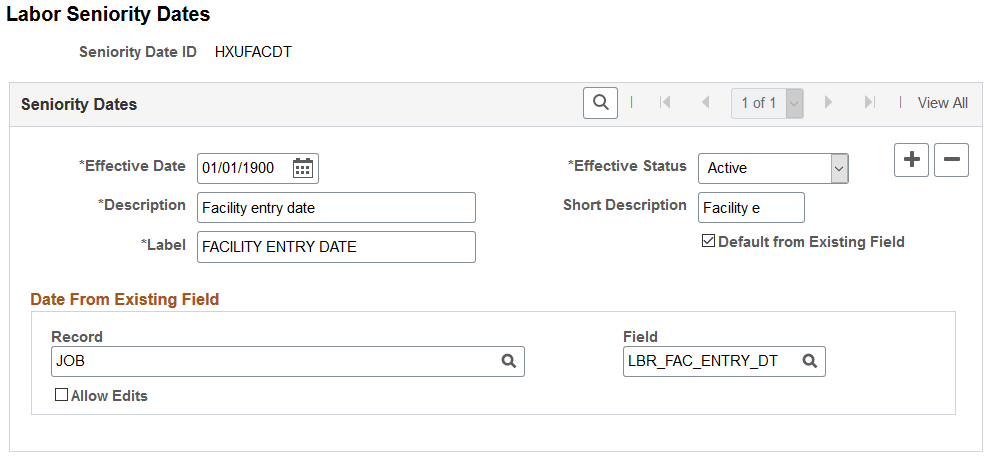
Field or Control |
Description |
|---|---|
Label |
Enter the label to appear next to this date field on the Job Data - Job Labor page. |
Default From Existing Field |
Select if this field's value defaults from an existing PeopleSoft system field. When you select this check box, the system makes the Record and Field fields available for entry. |
Date From Existing Field
Field or Control |
Description |
|---|---|
Record and Field |
Select the record and field you want to use. For example, to create a seniority date called Dept Entry that uses the Department Entry Date value from the Work Location page as a seniority date, select the JOB record and the DEPT_ENTRY_DT field. The system will display the Dept Entry seniority date on the Job Labor Workers page and automatically populate it with the date from the Department Entry Date field on the Work Location. |
Allow Edits |
Select to make the field available for entry on the Job Labor page, enabling you to override the default value. |
Use the Tie Breakers page (HR_TIEBREAK_TBL) to set up different types of ways to break ties between two workers who otherwise have equal seniority.
Navigation:
This example illustrates the Tie Breakers page.
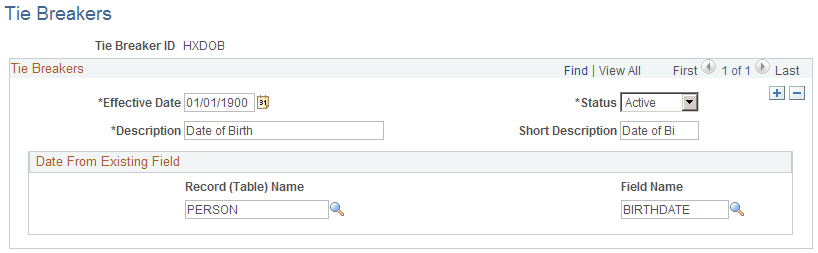
Date From Existing Field
Field or Control |
Description |
|---|---|
Record (Table) Name and Field Name |
Select the record and field value you want to use as a tie breaker. Only select records are available. |