Updating the Retro Pay Process Flag
|
Page Name |
Definition Name |
Usage |
|---|---|---|
|
RUNCTL_RTROPAYUNDO |
Change the process flag value in the Retro Pay Request table for retro pay requests. |
In some circumstances, you must update the process flag of a retro request directly rather than letting the system handle the process flag changes. The Retroactive Pay Undo process enables you to change the retro request process flag to Cancelled/Withdrawn, Calculated, or Not Processed. You can run this process for specified retro requests, for mass retro requests (all, or those associated with specific Mass Retro Request IDs), or for the retro pay requests of a pay run.
Important! Use caution when making batch changes to the retro pay process flag.
These are some considerations for making batch changes to the retro pay process flag:
If you cancel a retro request, you must also back out the data change that triggered the request in the first place.
Otherwise, the next time the system creates a retro request for the employee, the retro pay calculation (which looks at the source data and not the triggers) will pick up the original data change.
If you change a retro request from Calculated to Not Processed, the system clears any error messages that were associated with the retro request.
If a retro request process flag is Action Required because you deselected the OK to Pay check box on the paysheet, you can use this process to return the retro request to Calculated status.
Once the retro request process flag is Calculated, you can enter an earnings override before reloading the retro request to paysheets.
In general, you should not change the process flag for a retro request that has been loaded to paysheets.
Using the Retroactive Pay Undo process to change the process flag does not affect paysheets in any way.
If you want to completely remove the posted retro adjustment paysheets from the system, you must run the Payroll Unsheet process and unsheet the complete pay run ID.
It is not normally necessary to run the Retroactive Pay Undo process to reset the retro request process flag after you unsheet retro pay; the Payroll Unsheet process handles all process flag updates.
However, if the Payroll Unsheet process does not complete successfully, you may need to change a retro request process flag using the Retroactive Pay Undo process. Change the process flag to Calculated if the calculation is correct and you just need to reload the retro pay to paysheets.
Note: Remember that the unsheet process is not an option by employee ID; the unsheet is for the entire Run ID.
Use the Change Retro Pay Process Flag page (RUNCTL_RTROPAYUNDO) to change the process flag value in the Retro Pay Request table for retro pay requests.
Navigation:
This example illustrates the fields and controls on the Change Retro Pay Process Flag page.

Undo Process Flag To
Indicate the new process flag value to apply to the affected retro requests: Calculated, Not Processed, or Cancelled/Withdrawn.
Processing Options
Select one of these options to indicate how you will choose which retro requests to update.
Field or Control |
Description |
|---|---|
Selected Sequence Number |
Select this option if you want to select one or more specific retro requests to update. When you select this option, the Retro Pay Sequence Number grid appears so that you can enter the retro pay sequence numbers (the request IDs) for the requests that you want the system to update. |
Mass Retro |
Select this option if you want to change the process flag for retro requests that were created by the Retroactive Pay Mass Process. |
On or Off-Cycle |
Select this option if you want to change the process flag for the retro pay requests of a pay run. |
Retro Pay Sequence Number
This group box is visible only when the process option is Selected Sequence Number.
Field or Control |
Description |
|---|---|
Retro Pay Sequence Number |
Select the sequence numbers for the retro requests that you want to update. Although you enter the sequence number, you can use the field prompt to search for sequence numbers based on the EmplID, the employee name, or the current value of the retro pay process flag. You cannot select retro requests that are already processed and closed. Retro requests in these statuses are considered closed: Manually Loaded to Paysheet Loaded to Paysheets Paycheck Reversed Confirmed Payment Cancelled/Withdrawn |
Mass Retro Processing Option
This group box is visible only when the selected process option is Mass Retro.
This example illustrates the fields and controls on the The Mass Retro Processing Option group box appears when you choose to process mass retro.

Field or Control |
Description |
|---|---|
All Mass Retro Request IDs |
Select this option to change the process flag for all retro requests that were created by the Retroactive Pay Mass Process. |
Selected Mass Retro Request ID and Mass Retro Request ID |
Select the Selected Mass Retro Request ID option to update the process flag in the retro requests that are associated with the mass retro request that you identify. |
On-Cycle or Off Cycle Parameters
This group box is visible only when the selected process option is On or Of-Cycle. Use the fields in this group box to specify which pay runs to process. The system changes the process flag of any retro request included in the pay run.
This example illustrates the fields and controls on the The On-Cycle or Off Cycle Parameters group box appears when you choose to process on or off-cycle pay runs.
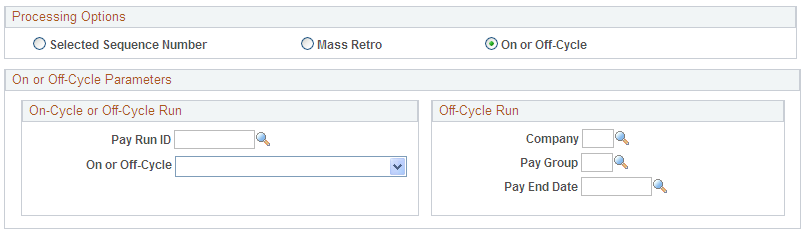
Field or Control |
Description |
|---|---|
Pay Run ID |
If you use this field, all fields in the Off-Cycle Run group box become unavailable for entry. |
Company |
If you use this field, the Pay Run ID and On or Of-Cycle fields become unavailable for entry. |