Creating and Updating Static Groups
To create or update static groups, use the Static Group (TL_STATIC_GRP) component.
This section discusses how to specify criteria for static group members, view and update static group members and set up static group security
|
Page Name |
Definition Name |
Usage |
|---|---|---|
|
TL_GROUP_S1 |
Specify the criteria for selecting group members. |
|
|
TL_GROUP_S2 |
View, update, and add comments to a list of the members of a static group. |
|
|
TL_GRP_SECURITY |
Specify which row-security permission lists can view and edit time reporting data for this group of time reporters. |
Use the Static Group - Selection Criteria page (TL_GROUP_S1) to specify the criteria for selecting group members.
Navigation:
This example illustrates the fields and controls on the Static Group – Selection Criteria page. You can find definitions for the fields and controls later on this page.
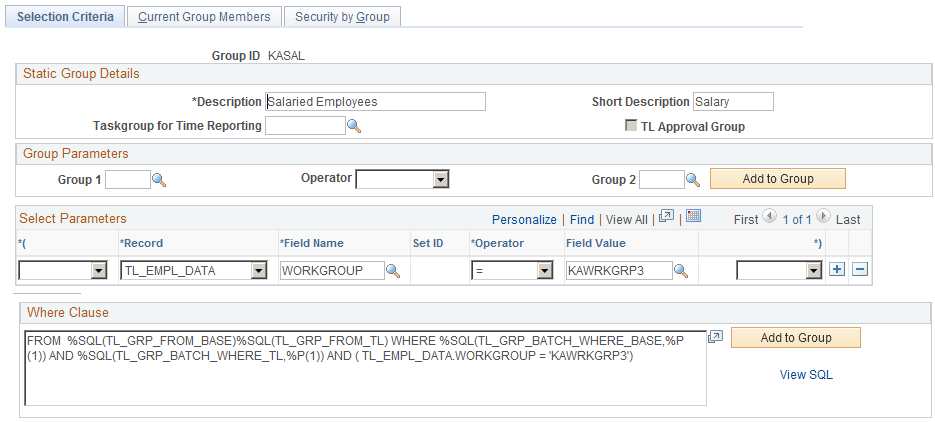
Field or Control |
Description |
|---|---|
Taskgroup for Time Reporting |
Select a task group for the system to apply when a user enters time for the members of this group through the Mass Time Reporting page. Use this feature when a group of time reporters is working on a temporary project or assignment. The task group in this field takes precedence over the task group assigned to time reporters on the Maintain Time Reporter Data page. |
TL Approval Group |
Select to indicate that this group is used for Time and Labor approvals. When you select the TL Approval Group field, the Security by Group Tab is not available for use. Approval groups define a list of approvers. Selecting this field enables you to use the group ID to set up approvals on the Workgroup or Time Reporting Code component when the Approval Definition ID is TLGroupMultiStageALL, TLGroupMultiStageSOME, or TLGroupSingleStageALL. You can also use an approval group to set up adhoc approval groups to filter available approvers designated as an ad hoc approver. Row security is not applicable to approval groups since they are not used to grant row security access. |
Group Parameters
Complete the Group Parameters group box fields for a new group that you want to include:
Members from an existing static group.
Members from an existing static group plus members of another static group.
Members from an existing static group minus members of another static group.
Field or Control |
Description |
|---|---|
Group 1 |
Select the name of the group to include its membership in the new group. In the field to the right, indicate whether to include or exclude members of a second group: Select Minus to exclude all members of the group in the Group 2 field. Select Plus to include all members of the group in the Group 2 field. |
Group 2 |
If you selected Minus or Plus in the field to the left, select the name of the group for which to include or exclude membership. |
Add to Group |
Click to add members to the group, based on the criteria you've selected. Note: You must select the Add to Group button to add time reporters to the group. |
Select Parameters
Use the fields in this group box to define the selection criteria for adding members to the group. For example, you may want to add only those people who work in a particular location or job. The system uses the criteria to generate the WHERE clause of a SQL select statement.
Complete the Group 1 or Group 2 field for the system to include all time reporters who fit the group parameters and all time reporters who meet the criteria defined in these fields:
Field or Control |
Description |
|---|---|
*( |
Select a bracket type. The system processes the statement in brackets before it processes the rest of the SQL WHERE clause. Select up to five open brackets: (((((. |
Record |
Select a record name. Only records with access given on the Group Creating Security page are available. You can choose any field from this record. |
Field Name |
Select a field name. Only fields with access given on the Group Creation Security page are available. You can now define this field with any valid value as part of your selection criteria. |
SetID |
If you select Job in the Record field and one of the following fields listed in the Field Name field, select the setID with which the field is associated. In all other cases, the SetID field is unavailable. SAL_ADMIN_PLAN GRADE STEP SALARY_MATRIX_CD DEPTID JOBCODE LOCATION |
Operator |
To perform a mathematical operation, select the appropriate symbol. Valid entries are: <, <=, <>, =, >, >=, and LIKE. If you select LIKE, you can enter a partial value in the Value field. For example, S. |
Value |
Select a value for the field name. If you selected LIKE as the operator, do not enter quotation marks or the percent sign in the Value field. This field is case-sensitive. Enter the value exactly as it is defined in the database. If entering a date, be sure to enter the proper date format for your environment. |
*) |
Select the closing bracket type. |
(unlabeled) |
If you want to add another parameter to your selection criteria (the WHERE clause), select AND or OR. |
Add to Group |
Click Add to Group to add the time reporters that fit the criteria created to this static group. This button also updates the meta-SQL in the SQL Object field. |
Field or Control |
Description |
|---|---|
View SQL |
Click to view the SQL code generated by the WHERE clause. |
Prompts with Dependencies
In some cases, the Value field does not provide a list of valid values from which to choose. This is because the selected field name, by itself, does not give the system enough information to retrieve the appropriate set of values. That is, the values for the selected field are dependent on the values for one or more other fields. Although you can type a value for any field in the Value field, the system may not return the expected results if the value is not unique. This table lists the fields whose values are dependent on other fields.
|
Record |
Field Name |
Table |
Dependencies |
|---|---|---|---|
|
EMPLOYMENT |
TIME_RPT_LOC |
TIMERPT_LOC_TBL |
COMPANY |
|
JOB |
ACTION_REASON |
ACTN_REASON_TBL |
ACTION |
|
JOB |
CONTRACT_NUM |
CNT_ACTIVE_VW |
EMPL_ID |
|
JOB |
HOLIDAY_SCHEDULE |
HOLIDAY_VW |
REG_REGION |
|
JOB |
PAYGROUP |
PAYGROUP_TBL |
COMPANY |
|
JOB |
EMPL_TYPE |
PAYGRP_EMPLTYPE |
COMPANY, EMPL_TYPE, PAYGROUP |
|
JOB |
GRADE |
SAL_GRADE_TBL |
SAL_ADMIN_PLAN, SETID |
|
JOB |
STEP |
SAL_STEP_TBL |
GRADE, SAL_ADMIN_PLAN, SETID |
|
JOB |
REG_REGION |
REG_STANDARD_VW |
OPRCLASS |
|
PERSONAL_DT_FST |
BIRTHSTATE |
BIRTHSTATE_VW |
BIRTHCOUNTRY |
|
TL_EMPL_DATA |
TASK_PROFILE_ID |
TL_TASKGRP_PRFL |
TASKGROUP |
Use the Static Group - Current Group Members page (TL_GROUP_S2) to view, update, and add comments to a list of the members of a static group.
Navigation:
This example illustrates the fields and controls on the Static Group – Current Group Members. You can find definitions for the fields and controls later on this page.
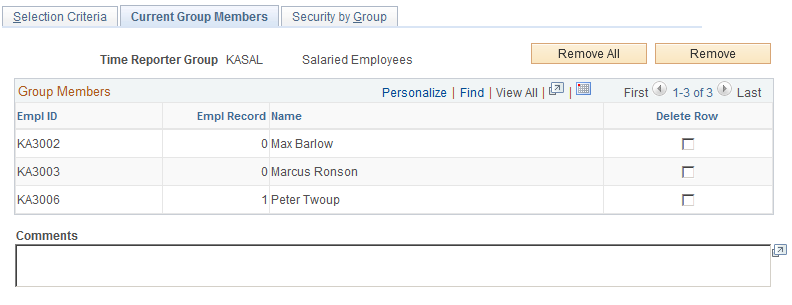
Field or Control |
Description |
|---|---|
Sort By |
Select EmplID (employee ID) to sort members by employee ID or select Name to sort members alphabetically by last name. |
Delete Row |
To remove a member from the group, select the Delete Row check box to the right of the member's name. |
Remove All |
Click to remove all time reporters from the group. |
Remove |
To remove selected time reporters from the group, select the Delete Row check box to the right of the time reporter's name and click this button. |
Use the Static Group - Security by Group page (TL_GRP_SECURITY) to specify which row-security permission lists can view and edit time reporting data for this group of time reporters.
Navigation:
This example illustrates the fields and controls on the Static Group – Security by Group page. You can find definitions for the fields and controls later on this page.
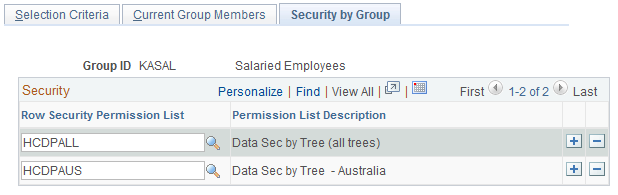
Note: The Security by Group page is not available if you select the TL Approval Group field on the Static Group - Selection Criteria page.
Note: You use the same Security by Group page to define security access to a static group and a dynamic group.
Field or Control |
Description |
|---|---|
Row Security Permission List |
Select the row-security permission list to associate with this group. In doing so, you grant users who are associated with the row-security permission list the authorization to edit and view data for the time reporters in the group. |
Permission List Description |
The description of the row security permission list that you selected is displayed. |