Defining Taskgroups
To define taskgroups, use the Taskgroup (TASKGROUP) component. Use the TASKGROUP component interface to load data into the tables for this component.
A taskgroup represents a group of time reporters with similar time and task reporting requirements. Taskgroups identify the default time reporting template, task template, and task profiles that are valid for members of the taskgroup. The task template you link to the taskgroup determines which task profiles you can attach.
Every time reporter must be associated with a valid taskgroup. You assign an individual to a Taskgroup using the Create Time Reporter Data page or Maintain Time Reporter Data page.
Creating a Taskgroup for Non-task Reporting
To simplify the set up required for non-task reporting, Time and Labor is delivered with a taskgroup, task template, and task profile, each named PSNONTASK.
If you're not interested in collecting task data, you can create a taskgroup and select PSNONTASK for both the task template and the default task profile. Then select the time reporting templates that identify the additional time elements you're interested in.
Modifying a Taskgroup
Once you save a taskgroup, you cannot change the commitment accounting option. You can change the time reporting templates, the task template ID, and inactivate task profiles associated with the taskgroup; however, these changes will trigger the Referential Integrity process when you run Time Administration.
|
Page Name |
Definition Name |
Usage |
|---|---|---|
|
TL_TASKGROUP_TBL |
Define taskgroups. |
Use the Taskgroup page (TL_TASKGROUP_TBL) to define taskgroups.
Navigation:
This example illustrates the fields and controls on the Taskgroup page. You can find definitions for the fields and controls later on this page.
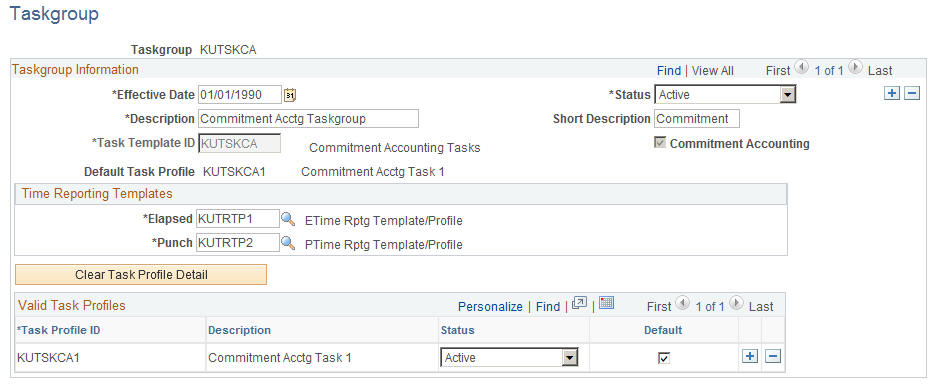
Field or Control |
Description |
|---|---|
Status |
The status of the taskgroup appears in this field. If you change the status to Inactive, and the taskgroup is already assigned to time reporters, you will not be able to inactivate the effective-dated row. |
Commitment Accounting |
Select this check box if your organization uses commitment accounting for this taskgroup. Selecting this option restricts the task templates you can select from in the Task Template ID field. Note: Once you save the taskgroup, you cannot change the commitment accounting option. |
Clear Task Profile Detail |
Click this button if you've already attached task profiles to this taskgroup (in the Valid Task Profiles group box) and now want to change the task template ID. If you're in update or correction mode, the system will change the status of all task profiles listed in the Task Profile ID grid to Inactive. When you add new task profiles, the inactive profiles will be displayed after the active profiles when you access the page after saving the data. The Referential Integrity process will be triggered, if the system has the Referential Integrity option on the Time and Labor Installation page selected, when you click the Clear Task Profile Detail button. |
Task Template ID |
Specify the task template you want to associate with this taskgroup. This is a required field. If you selected the Commitment Accounting check box on this page, the prompt table will list only those task templates defined for commitment accounting. The template you select will determine which task profiles you can attach to this taskgroup. If you're not using task reporting, select PSNONTASK. |
Default Task Profile |
This field displays the name of the task profile that has been selected as the default for this taskgroup. (You select the default using the Task Profile ID grid.) During the Time Administration process, the system will use this task profile if you have not selected a task profile ID on the time reporter's Create Time Reporter Data page or Maintain Time Reporter Data page. |
Time Reporting Template ID
Both Elapsed and Punch are required fields. Use these fields to specify which time reporting templates apply to members of this taskgroup.
Field or Control |
Description |
|---|---|
Elapsed Reporting Template |
Select the time reporting template for reporting elapsed time. This is a required field. If a time reporting template for elapsed time doesn't apply to the time reporters who will be assigned to this taskgroup, select PSELP_NONE from the prompt table. |
Punch Reporting Template |
Select the time reporting template employees in this taskgroup are to use when reporting punch time. This is a required field. Select PSPCH_NONE from the prompt table if a time reporting template for punched time doesn't apply to the time reporters who will be assigned to this taskgroup, for example, elapsed time reporters who will never need to enter punch time. |
Valid Task Profiles
Use the grid to attach one or more task profiles to the taskgroup. You will also select the default task profile for members of the taskgroup.
Field or Control |
Description |
|---|---|
Task Profile ID |
Select the default task profile(s) you want to associate with this taskgroup. The prompt table lists only those task profiles created with the template you selected in the Task Template ID field. During the Time Administration process, the system will use the default task profile if you have not selected a task profile ID on the time reporter's Create Time Reporter Data page or Maintain Time Reporter Data page. |
Description |
The description of the taskgroup you selected in the Task Profile ID field automatically displays here. |
Status |
When you add a task profile ID to the grid, the status automatically defaults to Active. The status changes to Inactive if you change the task template. You cannot delete a task profile ID from the grid; however, you can change the status to Inactive. |
Set As Default |
You must select one task profile as the default for the taskgroup. This is the profile the system will use for any taskgroup members who don't have their own individual task profile defined on the Create Time Reporter Data page. Select this check box if you want this task profile to be the default profile. |