Setting Up Auto Enrollment
This section discusses how to enable the auto enrollment setup. All pages related to auto enrollment are placed in Time and Labor Set Up Center.
|
Page Name |
Definition Name |
Usage |
|---|---|---|
|
TL_AENRL_INSTALL |
Enable the auto enrollments setting using Time and Labor installation settings. |
|
|
Service Operations page |
IB_SERVICE |
To make the service operation active. |
|
TL_AENR_WRKGRP_OPT |
Enable Enrollment inactivation group box and its fields for user action. |
Use the Time and Labor-Auto Enrollment page (TL_AENRL_INSTALL) to enable the auto enrollments on the system by selecting a check box.
Navigation:
This example illustrates the fields and controls on the Time and Labor Auto Enrollment page.
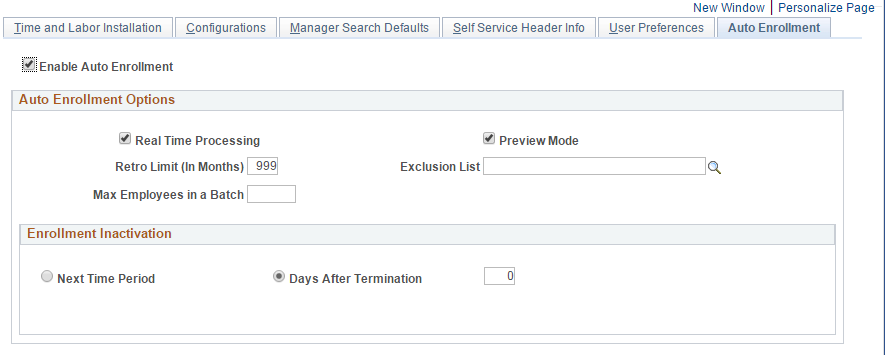
You can edit all other fields on this page by selecting the Enable Auto Enrollment check box.
Field or Control |
Description |
|---|---|
Enable Auto Enrollment |
Select the check box to enable all other fields on this Auto Enrollment Installation page. |
Real Time Processing |
Select the checkbox to enable the real time processing. All Time and Labor Enrollments are done in real time when this option is chosen. The errors encountered is logged in an error table. |
Preview Mode |
Select for populating the enrollment data into a staging table for review. |
Retro Limit (In Months) |
Specify the number of months that the Auto Enrollment framework can go back when processing data changes. |
Exclusion List |
Provide a public query of process type through exclusion list. This query identifies the list of employees who should not be part of auto enrollment process. |
Max Employees in a Batch |
Controls the number of employees that get included in a batch when using the batch job for doing Auto enrollments. This field controls the number of employees that are placed in a single batch. |
Days After Termination |
Use to inactivate the employee enrollments with an effective date determined after adding the specified number of days to the Job data termination/ transfer date. If the number selected is ‘0”, then the time and labor enrollments are inactivated with the date equal to the effective date used on the job data transaction. |
Next Time Period |
Inactivated with an effective date equal to the next Time period begin date after considering the Job data termination or transfer date. Auto enrollment process uses the time period specified on employees’ Workgroup. |
Use the Workgroup Overrides page (TL_AENR_WRKGRP_OPT) to enable Enrollment inactivation group box and its fields for user action.
Navigation:
.
This example illustrates the fields and controls on the Workgroup Overrides page
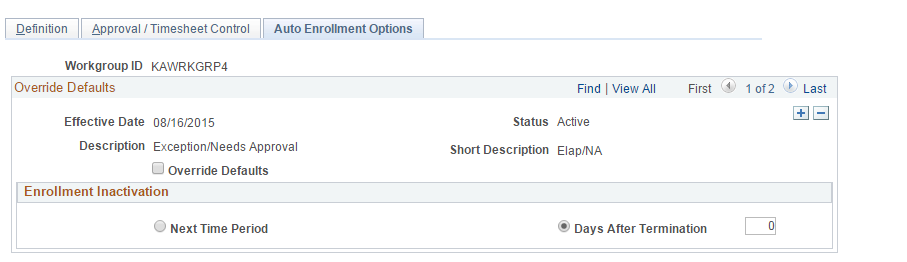
Field or Control |
Description |
|---|---|
Override Defaults |
Enable the Enrollment Inactivation option in the Auto enrollment process. |
Note: Any retrospective termination events done before updating the workgroup will have to be set manually using Maintain Time Reporter Data page or by using Data correction mode processing.