Setting Up Enrollment Group
Use PS Queries to define the job and other data criteria that need to be used for differentiating employees before assigning relevant Time Reporter Data attributes. Use the Query Manager to create new process queries to be used in the enrollment rules. Employees identified in the PS Query are assigned with Time reporter data attributes specified in the Enrollment rule
The following video provides a demonstration of how the administrators can enroll the time reporters in bulk.
Video: Image Highlights, PeopleSoft Update Image 24: Time and Labor - Bulk Auto Enrollment
|
Page Name |
Definition Name |
Usage |
|---|---|---|
|
TL_AENRL_CRT_PNL |
Select and group the employees who share similar Time Reporter Data attributes using PS Queries. |
|
|
TL_AENRL_TR_PNL |
Assign Time Reporter Data attributes to employees selected by the PS Query used earlier. |
|
|
TL_AENRL_EE_PREF |
Assign Time Reporting Preferences to the employees selected by the PS Query used earlier. |
|
|
SCH_AENRL_CRT_PNL |
Select and group the employees who share similar scheduling requirements with the help of the PS Queries. |
|
|
SCH_AENRL_ASGN_PNL |
Assign Schedules to the employees selected by the PS Query used earlier. |
|
|
TL_AENRL_RUNCTL |
To run Auto Enrollments in batch mode for individually specified employees, all employees or for employees defined by a process query. |
|
|
TL_AENRL_DC_RUNCTL |
To run Auto Enrollments in data correction mode for changes within a specified period of time. |
Use the Enrollment Group (TL_AENRL_CRT_PNL) page to select and group the employees who share similar time reporter data attributes using PS queries.
Administrator uses Enrollment Groups to select and filter a group of employees by using a PS Query and assigns them relevant Time reporter data attributes.
Navigation:
The enrollment group pages include a process of three step train stops action for submitting the selection of enrollments.
The first action is to select the PS query used for grouping employees. Use this step to select and group the employees who share similar Time Reporter Data attributes with the help of Public PS query of Process type.
This example illustrates the fields and controls on the Enrollment Group page.
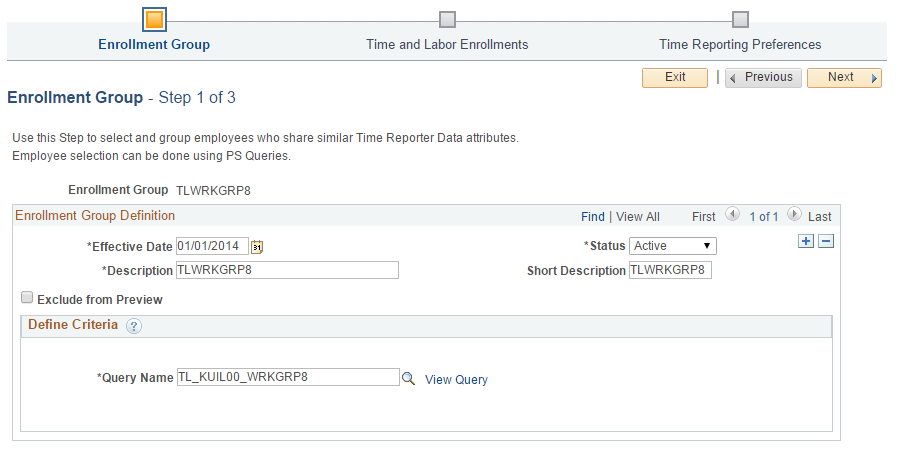
Field or Control |
Description |
|---|---|
Effective Date |
Date on which the Enrollment group is effective from. |
Status |
Status of the Enrollment group. |
Query Name |
Use PS Queries to define job and other data criteria that need to be used for differentiating employees before assigning relevant Time Reporter Data attributes. |
Exclude from Preview |
Check to exclude this enrollment group from Previews. |
The query selected on this page has two field values; they are Employee ID and Employee Record as output.
As auto enrollment process is primarily designed to pick and process employees’ job data, query used should contain Job data record and it can have any additional records with relevant join conditions for defining the required criteria.
Note: While creating PS query, delete any effective dated or effective sequence criteria which are added. Auto enrollment process adds the required date criteria based on the job data change row which are processed at run time.
Edit the query by selecting the View Query and do the necessary updates.
The View Query is to access, edit and execute the query.
In the subsequent steps of Enrollment Group definition, the user can specify the time reporter data attributes that need to be assigned to the employees selected by the query specified on the first step.
Use the Time and Labor Enrollments (TL_AENRL_TR_PNL) page to assign Time Reporter Data attributes to employees selected in First Step..
Navigation:
This example illustrates the fields and controls on the Time and Labor Enrollments page.
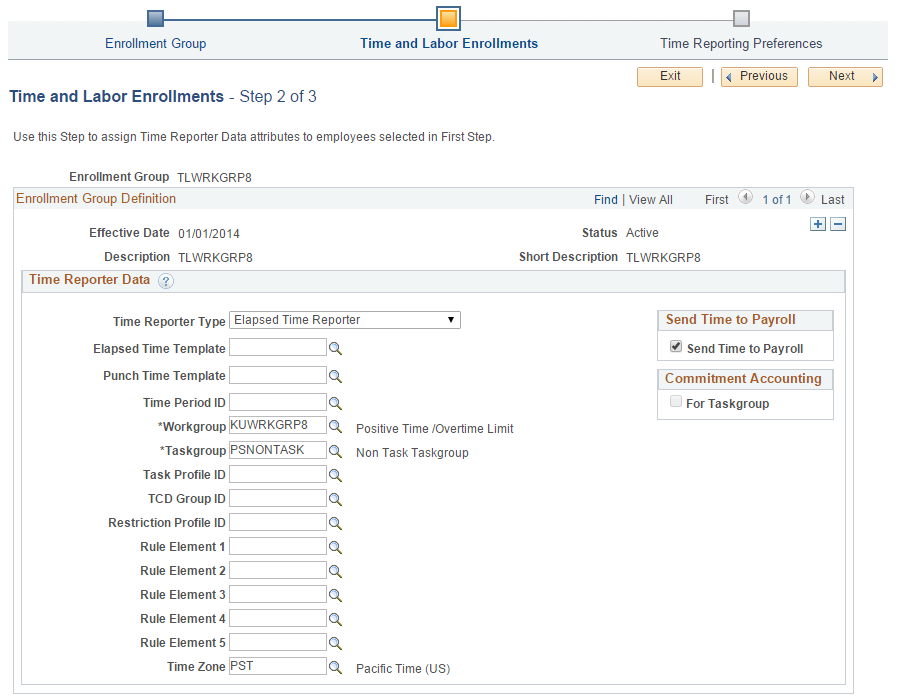
The enrollment rules created for time reporter data updates are executed during every Job data change.
Use the Time Reporting Preferences (TL_AENRL_EE_PREF) page to assign the Time Reporting Preferences selected in the first step.
Navigation:
Time and Labor user preferences are updated for employees only during the time of new hire or during first time enrollments. During subsequent Job data changes, only time reporter data gets updated wherever required. Employees have the ability to update their user preferences at any point of time. The user can enable their employees to make user preference updates by giving them the access to required pages.
This example illustrates the fields and controls on the Time Reporting Preferences page.
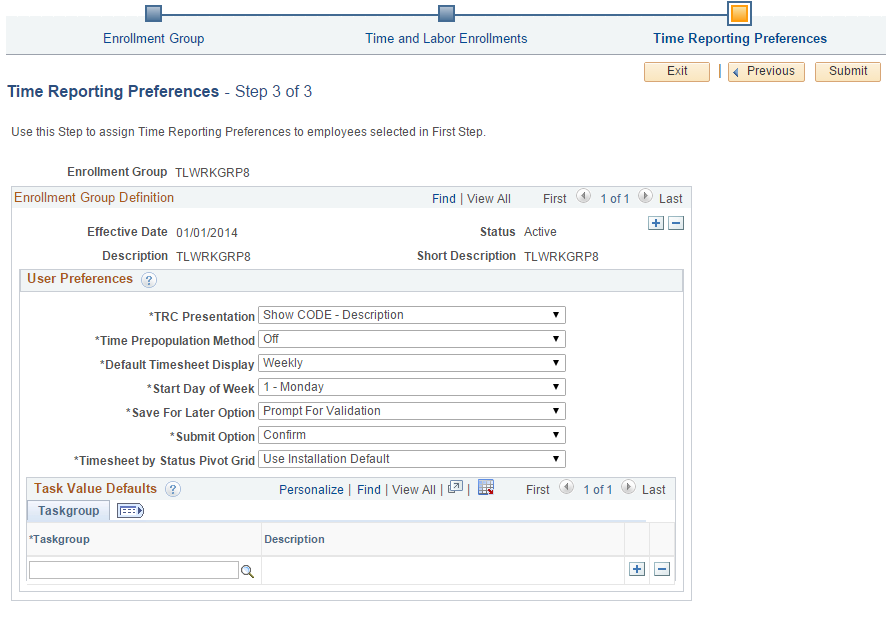
Time and Labor User Preferences are updated for employees only during the time of Hire or during first time enrollments. During subsequent Job data changes, only Time Reporter Data gets updated wherever required, while Time and Labor User Preferences remain the same throughout the employment tenure of the employee. Employees have the ability to update their user preferences at any point of time. The customer can enable their employees to make user preference updates by giving them the access to required pages.
Select Submit to update the changes after making the necessary changes.
Note: Existing user preferences will never be overridden by the auto enrollment process.
Use Schedule Assignment Group (SCH_AENRL_CRT_PNL) page to perform the step of selecting and grouping employees who share similar scheduling requirements with the help of PS Queries.
Navigation:
The scheduling assignment is a two step train stops process to select and group employees who share similar requirements and assign the employees to the particular schedule.
As the employee schedule assignments are dynamic in nature, it is expected that Mangers update employee schedules wherever required. Schedule defaulting based on preset rules happen only at the time of new hire.
This example illustrates the fields and controls on the first step of Schedule Group page.
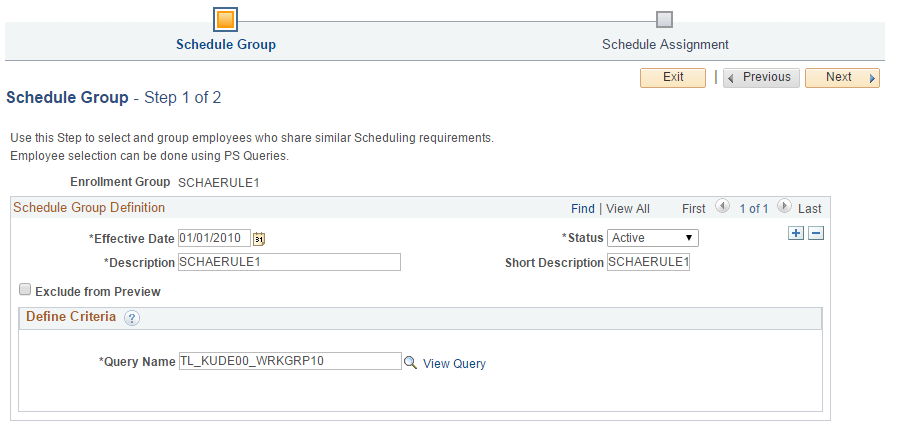
Use Schedule Assignment (SCH_AENRL_ASGN_PNL) page to assign schedules to employees selected in the first step.
Navigation:
Use Schedule Assignment page for assign schedules to employees and submit it.
Schedule defaulting are based on preset rules which happen at the time of a new hire.
This example illustrates the fields and controls on the Schedule Assignment page.
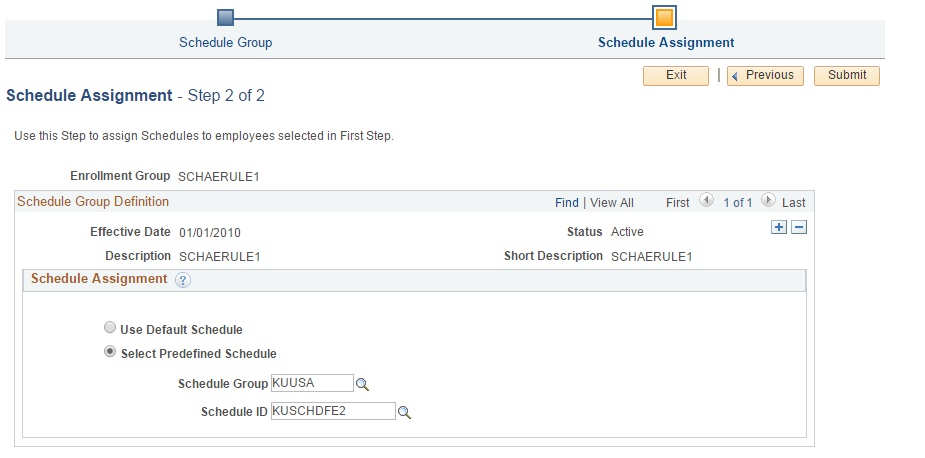
Administrator can either choose to assign Default Schedules or Predefined Schedule .
Use the Process Auto Enrollments ( TL_AERNL_RUNCTL) page to run Auto Enrollments in batch mode for individually specified employees, all employees or for employees defined by a process query.
Bulk Auto Enrollment provides another option for administrators to enroll new employee populations into Time and Labor. This option lets administrators run the enrollment in an ad hoc manner. You can specify the employee population and a date from which the new enrollment can commence, irrespective of the effective date on the employee’s job record.
Navigation:
This example illustrates the fields and controls of Process Auto Enrollments page.
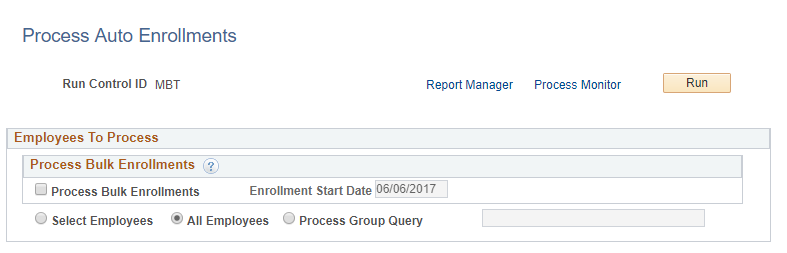
Field or Control |
Description |
|---|---|
Process Bulk Enrollments |
Select to process auto-enrollment as a one-time process. |
Enrollment Start Date |
Select an enrollment date that will be used to enroll employees into Time and Labor. The Enrollment date will be the effective date of each employee enrolled into Time and Labor in the bulk mode. TheProcess Bulk Enrollments has to be checked to make Enrollment Start Date enabled. |
Select Employees |
Select to specify the employees to run the auto enrollment process for both bulk and batch mode. |
All Employees |
Select to run auto enrollment for all employees. For batch enrollments, all of the changes to job since the last time the process was run will be picked up and processed, including future dated job rows. If the new job row does not require a change to the Time and Labor enrollment, then no new enrollment record will be inserted. For bulk enrollments, the maximum effective dated row as of the enrollment start date will be processed. If the employee is terminated as of the enrollment start date, they will not be processed. |
Process Group Query |
Select to run auto enrollment for employees defined by a process group query. |
Batch Auto Enrollment does not handle data corrections to Job. Job data corrections will not trigger the usual processes.
The following is an example of a data correction and how it is handled. An Administrator runs the Batch Enrollment process on March 1, 2017 which processes Employee A's Job change effective 26 February. Later there is a correction to Employee A's job row for 26 February. This correction would not be picked up and processed the next time the Batch Enrollment process is run.
User runs the process with as Enrollment Start Date of 01-01-2017 for an employee with a job data as of 01-01-2000. Later there is a correction to the employee’s job data as of 01-01-2000 or a new row is inserted on the date range between 01-01-2000 and 01-01-2017. This correction or insertion to the existing job data would trigger a change in enrollment group criteria. Bulk Auto Enrollment will not handle any data correction for scenario outlined above (between 01-01-2000 and 01-01-2017). Job Data corrections will not trigger all of the usual processes. Any correction will be picked up only if the data correction is run.
Use the Auto Enrollment Data Correct (TL_AENRL_DC_RUNCTL)) Page to run Auto Enrollments in data correction mode for changes within a specified period of time.
Navigation:
This example illustrates the fields and controls of Auto Enrollment Data Correct page.
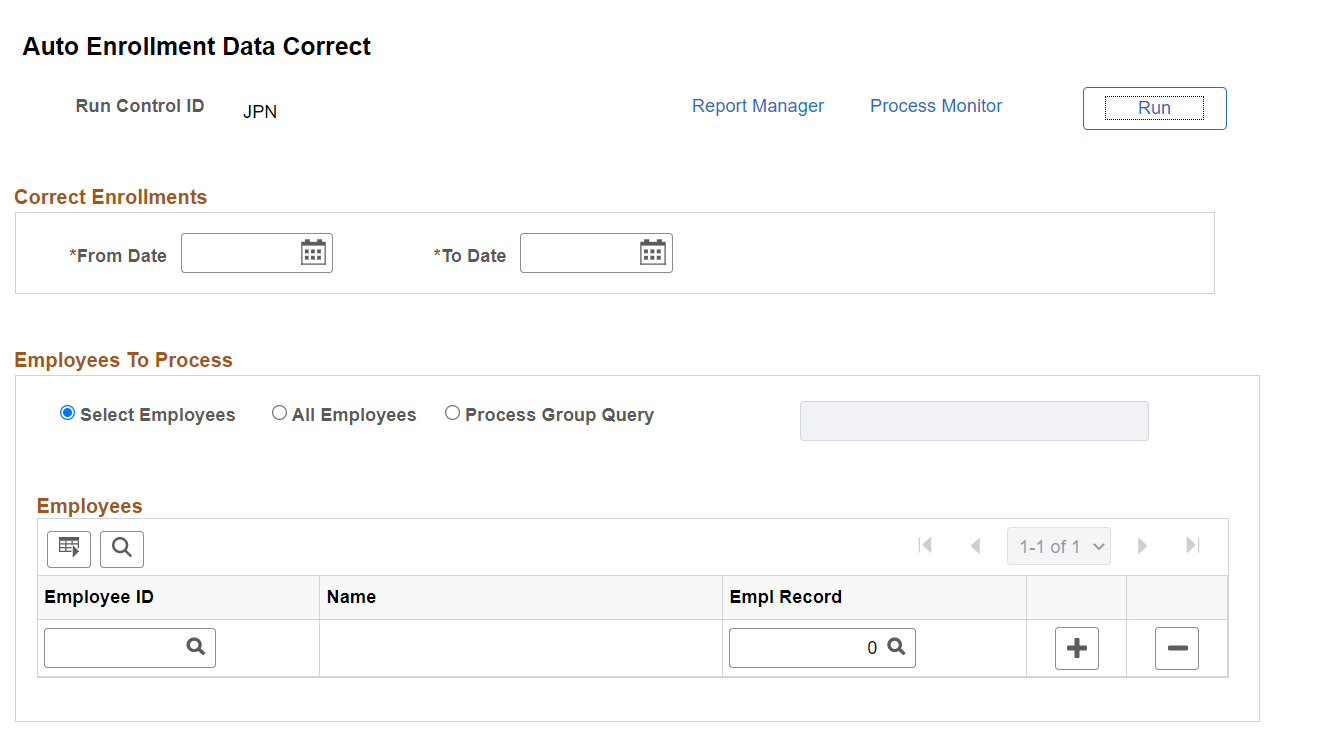
Field or Control |
Description |
|---|---|
From Date |
Specify the start date through which the corrections of auto enrollments are needed. |
To Date |
Specify the date until when the corrections of auto enrollments are needed. |
Batch
If not using Real Time Processing, you can use Batch processing to automate employee enrollments in Time and Labor. The Auto Enrollment framework assumes that the Batch processing is in use, if the Real Time processing option is not chosen on Setup table. Batch processing can be processed in 2 modes – Incremental mode and Data correction mode.
Incremental processing means processing only that data which has changed since the last run. During the incremental run, only those employees whose job data changed after the last process run undergoes processing.
Data correction mode type of processing happens when your setups change or when the enrollments rules change retrospectively. The Time and Labor enrollments can be corrected between given dates. Data correction mode processing is available even when using real time processing.