Working with Time and Labor Dashboard
The Time and Labor Dashboard is a collection of pagelets that provides the user with both functional and actionable information. It is summaries of information useful for a manager regarding the managers direct and indirect reports. Using the pagelets, managers can focus on items needing their attention and to act on those items by providing an immediate update from within the dashboard or by transferring to a specific application component.
Video: PeopleSoft Time and Labor Dashboard
Use Time and Labor Dashboard (TL_MNG_APRV_PG_LT) to view a collection of pagelets that provides the user with functional and actionable information.
This example illustrates the fields and controls on the Time and Labor Dashboard.
Navigation:
This example illustrates the fields and controls on the Time and Labor Dashboard page 1 of 2.
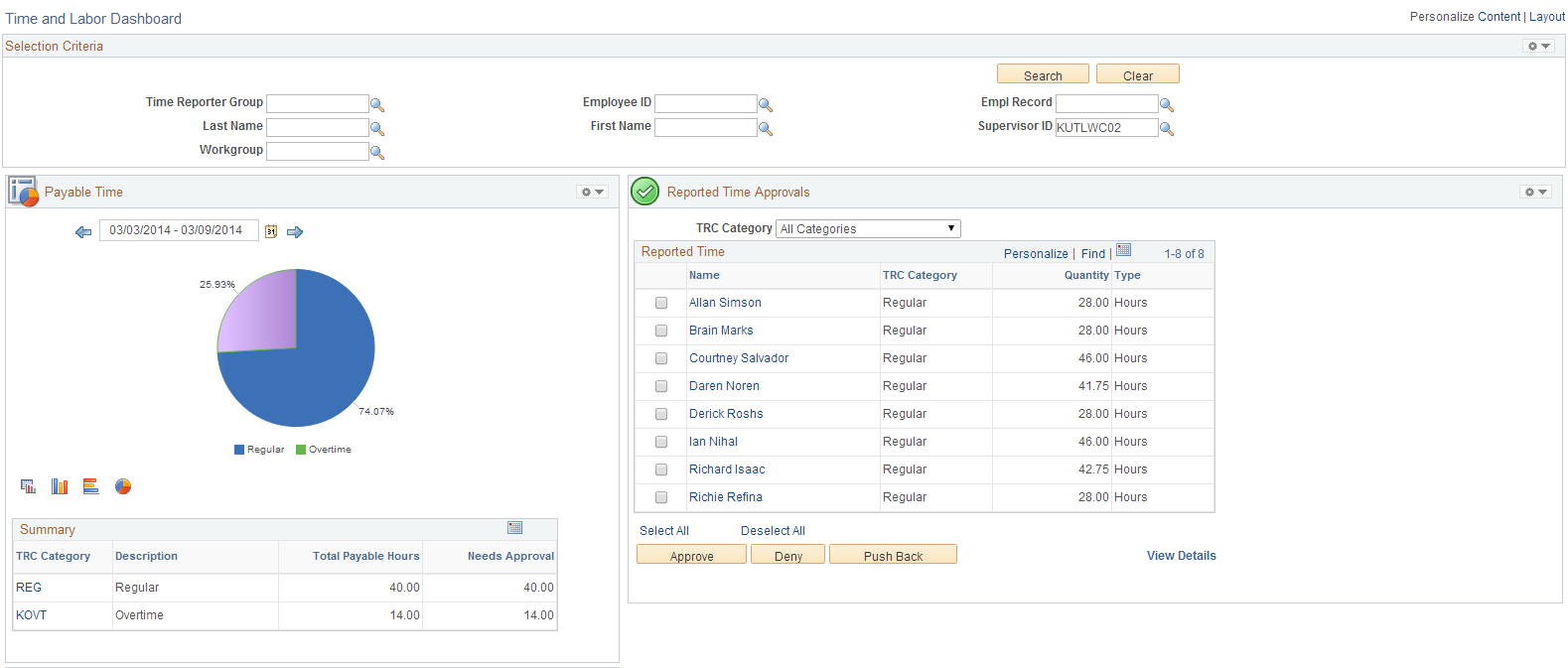
Term |
Definition |
|---|---|
Selection Criteria |
The changes in the fields updates the details in other pagelets. Click Search to update the pagelets. |
Reported Time |
This pagelet displays all the Reported Time approval requests categorized by TRC Category. This pagelet lists the employees according to their TRC Category and you can Approve , Deny or Push Back the reported time, if needed. View Detail link shows all the approval details of all the employees. Name is a hyperlink that opens a modal window with the details under the employee for the category. Select All /Deselect Allselects or deselects all the rows on the grid for approval actions – Approve, Deny, and Push Back. |
Payable Time |
This pagelet provides the payable time summary and details by TRC or TRC category for a given period of time. The period defaults to the to the current period but can be changed to a different period or date range. |
This example illustrates the fields and controls on the Time and Labor Dashboard page 2 of 2.
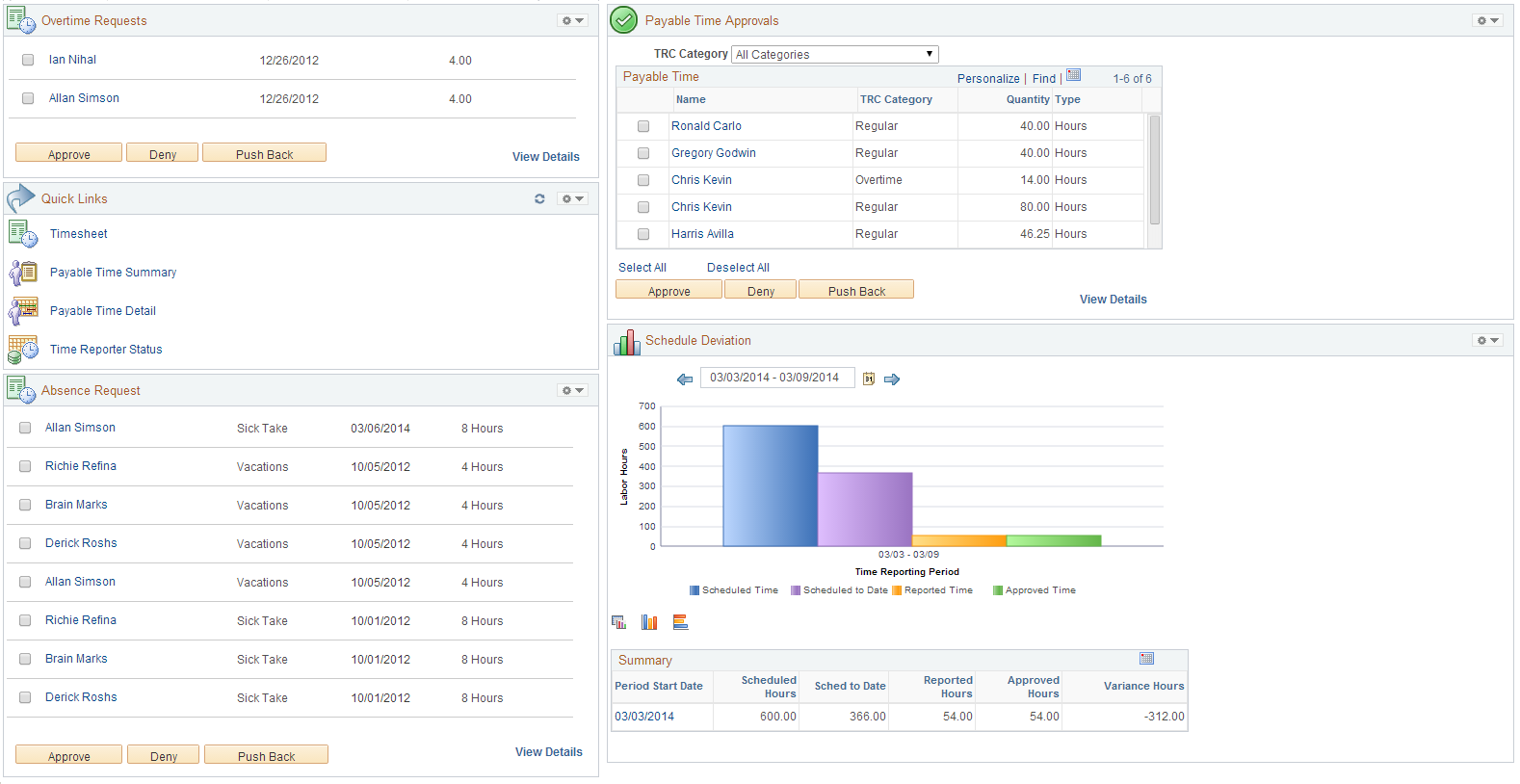
Term |
Definition |
|---|---|
Overtime Requests |
Displays all the overtime approval requests for all the employees that report to the logged in Manager. The default list is controlled by Manager Search options. |
Payable Time Approvals |
This pagelet displays all the Payable Time approval requests categorized by TRC Category. This pagelet lists the employees according to their TRC Category and you can now Approve , Deny or Push Back the reported time, if needed. |
Schedule Deviation |
This analytic shows data for scheduled, reported, scheduled to date and approved time by time reporting period. The date range is treated ‘as is’, and one set of bars will be shown for each time type (scheduled, reported, and approved). The set of bars (series) are corresponding to TRC Category, so there will be three/ four sets of bars altogether. |
Quick Links |
You can navigate to different pages like Timesheet, Payable Time Summary, Payable Time Detail and Time Reporter Status using Quick Links. |
Absence Request |
This pagelet lists all the AWE Absence Approval requests that are assigned based on the userid of the person entering the dashboard. This loads all absence approvals that are assigned to one user. This pagelet enables the direct line manager to approve, deny, or push back absence requests. Absence request are generated directly through the Employee/Manager Absence Management or Timesheet pages. For more details, see Managing Manager Self Service Pages |
The analytics and approval pagelets return data based on the Manager Search Options with Time and Labor Group Security or HR Security. The fields which are available on the standard Manager Search page appears on the Dashboard Selection Criteria pagelet, along with any values that have been assigned to those fields.
The Dashboard Selection Criteria pagelet is a standard Manager Self Service (MSS) search criteria page. The initial values come from the MSS page and are displayed on the search pagelet. The values can be changed on this pagelet and are used to refresh the other pagelets on the dashboard. The search pagelet does not allow the MSS values to be saved. The search pagelet drives the employee search criteria for all of the analytics and all of the approvals pagelets except Absence Requests. Absence Request uses the tools Inter-Window Communications (IWC) feature to publish the search field values to the other pagelets, which will then refresh the data using the new search criteria.
This example illustrates the fields and controls on the Reported Time Approval pagelet. You can find definitions for the fields and controls later on this page.

The Selection Criteria pagelet is the publishing pagelet. On selecting the Search button, the subscribing pagelets which include approval and analytics pagelets are refreshed according to the search values.
The following are the list of approval pagelets:
Reported Time
Payable Time
Overtime Requests
Absence Requests
Approval pagelet for Reported Time
This pagelet displays all the reported time approval requests that requires approval actions by a manager. It groups the requests on summary level and by the Employee, TRC Category, and TRC Type. The manager can drill down all the details on each employee by selecting the employee name or by selecting the View Details link at the bottom of the pagelet.
This example illustrates the fields and controls on the Reported Time Approval pagelet. You can find definitions for the fields and controls later on this page.
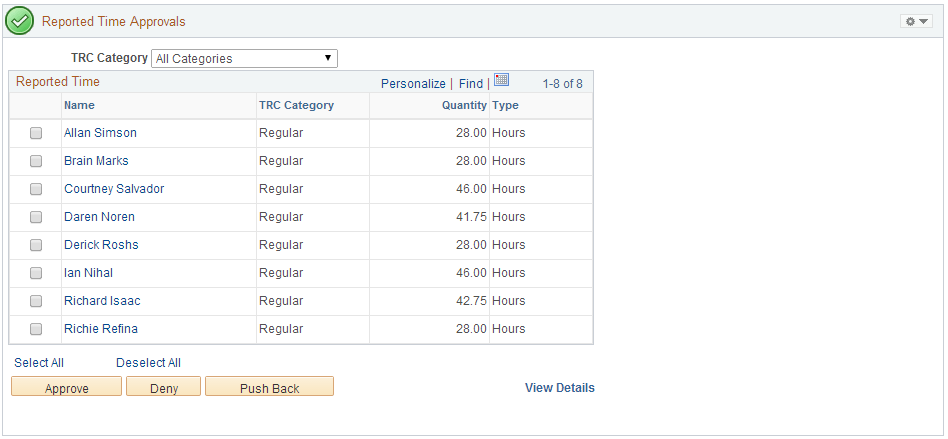
Field or Control |
Description |
|---|---|
Name |
Name hyperlink opens a modal window with the details under the employee for the category. |
Select All / Deselect All |
To select or deselect all the rows on the grid for approval actions – Approve, Deny, and Push Back. |
View Details |
Opens a modal window which shows all the details for the entire employee on the home page. |
Approval pagelet for Payable Time
This pagelet displays all pending payable time approval requests categorized by TRC Category for a Manager. The values are inherited from the Manager Search Options settings from the Dashboard Selection Criteria pagelet. Manager has an option to select an employee or a group of employee or all employees to take necessary Approval Action from the View Details page.
This example illustrates the fields and controls on the Payable Time Approval pagelet. You can find definitions for the fields and controls later on this page.
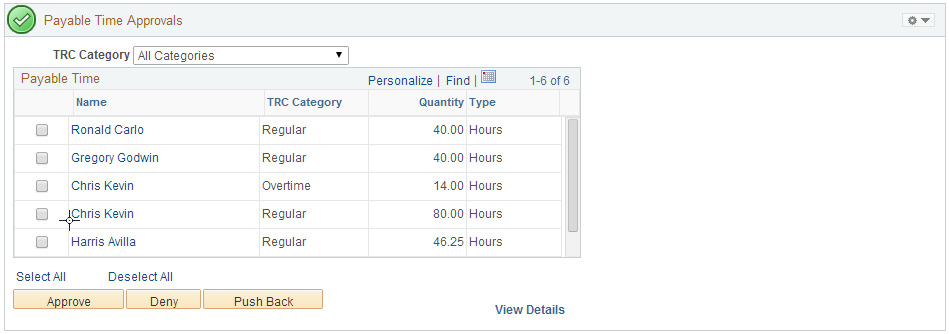
Field or Control |
Description |
|---|---|
Name |
Name hyperlink opens a modal window with the details under the employee for the category. |
Select All / Deselect All |
To select or deselect all the rows on the grid for approval actions – Approve, Deny, and Push Back. |
View Details |
Opens a modal window which shows all the details for the entire employee on the home page. |
Approval pagelet for Overtime Requests
This pagelet displays all the overtime approval requests for all the employees who reports to a Manager.
This example illustrates the fields and controls on the Overtime Approval pagelet. You can find definitions for the fields and controls later on this page.
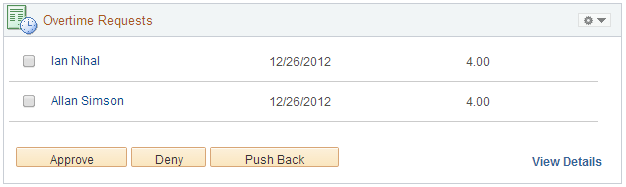
Field or Control |
Description |
|---|---|
View Details |
Opens a modal window which shows all the details for the entire employee on the home page. |
Approval pagelet for Absence Requests
This approval pagelet supports Absence AWE transactions that originate from either Employee Self Service or Manager Self Service.
This example illustrates the fields and controls on the Absence Request Approval pagelet. You can find definitions for the fields and controls later on this page.
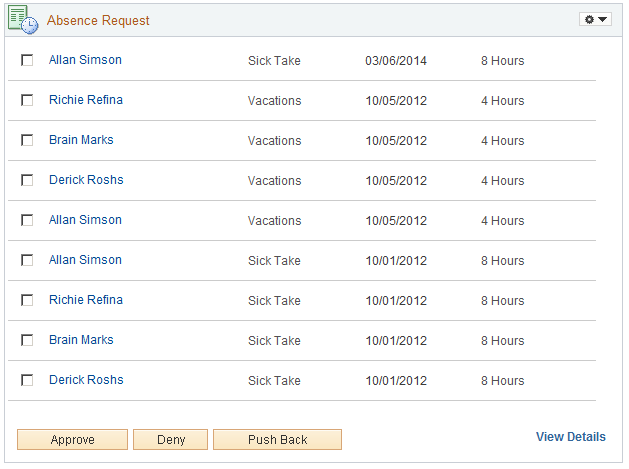
The name of the employee in the pagelet is a hyperlink that will take the user to the Absence detail page. This page allows the user to see the details of the individual employee. When an absence is transacted in the pagelet, the user receives a confirmation message.
Field or Control |
Description |
|---|---|
View Details |
Opens a modal window which shows all the details for the entire employee on the home page. |
Analytics pagelets
The following are the analytics pagelets:
Schedule Deviation
Payable Time
Schedule Deviation Analytics
This analytic is designed to answer business questions about the relationship of scheduled time, reported time and approved time.
How are my reported/approved hours compared to scheduled hours?
Which employees are not following their schedule?
Which employees have exceeded their scheduled hours?
Are there employees whose reported hours seem incomplete?
What are the departments that show greater schedule deviation?
What job codes have higher schedule deviation?
This example illustrates the fields and controls on the Schedule Deviation analytics pagelet. You can find definitions for the fields and controls later on this page.
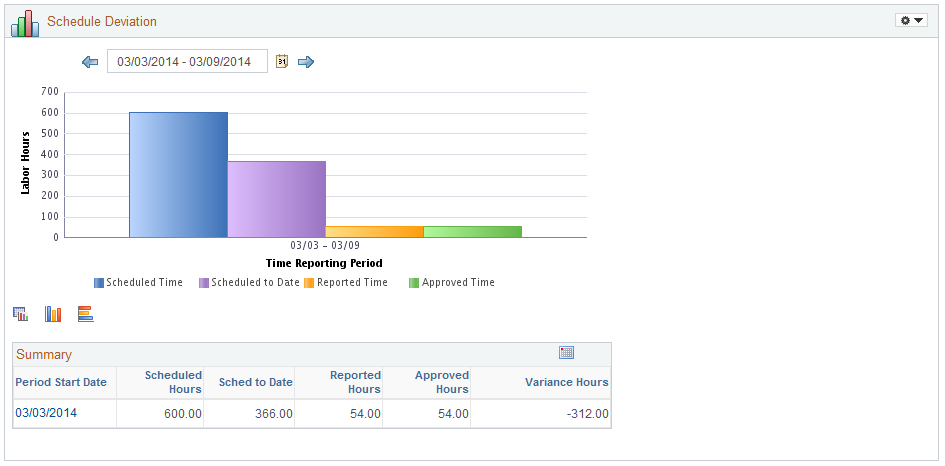
The data gathered are:
Schedule Time
Schedule to Date
Reported Time
and
Approved Time.
Analytics for Payable Time
The purpose of this analytic is to answer the following questions:
How many hours have been calculated based on the business rules?
How many hours of overtime have been calculated?
Which employees have incurred overtime and how much?
What other types of hours have the rules calculated?
What are my estimated costs based on the business rules?
This example illustrates the fields and controls on the Payable Time analytics pagelet. You can find definitions for the fields and controls later on this page.
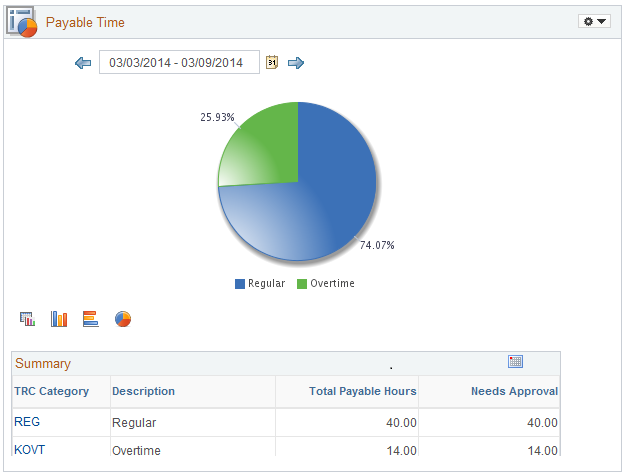
This analytic is based on the Payable Time Table. It pulls all TRC’s with a TRC type of hours. The default type of chart is a pie chart.