Working with Portlets
As a project manager or administrator, you can arrange the portlets you want on a shared dashboard for other users to view.
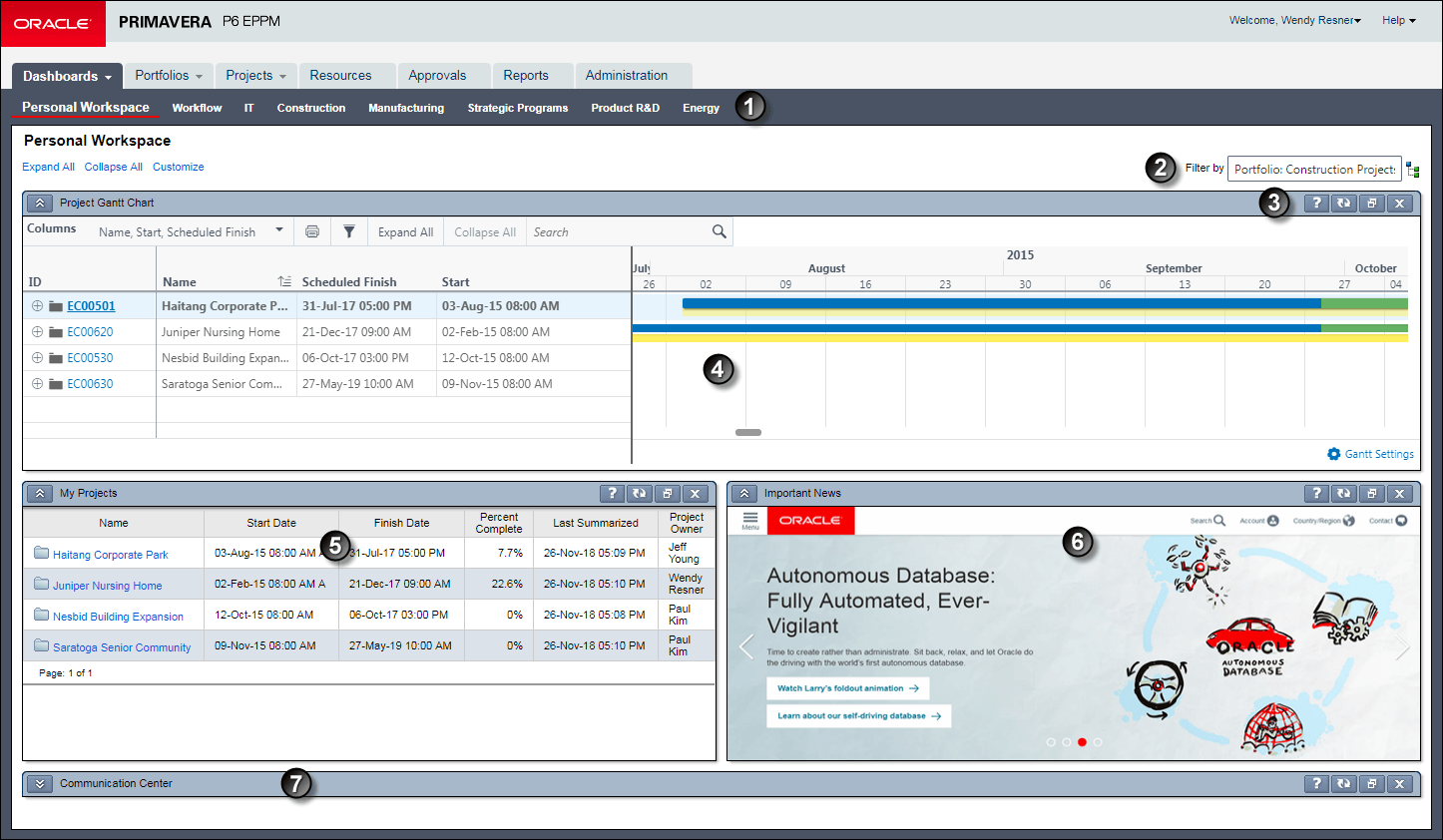
Table 1 of 2: Working with Portlets
Item | Description |
|---|---|
| Dashboards Page: Portlets appear on dashboards. In this example, the Dashboards page presents a series of tabbed dashboards. The currently selected dashboard also shows links for expanding and collapsing its portlets, as well as a Customize button where you can configure the portlets that appear. |
| Dashboard Filter: The same portlets are capable of displaying data for any number of projects. Use this field to filter all portlets on a dashboard by project, portfolio, or projects sharing a project code. |
| Portlet Titlebar: In addition to its title, each portlet's titlebar shows icons for expanding or collapsing, accessing help, refreshing, maximizing or restoring, and closing it. Some portlets also include a print icon. |
| Wide Layout Size: The Project Gantt Chart portlet is positioned on top and set to a wide size. Each portlet includes features unique to itself, such as toolbars, customizable elements, filters, links to other data, and mouseover tooltips. |
| Narrow Layout Size: The My Projects portlet is positioned below it and to the left in a narrow size. This portlet requires that you select a resource team before it can display any data. |
| Custom Portlet: You can use a portlet to display custom online content. |
| Collapsed Portlet: The Communication Center portlet is collapsed. Expand it to view its contents. |
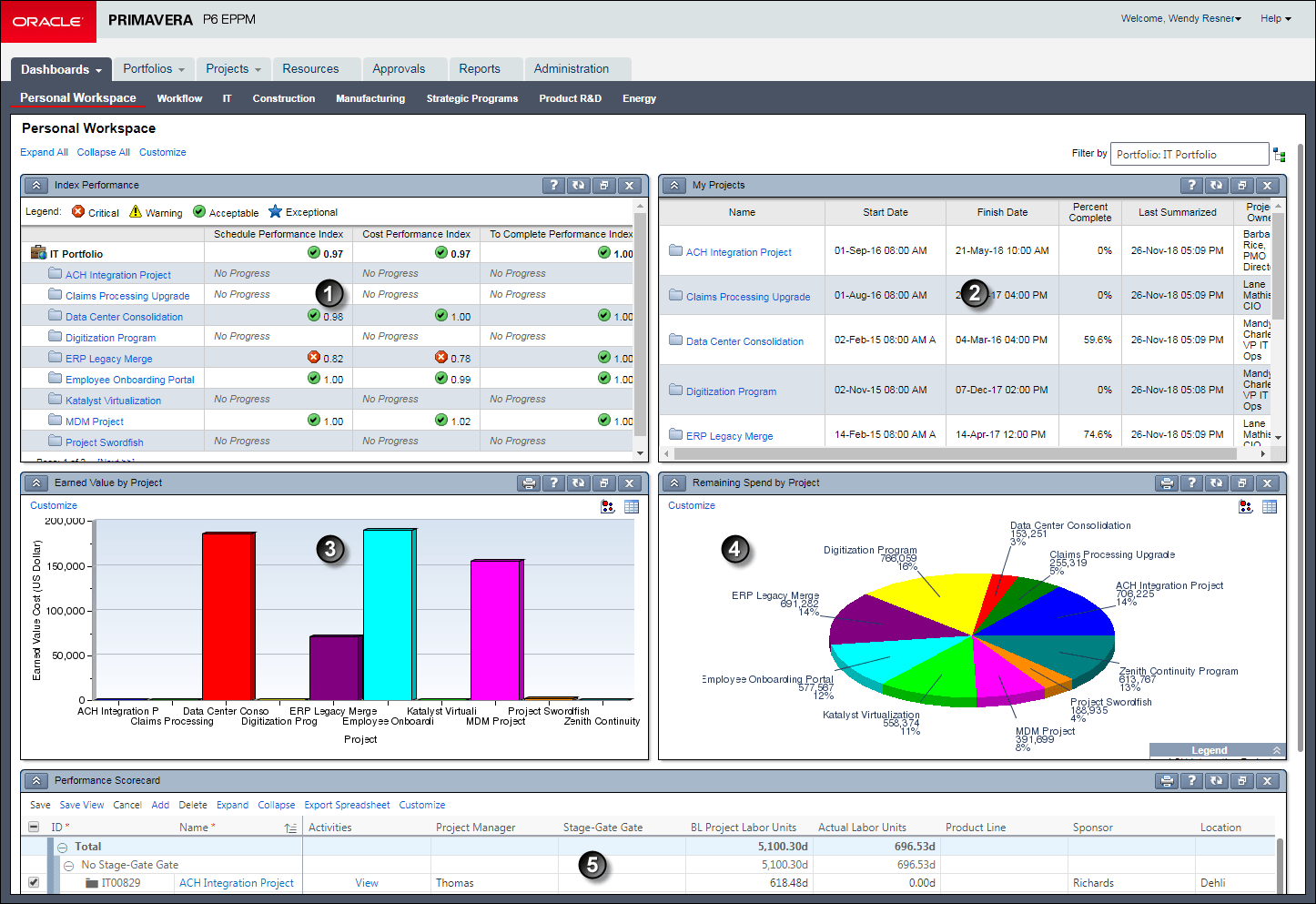
Table 2 of 2: Working with Portlets
Item | Description |
|---|---|
| Performance Portlet: Quick visual indicators immediately report status in the Schedule, Earned Value, and Index Performance portlets. |
| My Projects Portlet: This portlet provides a high-level listing of each project's current status. Click a project name link to open the project. |
| Histogram: This portfolio view portlet has been formatted as a histogram comparing earned value data per project. |
| Pie Chart: This portfolio view portlet has been formatted as a pie chart and configured to show its data labels and a color-coded legend. Other formats available include bubble charts, scorecards, and three varieties of histogram. |
| Scorecard: This portfolio view portlet has been formatted as a scorecard with a custom assortment of columns. |
Related Topics
Creating Portfolio View Portlets
Document Review and Workflow Portlets
Opening Projects from Dashboard Portlets
Sending Email to Resource Teams
Assigning Resources to Unstaffed Activities Using Open Requests for Resources Portlet
Sending Email Notifications about Resource Assignments
Last Published Wednesday, November 27, 2024