Navigating the CIC Analytics Administration Application
Select a staretl process to manage any of the following data sources in the administration application:
- P6 EPPM
- Primavera Unifier
- Oracle Primavera Cloud
- Oracle Aconex
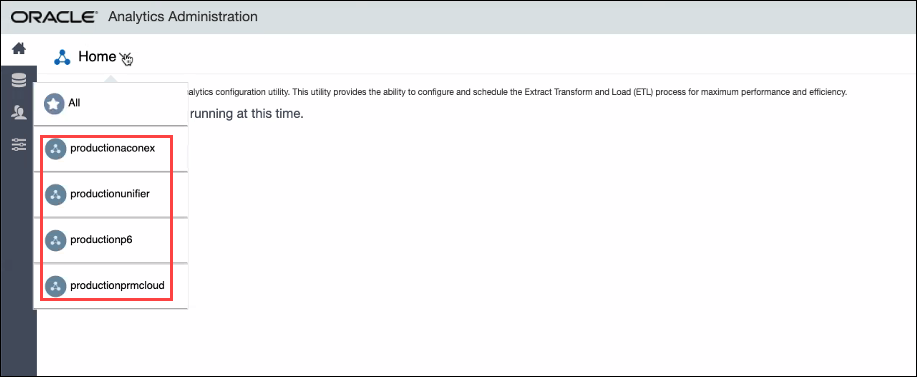
Depending on the data source set up in the administration application and the ETL you select in the ![]() Home menu (P6 as shown above), the following icons display in the sidebar of the administration application.
Home menu (P6 as shown above), the following icons display in the sidebar of the administration application.
Icon | Description |
|---|---|
| Shows currently running STARETL processes for all data sources and enables you to stop a currently running STARETL process. |
| Setup and manage CIC Analytics users. |
| Manage and schedule ETL runs and ODI load plans, view ETL logs and status reports for a selected data source. |
| Displays a list of codes which have been enabled for project, activity, and resource data. Use this menu option to add or remove codes for a data source. |
| Displays a list of available UDFs which have been enabled for project, activity, resource assignment, resource, and WBS data.If applicable, use this menu option to add or remove UDFs in a data source. |
| View the status of recent publication runs for a selected data source. |
| Configure the properties of the STARETL process for each data source. |
| Select the project fields that will be made available to created dashboards in CIC Analytics. |
Last Published Thursday, December 7, 2023