Setting Up an NEC4 Contract
Use the Contract Setup form to set up an NEC4 Contract Shell.
To set up an NEC4 contract in User Mode:
- From the left Navigator, select Information, and then select General.
- Select NEC4 Contract Setup.
- Select Edit.
- Select the NEC4 Contract Setup tab.
From this tab, you can edit Contract Task Durations, Contract Clauses, and Access Dates & Key/Sectional Completion Dates relevant to the template type.
- Complete the fields you need to update.
- Select the Contract Clauses tab.
- The list of available clauses are relevant to the Template Type.
- If required, you can now amend the Contract Clauses or add new Contract Clauses for this contract.
- Select Add.
- Complete all the required fields.
- Choose the clause filters which apply to this clause.
- Select Save to add your contract clause.
After you submit the NEC4 contract, you can view the contract clauses you added from the left Navigator by selecting NEC4 Contract Administration, and then select Contract Clauses.
- Select the Access Dates tab.
- Select the Add button and complete all the required fields.
- Select Save.
- If required, you can add multiple access dates.
- Once you submit the contract, your access dates will become available in the NEC4 contract workflows.
- After you submit the NEC4 contract, you can view the access dates from the left Navigator by selecting NEC4 Contract Dates, and then select Access Dates.
- Select the Key/Sectional Completion Dates tab.
- Select the Add button.
- Complete all the required fields.
If required, you can add multiple key/sectional completion dates.
- Select Save.
- Select Submit to complete the NEC4 Contract Setup.
- Your key/sectional completion dates are now available in the NEC4 Contract workflows.
- You can access your key/sectional completion dates from the left Navigator by selecting NEC4 Contract Dates, and then select Key/Sectional Completion Dates.
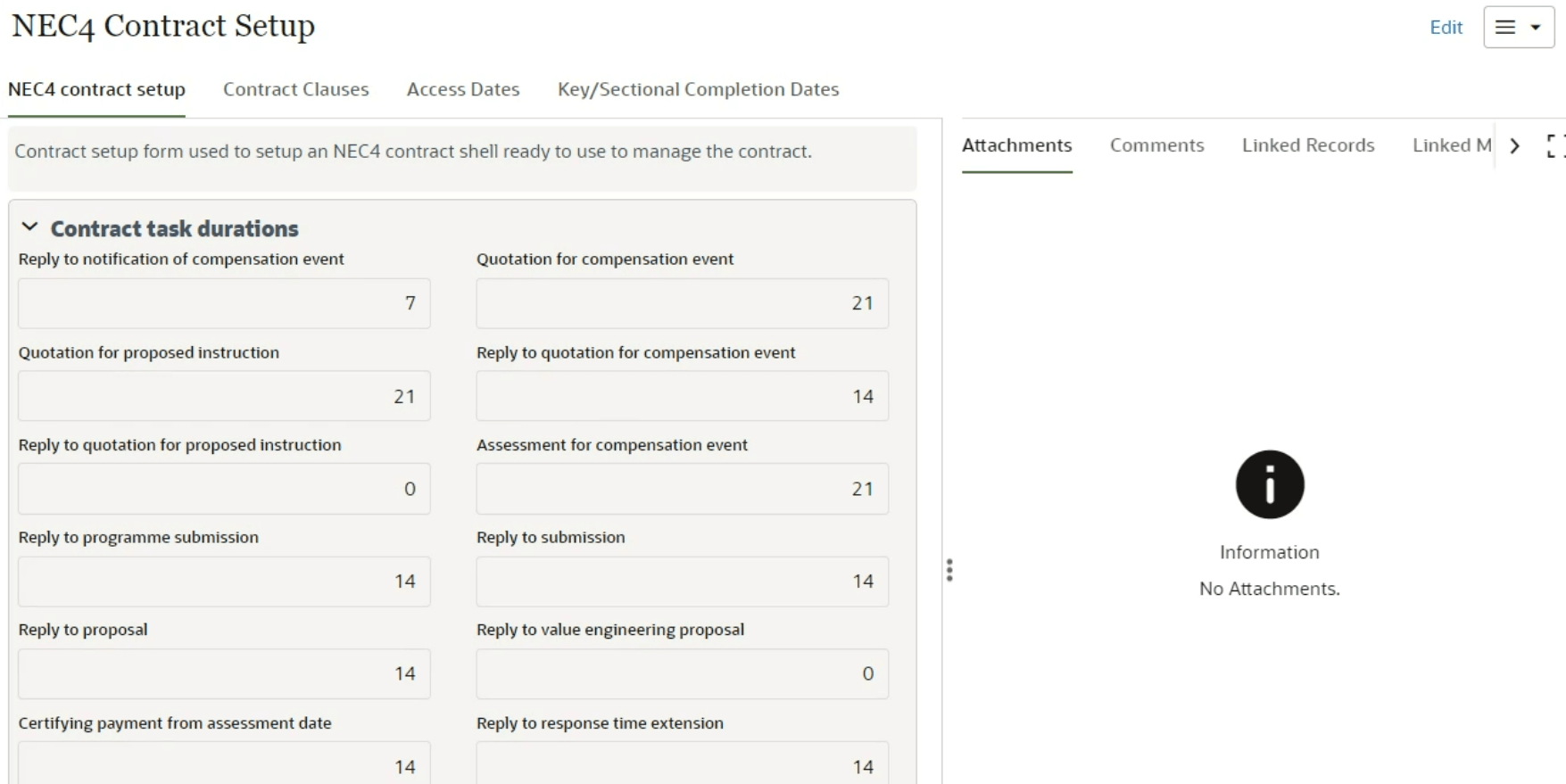
Last Published Monday, October 7, 2024