Submitting a Payment Application
Payment applications are used for both tracking payment and certifications on the NEC4 contract.
To submit a payment application:
- Navigate to your Contract Shell.
- From the left Navigator, select Payments, and then select Payment Applications.
- Select Create.
The Payment Application form is displayed.
- Select the Payment Breakdown tab and enter a breakdown for the payment application.
- To populate the Contract Financial Breakdown, select an option from the Reference Commit drop-down.
- Complete all the required fields.
You cannot send the form without completing the required fields.
- From the Payment Breakdown tab of Create New Payment Applications, select Add to import the schedule of values.
The Short Description displays the ID of each item and the Scheduled Value shows the approved contract value for that item.
- In each white row, enter the Price for Work Done to Date for each item.
You can also enter in any other amounts to be paid this period in the Other amounts to date column.
- Enter the retainage amount to date for each item.
- Select Save to save all your entered amounts.
- When finished adding your Price for Work Done to Date amounts for all items, select the Payment application tab.
Your changes to the amounts are now reflected in the application details.
- Select Send to submit the payment application.
- You can now access the payment application from the left Navigator by selecting Payments, and then selecting Payment Applications.
- The application creates a task for the other party to review.
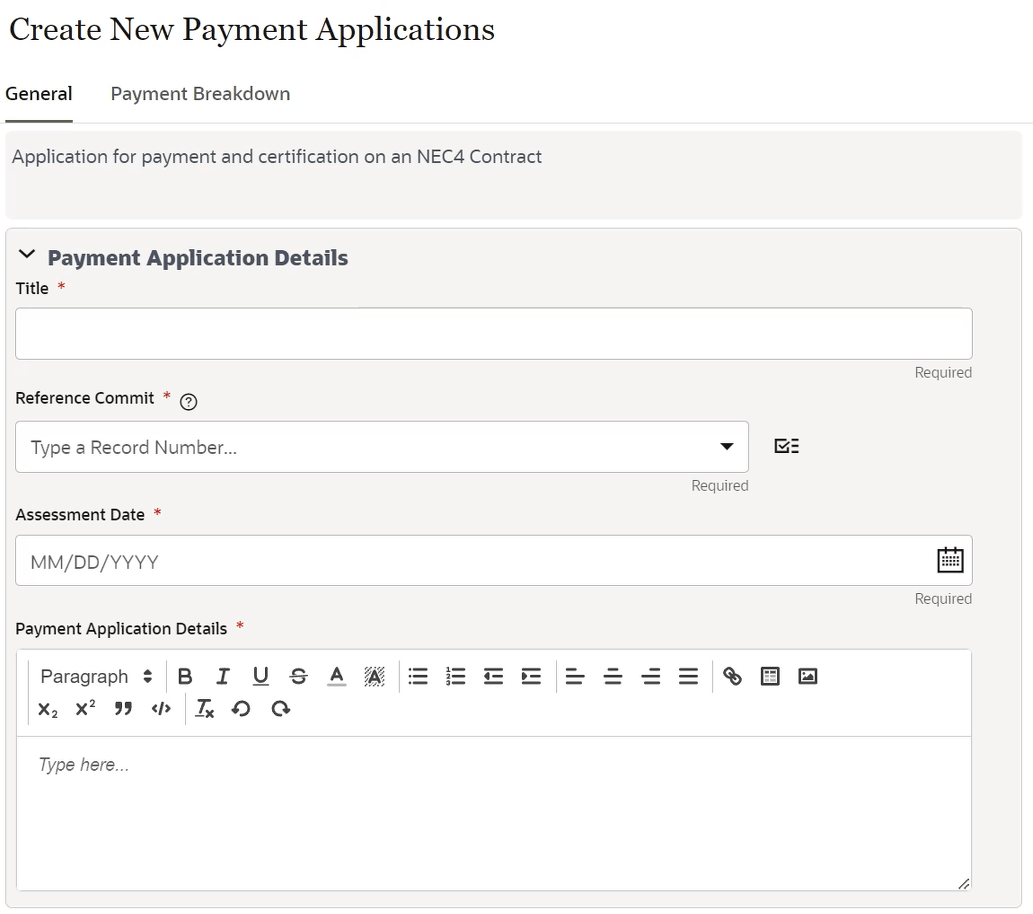
Last Published Monday, October 7, 2024