Creating a Task Order Quotation
To create a task order quotation:
- Navigate to your Contract Shell.
- From the left Navigator, select Tasks.
- Select the Task Order Quotation task.
- The Quotation Form is displayed.
- The system automatically populates the fields in the top block.
- Select Accept to interact with the record.
- Complete all the required fields in the notification.
You cannot send the form without completing the required fields.
- Select the clause picker icon next to Task Order quotation clause to view all clauses available for selection on this notification.
- To complete the Task Order Quotation Financial Breakdown, select an option from the Reference Commit drop-down list.
- Select the Quotation Breakdown tab.
This is where you will enter the cost line items.
- Select Add to choose the Line Item Type.
- Complete all the required fields and select Save to add the line item to the quotation items.
If required, you can add multiple line items.
At the internal review step, you can request a Response Time Extension. See Creating a Response Time Extension Notification for how to submit and respond to an extension of time.
- Once you complete all fields, select Send to submit the task order quotation for internal review.
After the internal review concludes, the application creates a task for the other party to review.
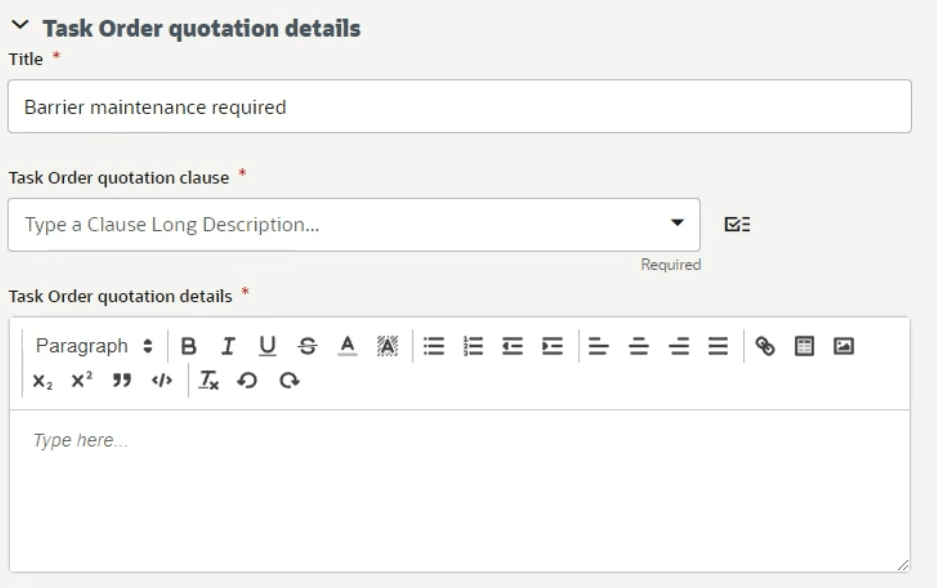
Last Published Monday, October 7, 2024