Creating a Task Order Programme
To create a task order programme:
- Navigate to your Contract Shell.
- From the left Navigator, select Task Orders, and then select Task Order Programmes.
- Select Create.
The Task Order Programme form is displayed.
- Complete all the required fields in the notification.
- You cannot send the form without completing the required fields.
- Changes to the Planned Completion Date in the Task Order Programme will update the Task Accepted Planned Completion column in your Task Orders.
- Select the clause picker icon next to Task Order programme clause to view all clauses available for selection on this notification.
- Optional. Select the Additional Information tab to add more details.
If required, you can add multiple line item records.
- Once you complete all fields, select Send to submit the programme for acceptance.
You can now access the task order programme from the left Navigator by selecting Orders, and then selecting Task Order Programmes.
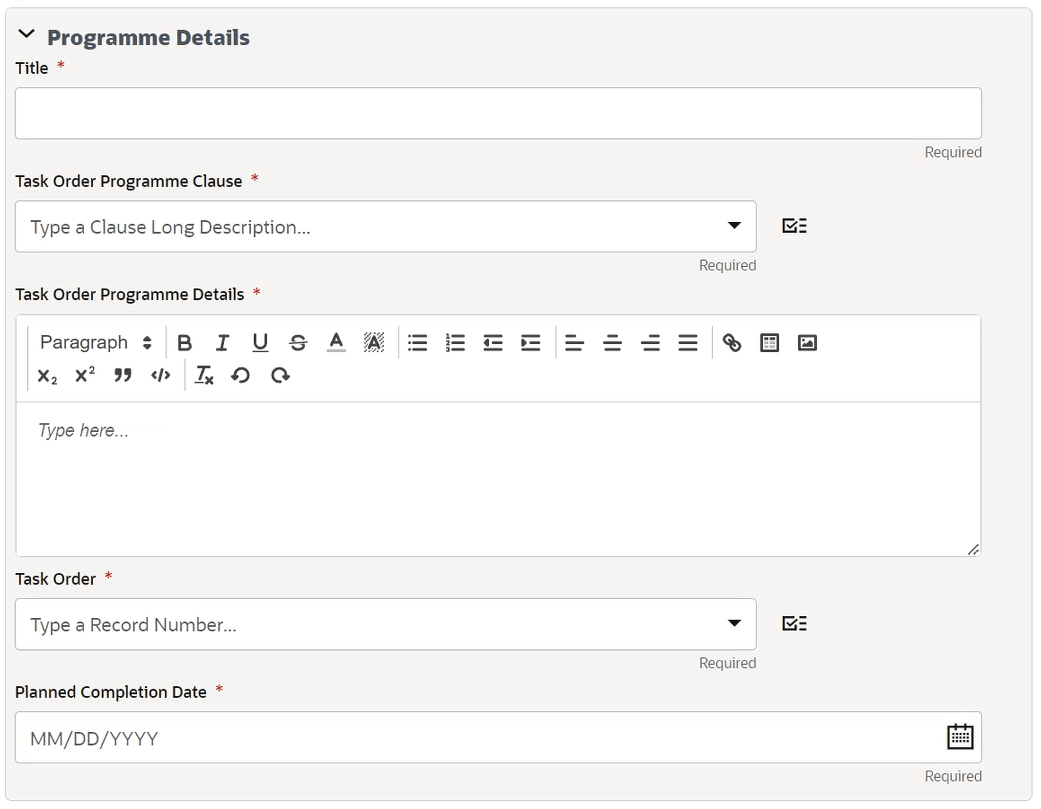
Last Published Monday, October 7, 2024