Creating a Test or Inspection
Use a the Tests and Inspections form to log the results of a test and to send a NEC4 Test and Inspection notification.
To create a test or inspection:
- Navigate to your Contract Shell.
- From the left Navigator, select Quality, and then select Tests and Inspections.
- Select Create.
The Inspection/Test form is displayed.
- Complete all the required fields in the notification.
You cannot send the form without completing the required fields.
- Select the clause picker icon next to the Test and inspection clause to view all clauses available for selection on this notification.
- Once you complete all fields, select Send to submit the test or inspection.
You can now access the test or inspection from the left Navigator by selecting Quality, and then selecting Tests and Inspections.
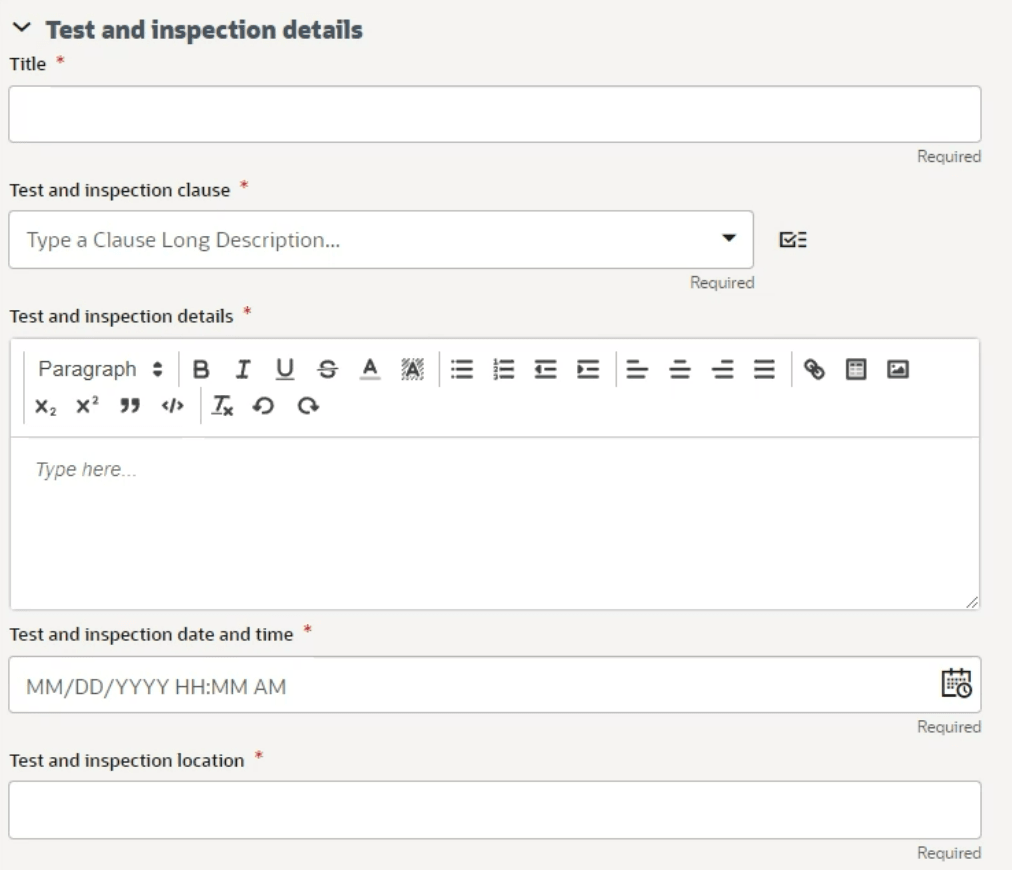
Last Published Monday, October 7, 2024