Reviewing Test and Inspection Results
To review test or inspection results:
- Navigate to the Contract Shell.
- From the left Navigator, select Tasks.
- From your Tasks page, select the Test/Inspection task.
The Result form is displayed.
- Select Accept.
- From the Test and inspection result section, select a Result:
- Defect found
- Satisfactory
- Unsatisfactory
If you select Defect Found, the application automatically creates a notification of defect.
- Complete all the required fields.
You cannot send the form without completing the required fields.
- Select Send to submit the reply.
You can now access the test or inspection from the left Navigator by selecting Quality, and then selecting Tests and Inspections.
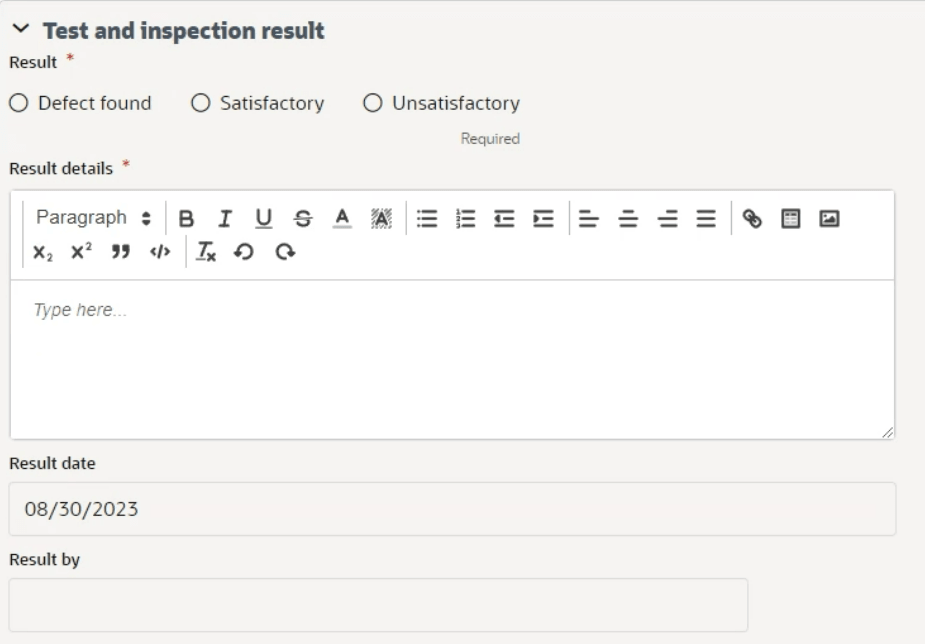
Last Published Monday, October 7, 2024