Work Order Requests Business Process
Work Order Requests BP - Purpose
A Work Order Request is automatically generated in the Company Workspace after a Service Request is submitted from the portal interface.
Work Order Requests BP - Lev
Company
Work Order Requests BP - Type
Simple
Work Order Requests BP - Workflow
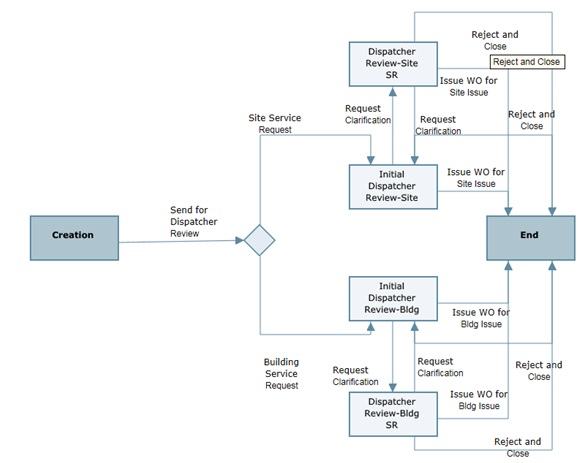
Work Order Requests BP - View
Go to the Company Workspace; in the left Navigator, select Facilities Help Desk node.
Or
Navigate to the Shell and view the BP from the Shell Log.
Work Order Requests BP - Template
- Go to the Company Workspace tab and switch to Admin mode.
- In the left Navigator, select Templates, select Shells, and then select Buildings.
- Open the MASTER OFFICE BUILDING TEMPLATE.
- In the left Navigator, select Setup, select Business Process, and then select Work Order Requests.
Work Order Requests BP - Routing
To route a Work Order Request:
- Go to the Company Workspace tab and switch to User mode.
- In the left Navigator, select Tasks.
- From the Tasks log:
- Select the task you want to work with, click , and select Open. You can also double-click a task to open it.
The view-only form displays all fields on the record.
- The Upper Form contains project information, including the record number and title.
- The Task Details section displays who sent the record, who can act on the record, who was copied on the record, the step to which the record was sent, the task due date, the task status, and in Classic View, any task notes.
- Select the task you want to work with, click , and select Open. You can also double-click a task to open it.
- Review the record.
- If you need clarification, enter your comments to the service requester.
- From the Workflow Actions drop-down menu, select from one of the following actions:
- Issue Work Order for Site Issue or Issue Work Order for Building Issue: A Corrective Work Order record is auto created for the specified site or building
- Reject and Close: The record is closed.
- Request Clarification: The record is sent to the initial service requester for more information.
- Click Send.
Last Published Tuesday, June 17, 2025