Find Tab
Use the Find tab to specify search criteria for the Find feature.
Note: If you are creating an SOV Picker Log, this tab is not visible. The Search and Find on Page options available when a user accesses the log in Unifier will include all fields present in the layout.
In the course of a user's work in Unifier, he or she will sometimes need to locate particular business process records or line items in the logs, often for the purpose of task management or milestone tracking. To make it easier for users to locate a record, use the Find tab to specify field names they can use to search for particular records. The user can also narrow a search by using operators on the fields, such as "contains" or "equals."
The following images show the Find field in Classic view at runtime.
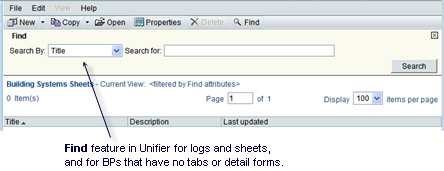
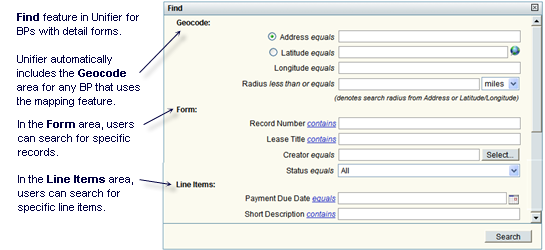
The following image shows the Search window in Standard view at runtime.
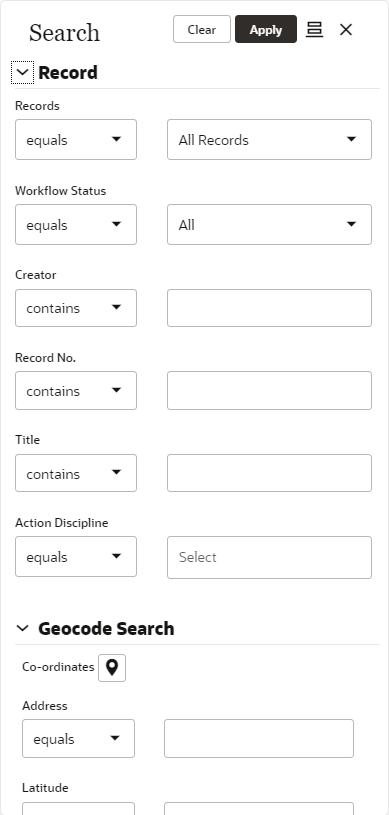
Note: Users can search for tasks in the various Tasks logs using the field names you specify in the Find tab. You might take this into account when deciding which field names to include on the Find tab. If no fields are specified on the Find tab for a business process, the Find window displays the default search criteria fields, which are From (Company), From (User), Record Number Contains, and Record Title Contains. As a general rule, Oracle recommends that you use all the fields you included on the forms.
To specify search criteria:
- Select the Find tab.
Use the Find tab to specify the fields on both the upper form and detail forms that can be used in a search.
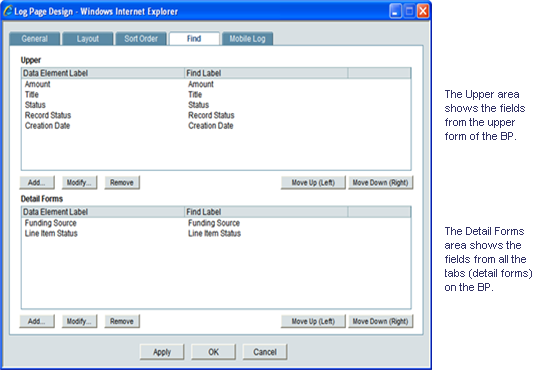
- To add a field to the search list, select Add in either area of the window. The Find Properties window opens.
- In the Data Element Label field, select a field (data element) users can use to find a record(s) or line item(s).
When you enter a data element label, uDesigner automatically displays the database label of the element in the Find Label field. This field is editable.
- If you want to change the name of the element to something more meaningful to the user, enter the name in the Find Label field.
- Select Add to add another data element field to the find criteria, or select OK to close the window.
- On the Log Page Design window, select OK.
Last Published Tuesday, October 14, 2025