Assigning Users for the Next Step or Sending a Copy
Assigning users, and workflow routing, must be done after opening a record.
Depending upon the workflow configuration and your user permissions, you may select one or more users or groups to whom the form will be sent as the next step in the workflow. The assignee fields are:
- To: The users or groups that you choose will be assigned the next task in the workflow. Team members listed will receive an email notification of the task. This can include users designated as Editors on the task, as well as proxy users.
- Cc: These users and groups receive an email notification and a copy of the BP record in their Message log. They can review the record but cannot act on the workflow.
Depending on the workflow setup, you may also be able to set the due date for the next step.
Assigning Users for the Next Step
You can assign a user for the next step from the tasks log (Tasks functional node in Home Workspace, Company Workspace, and Project/Shell).
- Go to your business process and open the log.
- Select the record, click the gear menu ( ), and click Open.
- When you are finished editing the form, click Send to open the Workflow Action Details window.
- In the To field, click the Select button to the right of the text box. The User and Group Picker window opens. Alternatively, you can start typing in the text box for suggested users based on your entry.
- Select names from the Available Items list and click Add Selected (singular right arrow), or Add All (double right arrow) if you would like to add everybody on the list.
- Click Done when finished.
When the business process form is sent, each member will receive an email message regarding their task assignment and a copy of the BP form in their Tasks log.
Notes regarding inactive users:
If a task is sent to other users for review, it may be sent back to the initial user for revision. In this case, if the Include only previous action takers option is selected for the business process, the match step setting determines the response.
- If Assignees is set to Dynamic with match step <Creation>, and the user that initiated the last step is no longer active, the system displays the following message:
"The system cannot send the record to the next step as step assignee is no longer active. Do you want the system to send an email notification about the error and appropriate action to the Administrator?"
- If you select Yes, the message is dismissed and the system automatically sends an email to the administrator or administrative group specified in the Business Process setup, as shown in the following image. If the administrator or administrative group is not active, the system sends an email to the company or project/shell administrator. An administrator must transfer ownership of the record because the task cannot be reassigned.
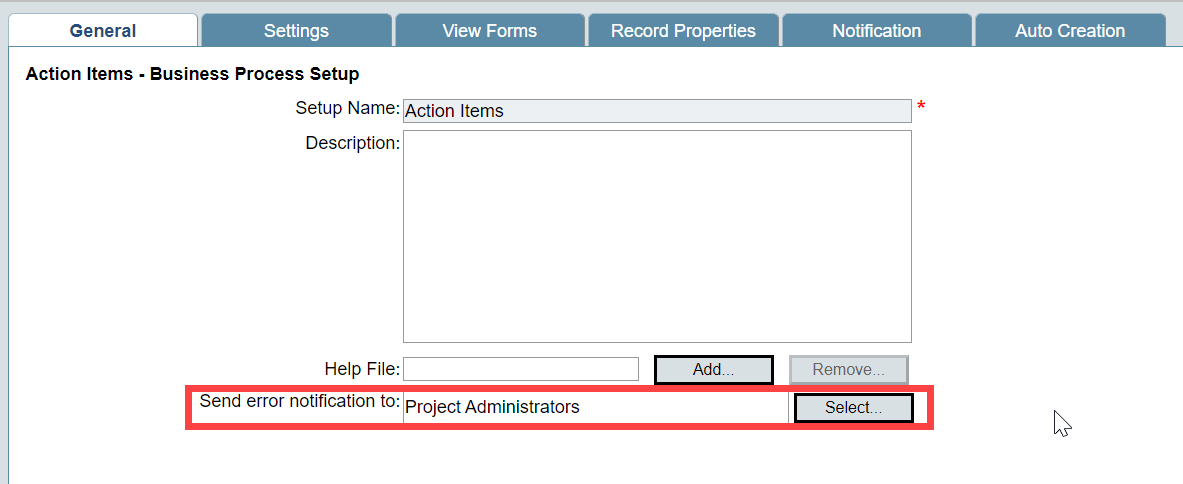
- If you select No, the message is dismissed and no further action is taken.
In both of the preceding cases, the To field in the Workflow Action Details window is not populated with any user or group, and the workflow cannot progress until an administrator acts.
- If you select Yes, the message is dismissed and the system automatically sends an email to the administrator or administrative group specified in the Business Process setup, as shown in the following image. If the administrator or administrative group is not active, the system sends an email to the company or project/shell administrator. An administrator must transfer ownership of the record because the task cannot be reassigned.
- If Assignees is set to Dynamic with match step <any step>, and the user that initiated the last step is no longer active, the system displays the following message:
"The system cannot send the record to the next step as step assignee is no longer active in the project. Select another assignee who is currently active on this step."
After you click OK to dismiss the message, the system displays the Workflow Action Details window again. In the To field, click Select, and select a different user based on the filter conditions defined for the workflow setup.
These issues can also occur when records are sent through REST, Bulk Action, Email Action, or using Unifier Mobile.
- Bulk Action with Preview and Mobile application: The system behaves as described earlier for match step <Creation> and match step <any step>.
- Bulk Action without preview, Email Action, and REST services (UpdateBPRecordV1 and UpdateBPRecordV2):
- For match step <Creation>, the system displays: "The record cannot be sent to the next step as the assignee for {step name} step is no longer active. You can change the record ownership or change the Workflow Setup to send the task to an active user."
- For match step <any step>, the system displays: "The record cannot be sent to the next step as the assignee for {step name} step is no longer active. You can change the Workflow Setup to send the task to an active user."
Sending a Copy of the Business Process Form
If you must send a copy of a business process form to another user:
- Go to your business process and open the log.
- Select the record, click the gear menu ( ), and click Open.
- When you are finished editing the form, click Send to open the Workflow Action Details window.
- In the CC field, click the Select button to the right of the text box. The User and Group Picker window opens. Alternatively, you can start typing in the text box for suggested users based on your entry.
- Select names from the Available Items list and click Add Selected (singular right arrow), or Add All (double right arrow) if you would like to add everybody on the list.
- Click Done when finished.
When the business process form is sent, each member will receive an email message and a copy of the BP form in their Notifications log.
Note: The BP form may be set up to have pre-assigned Cc users. In this case, if the Cc button is enabled, you can add additional Cc users. If not, the BP is not set up to allow additional Cc users. You cannot remove pre-assigned Cc users.
Last Published Wednesday, October 15, 2025