Create a new Web Portlet component in the tab where you want to display P6 Project Information. For more details, refer to the online help.
Three P6 modules can be displayed within the Web portlet:
- Project Center: Lists all the projects in a P6 server with one of the available or custom made tables.
- Project View: Displays a table and usually a Gantt chart for a selected project.
- Resource Center: Lists all the resources available in a P6 server.
It is recommended to set the group box for that web Portlet at 4 quarters size (4/4) and to make sure the Web Portlet component height is enough to provide sufficient display area.
To set the Web Portlet to display information from a P6 server:
- Click the Properties button.
- In the Properties window click Edit.
- in the Link field, enter the URL for the P6.
View and add query strings according to the preferred display mode. Each view type has a different URL, with query strings that also vary according to the preferred view mode and parameters (see details below).
- Set up the P6 modules within the Web portlet as follows:
- To set up the Project Center module:
- In the Link field, enter the following URL:
http://<PPMServerName>/ProSight/MsProject/PWAView.aspx? PWAPage=action/pm/portlet_projects - Change
<PPMServerName>with the name of your Primavera Portfolio Management server. - You do not need to enter any details in the query string parameters based on category values table.
- Check the Item ID check box in the query string parameters based on item properties section and keep the default value given to the parameter name.
- In the Link field, enter the following URL:
- To set up the Project View module:
- In the Link field, enter the following URL:
http://<PPMServerName>/ProSight/MsProject/PWAView.aspx? PWAPage=action/pm/portlet_activities - Change
<PPMServerName>to the name of your Primavera Portfolio Management server. - Check the Item ID check box in the query string parameters based on item properties section and keep the default value given to the parameter name.
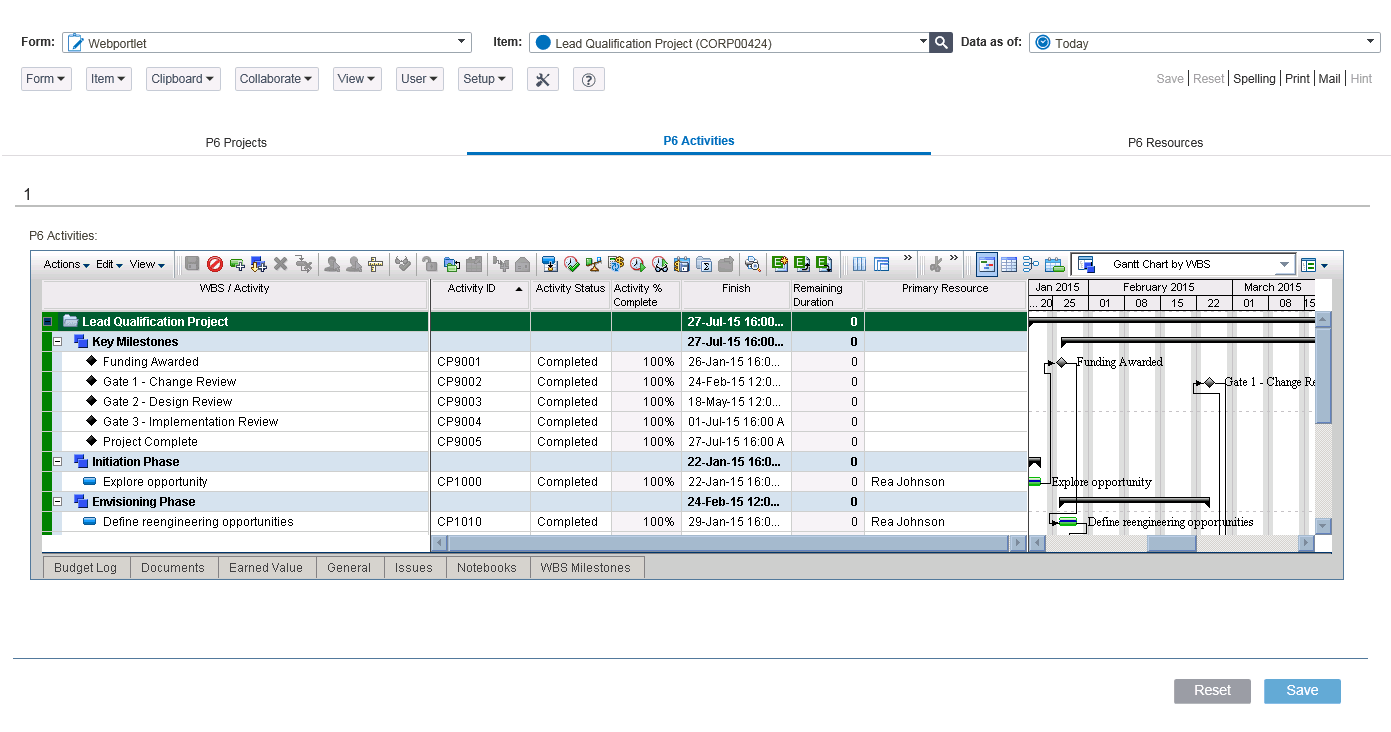
- In the Link field, enter the following URL:
- To set up the Resource Center module:
- In the Link field, enter the following URL:
http://<PPMServerName>/ProSight/MsProject/PWAView.aspx? PWAPage=action/resources/portlet_resource_management - Change <PPMServerName> to the name of your Primavera Portfolio Management server.
- You do not need to enter any details in the query string parameters based on category values table.
- Check the Item ID checkbox in the query string parameters based on item properties section and keep the default value given to the parameter name.
- In the Link field, enter the following URL:
- To set up the Project Center module:
- In the Description field, enter a description for the URL. The description is only available in the Properties dialog box and in the Form tab wizard, and is used mainly for administration purposes.
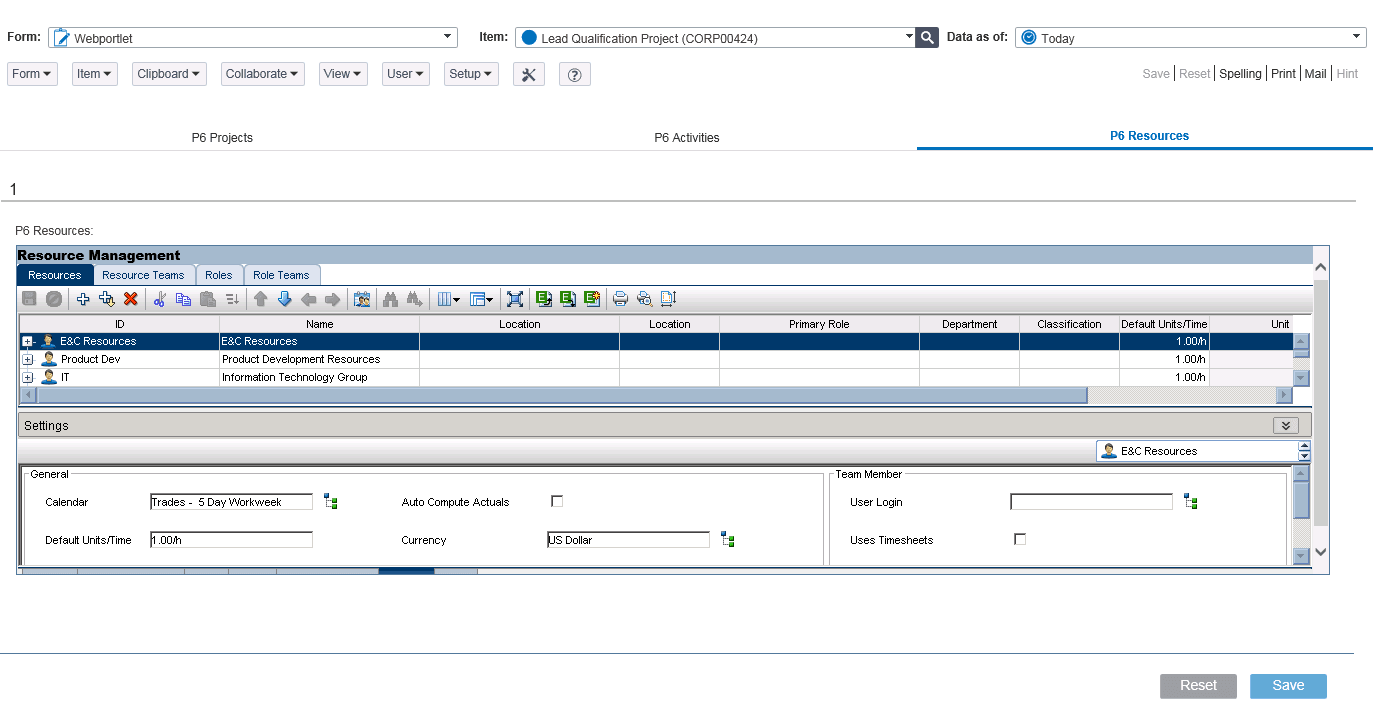
Notes:
- To view the information in the Web portlet publish it to the P6 server. For more details, refer to the Online Help.
- In order for P6 pages to display within Web Portlets, a P6 logged-in session must have already been established by the browser. Do this by either logging in to P6 on another browser tab, or by logging into P6 in the same browser session before switching to the Primavera Portfolio Management URL.
- If the browser has not already authenticated with P6, the P6 login screen will display inside the portlet, and after logging in the entire page will revert to P6.