Forms include a variety of features that enable you to enter and organize all of the information regarding your investment portfolios.
The Forms module includes the following components:
- Title Area: Enables you to select the form, item or portfolio, and the version (Data as of) to be viewed. Click the fields and select values from their respective pop-up windows.
- Menu Bar: Provides Forms menu options, which enable you to create, edit, print, and export forms. The menu bar also provides the standard Item, Collaborate, User, Setup, and Help menu options.
- Toolbar: Displays the following buttons:

- Save: Updates the system with all the new data that was entered in the form and records the date and time of the update.
Notes:
- The system saves your data automatically when you navigate to another module or close your browser screen.
- When you click Save, all the tabs in the form are saved, not just the currently displayed tab.
- The Save button is also available on the bottom of the form, for your convenience.
- Reset: Replaces all the new values that were entered in the form since the last save.
Note: The Reset button is also available on the bottom of the form for your convenience.
- New: (Available only if the form was defined as new-item enabled.) Allows you to create new items and portfolios from within the form. The New drop-down menu displays object types that may be added to the form. The list reflects the checkboxes selected in the Defaults step of the Form Wizard. For more information on object types, refer to Setting Form Defaults and Required Field Enforcement.
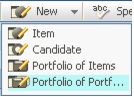
Note: If only one object type is selected as available for entry, the arrow next to the New button is disabled. Clicking New creates the predefined new item/portfolio.
- Spelling: Checks the spelling on the currently displayed tab. Click
 to open the Spell Check dialog box.
to open the Spell Check dialog box. Words that do not appear in the spell checker's standard and/or custom dictionaries appear in the Not in Dictionary field. You may choose one of the following options:
Ignore: The word will be left as it appears on the tab.
Ignore All: All instances of the word will be left as they appear on the tab.
Add Custom: The word will be added to your PPM custom dictionary.
Change: Whatever you entered into the Change to box, or selected from the Suggestions box, will replace the current word.
Change All: Whatever you entered into the Change to box, or selected from the Suggestions box, will replace all the instances of the current word.
- Print: Prints the form.
- Send Email: Sends an email with a web link (URL) to your form.
- Knowledge: Opens a Knowledge dialog box with form related Knowledge (if available).
- Tab Component Knowledge: The
 icon appears at the top-right corner of the group box title bar. Clicking the icon will open the Knowledge dialog box. When there is no knowledge, the icon appears ghosted.
icon appears at the top-right corner of the group box title bar. Clicking the icon will open the Knowledge dialog box. When there is no knowledge, the icon appears ghosted.
- Save: Updates the system with all the new data that was entered in the form and records the date and time of the update.
Tabs: A tab is a single display page containing data components arranged in group boxes. Each form is composed of one or more tabs. Forms may contain as many as twenty tabs. Only one tab is displayed at a time. The same tab can be included in many different forms. For information about Tabs refer to Tabs.
Note: The tabs library is shared by both forms and dashboards. The same tab can be used in many different forms or dashboards.