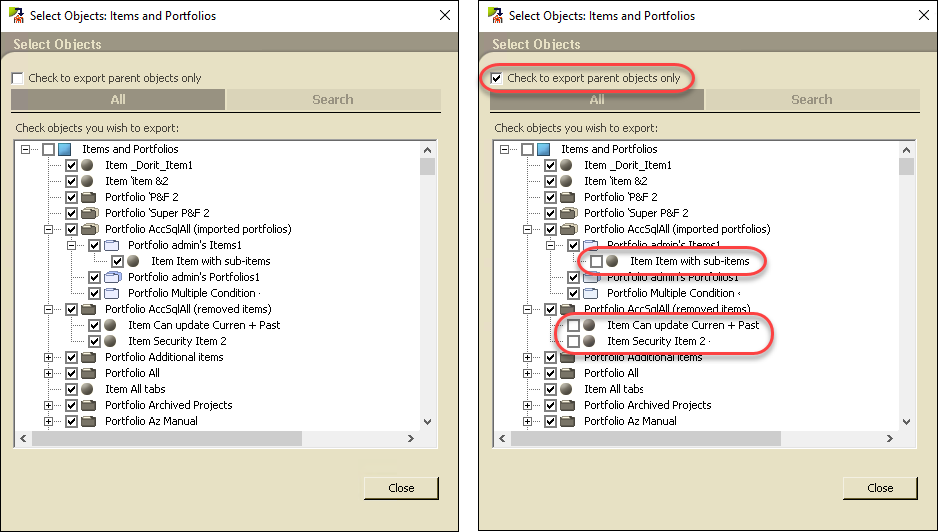API
Portfolio Management API Updates: The getUserInfo and getUserInfoByLogin methods have a new field. The isEnabled field is a boolean that determines whether or not the user is enabled in the system (true) or disabled (false).
Application
Adding Users to Multiple Groups: Users can be added to multiple groups swiftly and efficiently in the User Group tab of the User Wizard or the edit user window. You can also remove a user from one or more groups the same way.

User Group Folders: User Groups can be organized in folders. Folders in the User Groups page of the Setup module work in the same way as folders in other pages of the Setup module.
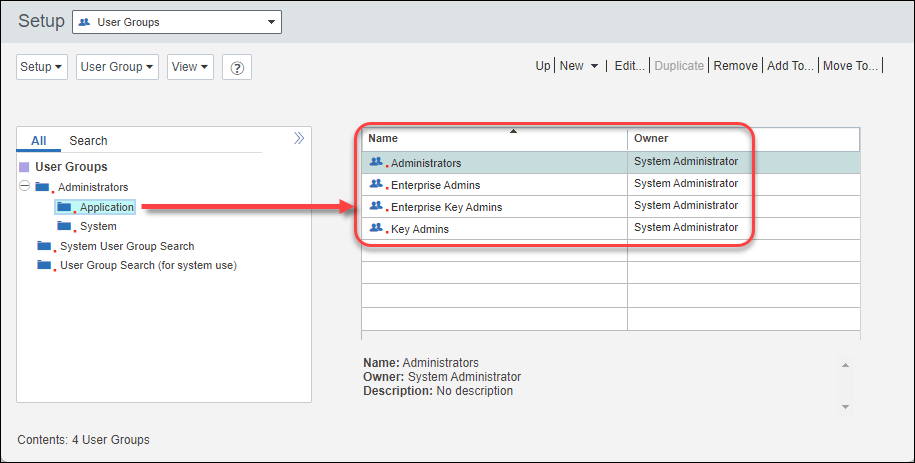
User Search Improvements: When you are searching for users, for example to assign access to objects, you can search for users or groups. The Search field automatically narrows the list of users and groups according to your search term as you type.
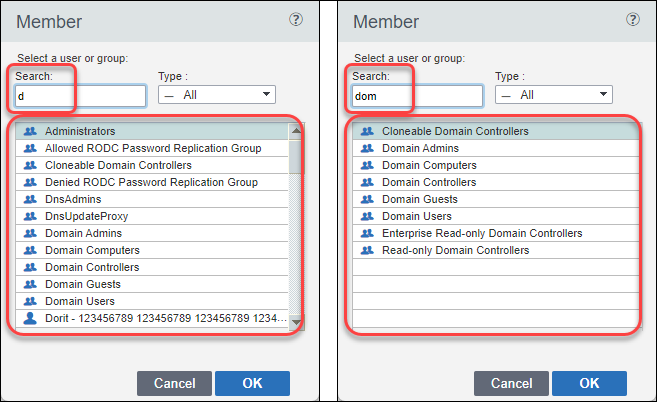
New Security Module: A new Security Module allows you to prevent users from adding new items from menus. To prevent users (or groups of users) from adding new items from menus, add appropriate permissions to the "Allow/deny users to create Items through Menus" module.
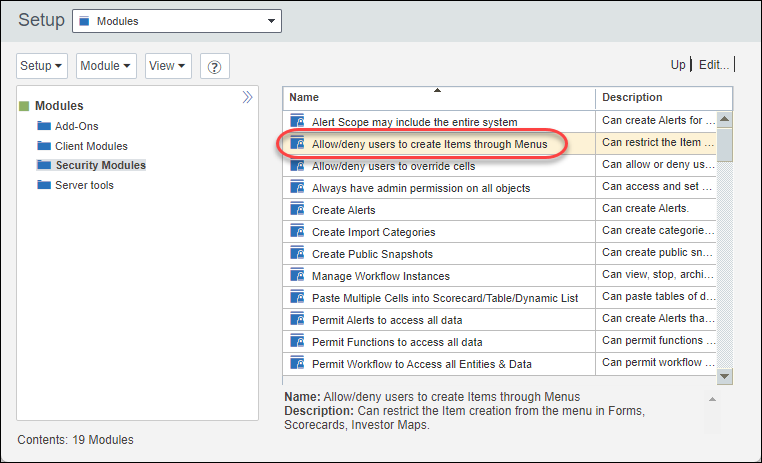
Freeze Left Columns in Dynamic Lists: You can freeze the left-most columns of a dynamic list. Similarly to sorting a column, you can right-click the column heading of a dynamic list to freeze all columns to the left of the selected column, or to unfreeze all frozen columns in the dynamic list.
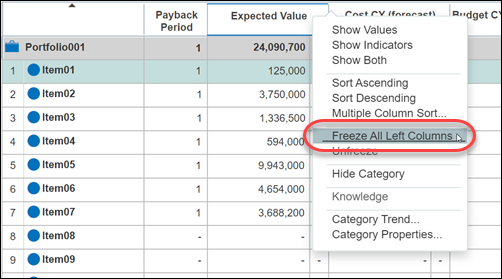
Identify Data Changed During A Date Range in Scorecards: Identifying modified scorecard data is now simpler. A new option has been added to the Highlight menu that allows you quickly to identify cells in which the data has been modified between dates you specify.
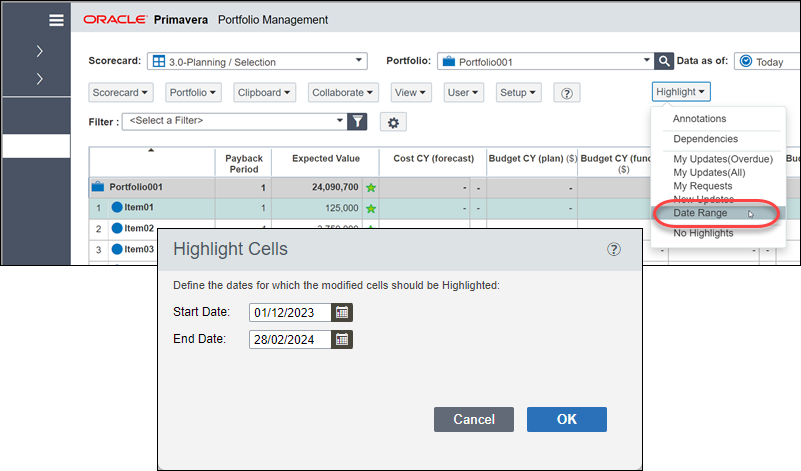
Improved Search in Workflows Guide Pane: In the Workflows guide pane section of the navigation pane, you can search for a workflow by Scope or Workflow name. Readability in the workflows guide pane is also improved.
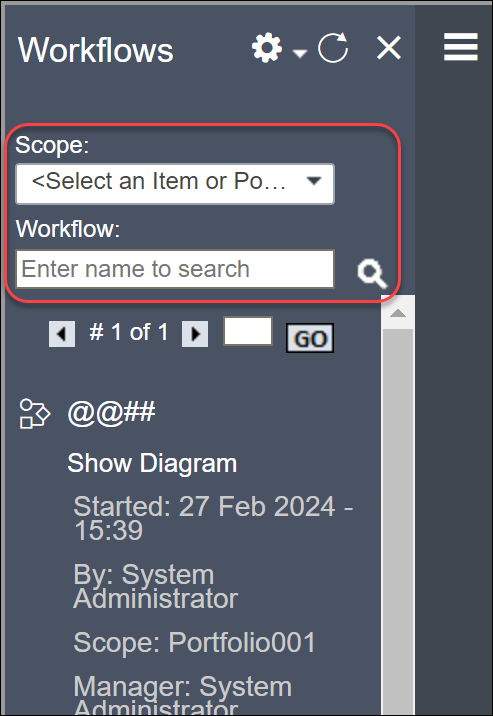
Customize Workflow Email Text: You can change the text of emails users receive when a workflow task is assigned to them. In the Instance Defaults tab of the setup window of any workflow. click Edit Workflow Task Email to configure both the subject line and body of emails associated with that email.
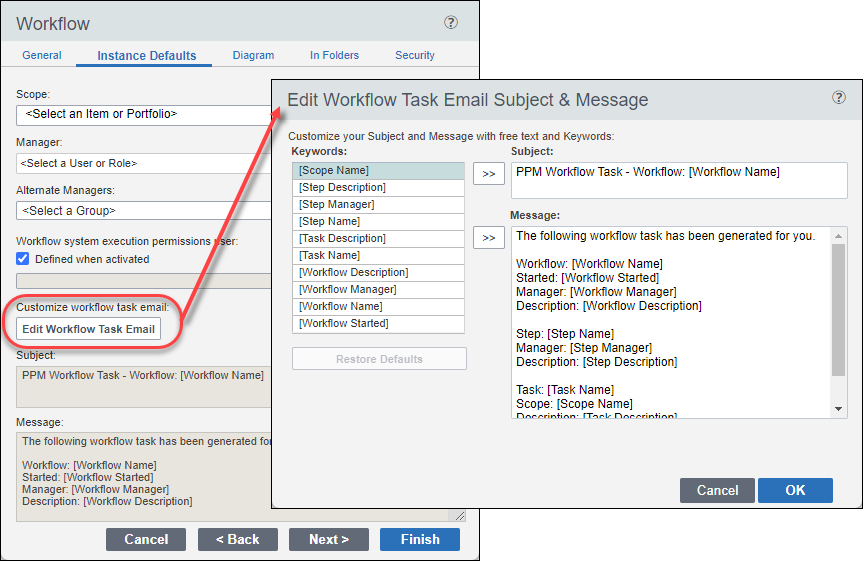
Choose to Color Cell Backgrounds Instead of Using Indicators: When you define scorecards to use indicator categories derived from functions, use the Bgc option to change the background color of the cell according to the indicator value instead of showing an indicator.
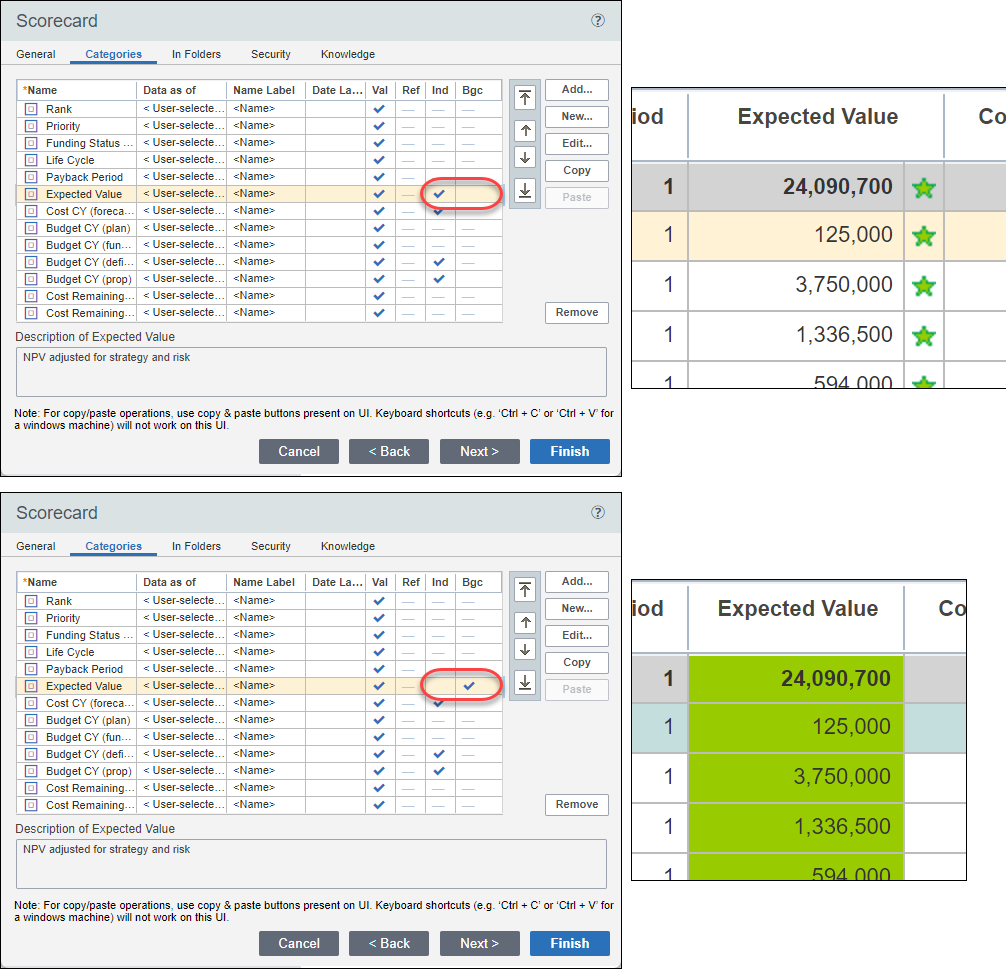
Add Hover-Over Descriptions in Forms: You can define hover-over tool tips for table Labels and Titles in forms. Use the description field of the dynamic cell controls of any label, to provide help about the information that appears in that part of the table.
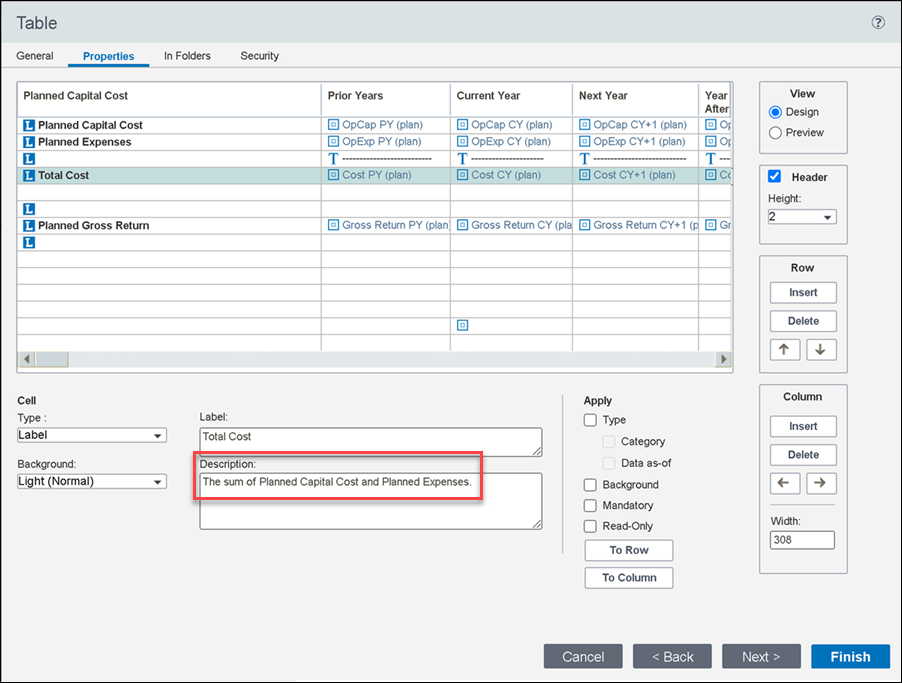
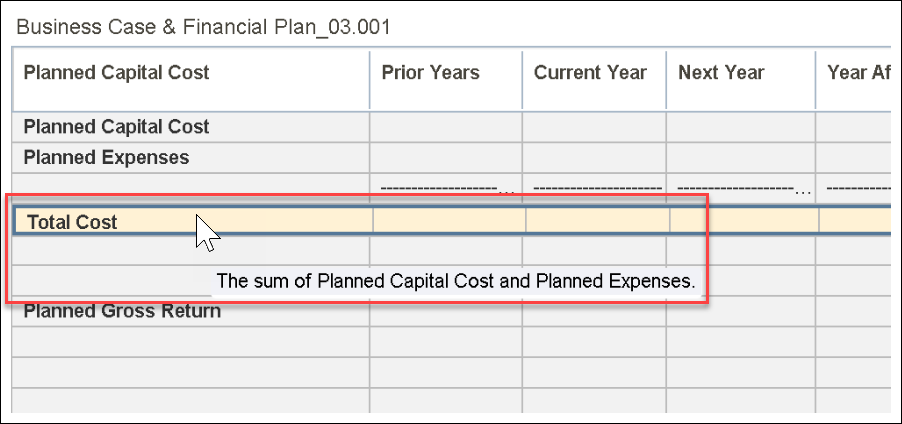
Add Categories to Alerts: You can add categories to alert messages. Categories are added to alert messages in the same way as keywords.
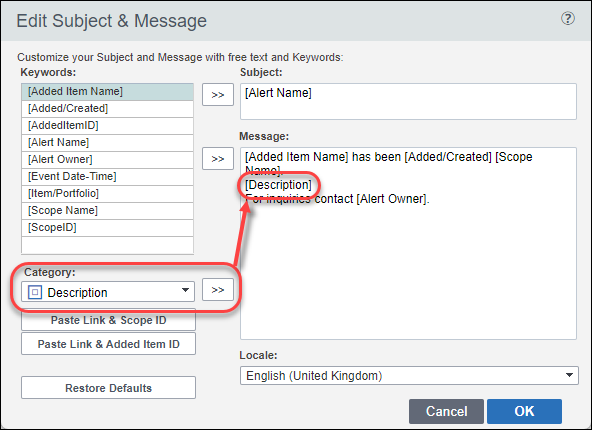
DoNothing Added to Advanced Function Reserved Words: A new reserved word has been added for use with Return statements in advanced functions; DoNothing. If a function returns DoNothing, no further processing of that function takes place and the cell will not be updated or added. For example, a user might want to calculate a result if the Domain is either "Applications" or "Assets" but not if the Domain has any other value.
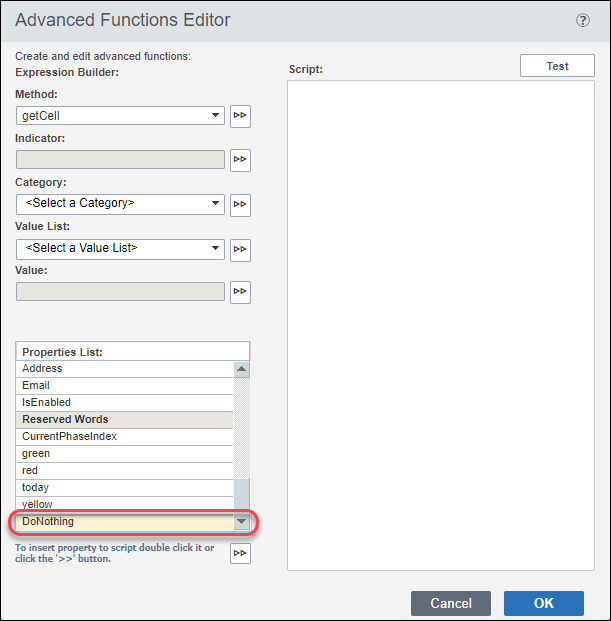
Integration
Microsoft Project Bridge for Microsoft Office Project Server: Microsoft Project Bridge is deprecated.
Security
Improved Security for Bridge for Project Management and Active Directory Sync: If you use the optional Bridge for Project Management systems or the Active Directory Synchronization Tool, a new process is required as a prerequisite to setting up a new Bridge or Active Directory Synchronization connection or to use an existing connection. The process of Generating a Security Key for Encryption is described in the Primavera Portfolio Management Installation and Configuration Guide.
Web Login and Single Sign-On: Web login (including SSO) can be enabled and configured to allow authentication for users when logging into the following server utilities: Action Queue, Viewer, Database Cleanup Utility, Import Portfolio Management Package, Export Portfolio Management Package, and Schedule Portfolio Management Tasks.
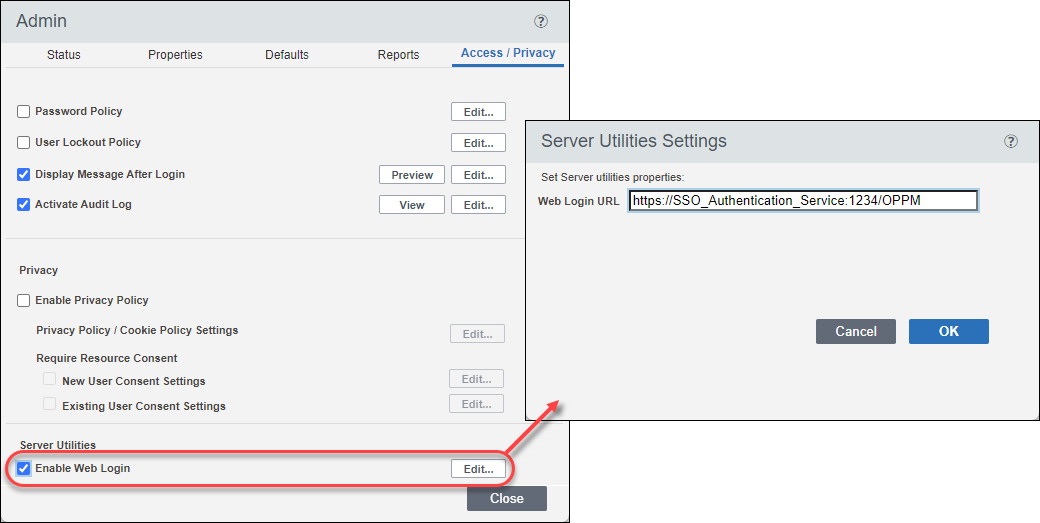
Utilities
Export Only Parent Objects: Selecting parent objects only when exporting a package is easier and more efficient. A new checkbox has been added in the Select Objects window of the Export PPM Package application. Use the 'Check to export parent objects only' checkbox to select only parent objects in the list. When this checkbox is marked, the selected portfolio and all its child portfolios will be selected for export, but the items and candidates will not be selected.