Defining Subject Areas
This section discusses how to define subject areas.
|
Page Name |
Definition Name |
Usage |
|---|---|---|
|
EOCF_SUBJ_HIER |
Define subject areas. |
Use the Define Subject Areas page (EOCF_SUBJ_HIER) to define subject areas.
Navigation:
This example illustrates the fields and controls on the Define Subject Areas page. You can find definitions for the fields and controls later on this page.
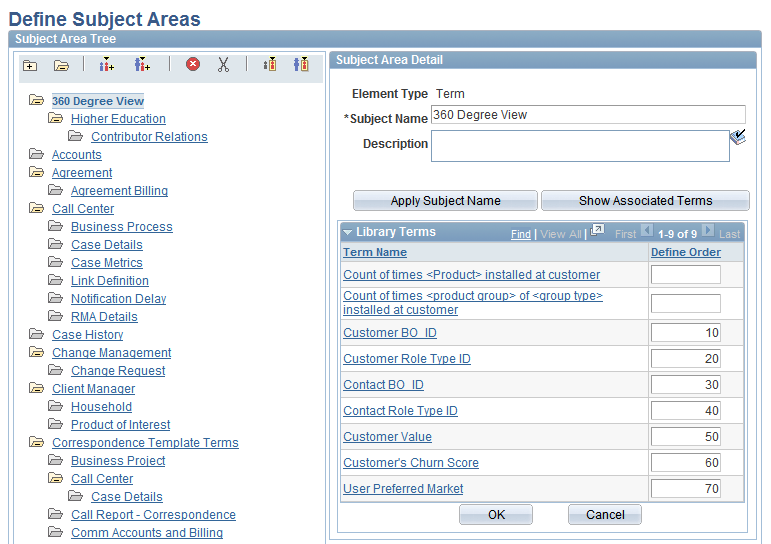
Field or Control |
Description |
|---|---|
Subject Area Detail |
Enter a subject name and description and click Apply Subject Name. The subject area name does not need to be unique. Click Show Associated Terms to display the list of terms associated with this subject area node. Order the terms appearing for a subject area node by specifying display order numbers. The order depicts how the terms are displayed for a subject area node in the term list presented in the condition builder. |
Subject Area Tree |
The subject area tree displayed on the left-hand side has the following icons:
|