Scheduling Notifications
Certain actions in Fluid Discussion Service send users both an email message and a notification that appears on the RC tile or Discussion List page. On the RC tile, you can view unread messages and active discussions.
Notifications are triggered when the user initiate the following actions:
User is added to a new/existing conversation.
New message is posted in a conversation.
When the subject is changed
When discussion is closed/reopened
|
Page Name |
Definition Name |
Usage |
|---|---|---|
|
Discussion Notification Page |
EOFD_EML_RUN |
To run discussion notifications. |
Use the Discussion Notification page (EOFD_EML_RUN) to schedule notifications.
Navigation:
This example illustrates the fields and controls on the Discussion Notification Page.
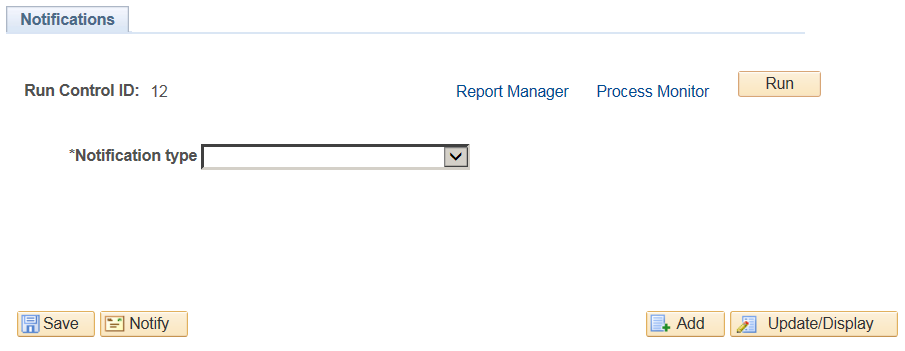
To schedule discussion notifications, perform the following:
Login as an administrator.
Access Discussion Notification page.
Enter the Run Control ID.
Click Add. This displays the Discussion Notifications page.
Select an appropriate value from the Notification Type field.
Click Run to process the notification request. This displays the Process Scheduler Request modal window as shown.
Process Scheduler Request modal window
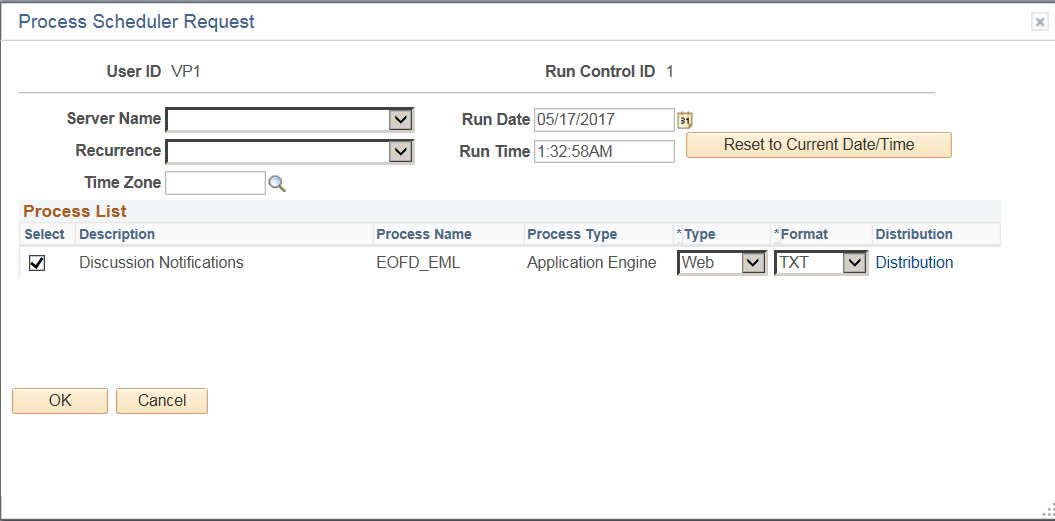
Note: It is recommended to set different frequencies for email and push notifications. For instance, push notifications could be as frequent as every hour or every 5 minutes. Email notifications would be less frequent, say once a day or week.