Viewing All Discussions
This section details the pages used to view discussions.
|
Page Name |
Definition Name |
Usage |
|---|---|---|
|
Discussions Tile |
EOFD_DSCN_LIST_FL_GBL |
To view all discussions. |
|
Discussions Page |
EOFD_DSCN_LIST_FL |
To access a list of discussion types which are having active discussions. |
Use the Discussion tile (EOFD_DSCN_LIST_FL_GBL) to view all the discussions.
Navigation:
Select Fluid Home under the main menu. On the page that appears, select Employee Self Service. The Discussions tile is available on the Employee Self Service landing page.
Note: Discussion Tile is not available on the homepage by default. It can be added using Personalize Homepage option.
Discussions Tile
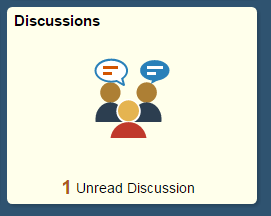
The tile displays the cumulative count of Unread and Active discussions from all the nodes.
Click the tile to access the aggregated discussion list.
Use the Discussion page (EOFD_MAIN_LIST_FL) to access a list of discussion types which are having active discussions.
Navigation:
Click the Discussion tile on the Employee Self Service homepage.
This example illustrates the fields and controls on the Discussions page.

Only top fifty discussions are displayed on selection of any discussion type. To view all the discussions, click the View More link.
Note: By Default, ‘All’ is selected and the list of all discussions, of all discussion types, from all the nodes is displayed. Discussion Type description is followed by Unread Messages count.
Click on a discussion to open up the conversation window corresponding to the selected discussion.
Discussion Conversation page
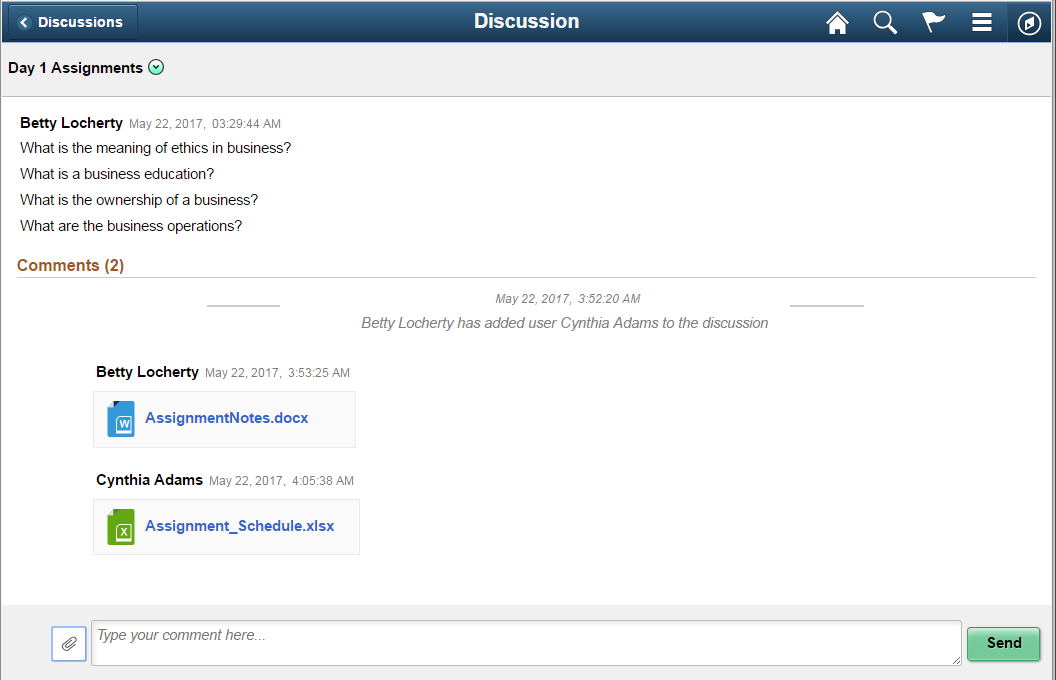
You can enter your comments and attach supporting documents in this page.
Click Send to add your comments.
Actions on Discussions Page
In Discussions page, you can perform three actions on any discussions.
Details
View Attachements
Notification Preferences
Click on the Related Action item. You can view the actions on Discussions page as shown.
Discussions – Actions Page
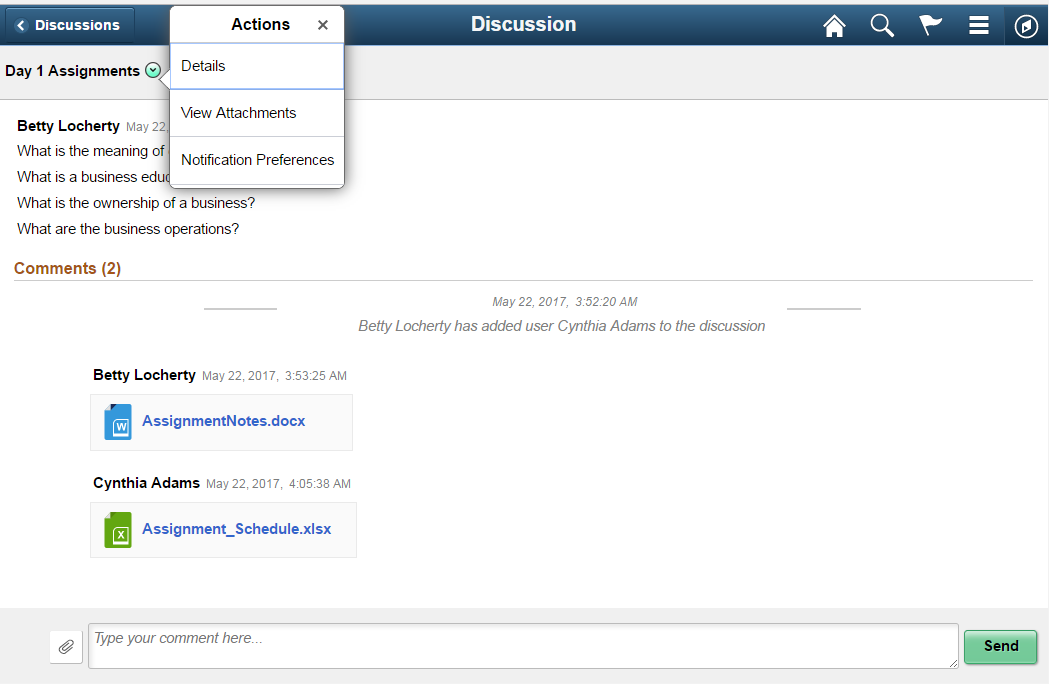
Details Option
Use this option to access Discussion Details page which is used to update the discussion details and add or remove participants. Default Discussion grants full access to the creator of the discussion.
Discussion Details Page
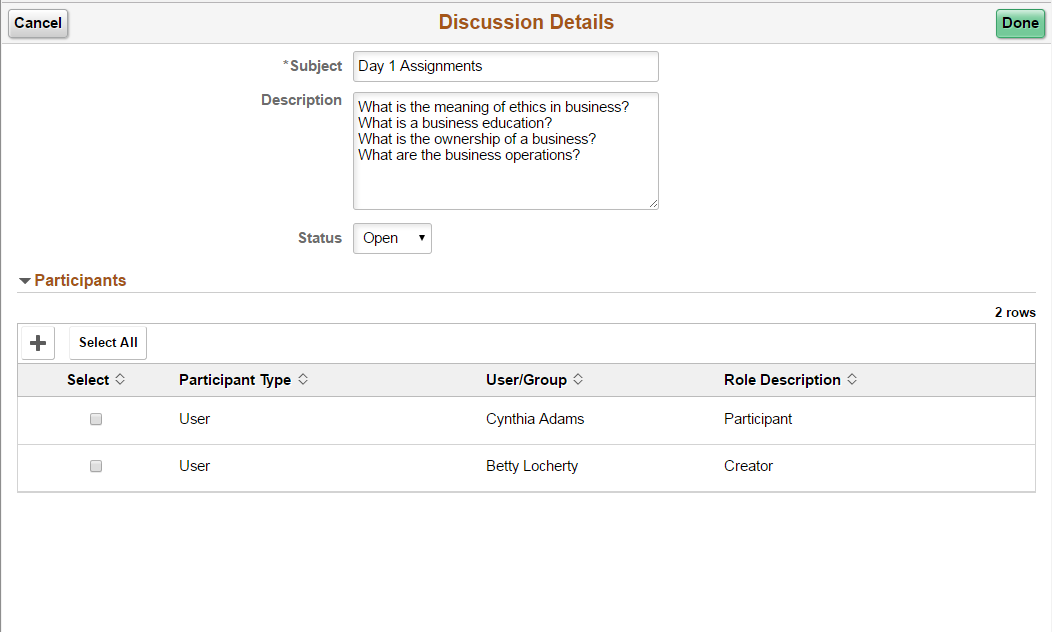
View Attachments Option
Use this action to access Discussion Attachments page which can be used to view all the attachments posted in the Discussion Conversation.
Discussion Attachments Page
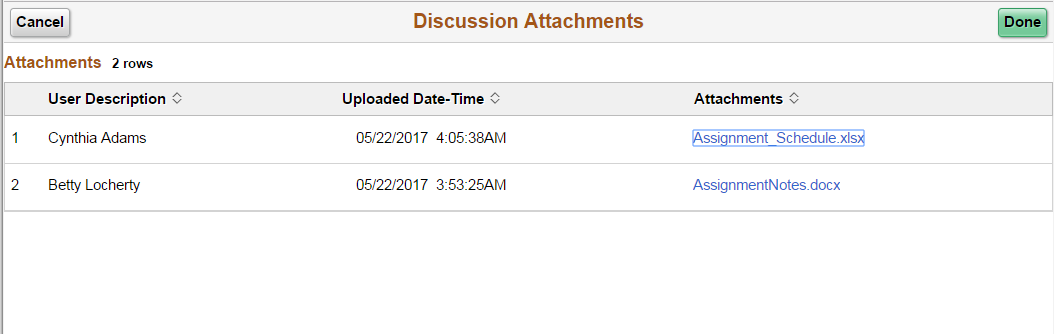
Notification Preferences Page
Use this action to access User Notification Preferences page which can be used to enable or disable notifications for the current discussion.
User Notification Preferences Page
