Defining and Configuring the Directory
Use the Directory Configurations component (PSDSSETUP) to define and configure the directory connection. This section discusses how to define and configure the directory.
|
Page Name |
Definition Name |
Usage |
|---|---|---|
|
DSDIRSETUP |
Enter values to configure the directory. |
|
|
Additional Connect DN's Page |
DSSERVERID |
Add values for additional connect DNs. |
|
Schema Management Page |
DSEXTINSTALL |
Manage schema, and apply PeopleSoft schema extensions. |
|
Test Connectivity Page |
DSSRCHRSLT |
Test the directory connectivity. |
|
DSSCHEMACACHE |
Cache the schema. |
|
|
DSPURGEDIRID |
Delete the directory configuration. |
This section discusses how to:
Set up the directory connection.
Connect additional DN's.
Manage the schema.
Directory Setup Page
Use the Directory Setup page (DSDIRSETUP) to enter values to configure the directory.
Navigation:
This example illustrates the fields and controls on the Directory Setup page. You can find definitions for the fields and controls later on this page.

Additional Connect DN's Page
Use the Additional Connect DN's page (DSSERVERID) to add values for additional connect DNs.
Navigation:
This example illustrates the fields and controls on the Additional Connect DN's page. You can find definitions for the fields and controls later on this page.

Use this page to add values for additional connect DNs. Add more connect DNs and passwords, if needed.
Schema Management Page
Use the Schema Management page (DSEXTINSTALL) to manage schema, and apply PeopleSoft schema extensions.
Navigation:
This example illustrates the fields and controls on the Schema Management page. You can find definitions for the fields and controls later on this page.

Use this page to manage schema, and apply PeopleSoft schema extensions.
Activate the check boxes of those object classes or attribute types that you want applied to the cache schema.
Test Connectivity Page
Use the Test Connectivity page (DSSRCHRSLT) to test the directory connectivity.
Navigation:
This example illustrates the fields and controls on the Test Connectivity page. You can find definitions for the fields and controls later on this page.
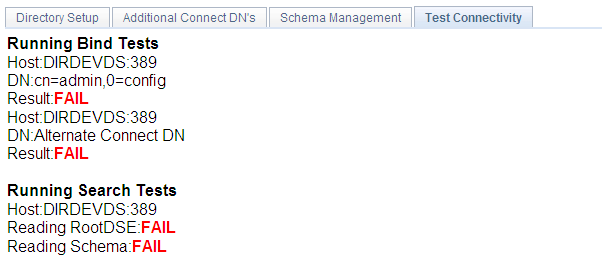
Use this page to test the directory connectivity.
When you access the Test Connectivity page, the connection test launches automatically. The results appear in the page. A successful test shows the message SUCCESS in green.
The preceding example shows the message FAILED in red, confirming that the connection test failed.
Verify that your directory server configuration details contain the correct values (correct server name, port, and so on).
Use the Cache Schema page (DSSCHEMACACHE) to cache the schema.
Navigation:
This example illustrates the fields and controls on the Cache Schema page. You can find definitions for the fields and controls later on this page.

Enter the directory ID and server name of the schema to be cached and click the Cache Schema Now button.
Use the Delete Directory page (DSPURGEDIRID) to delete the directory configuration.
Navigation:
This example illustrates the fields and controls on the Delete Directory page. You can find definitions for the fields and controls later on this page.

Select the check boxes for the desired directory configuration deletions.