Transforming and Loading Data
This topic discusses ways to transform and load offering data.
|
Page Name |
Definition Name |
Usage |
|---|---|---|
|
EOCM_RUNMAP_PAGE |
Choose to load either a catalog map or a master catalog map. |
|
|
Load Catalog Map page |
EOCM_RUN_ETL |
Transform partner source data to enterprise catalog format based on the defined catalog map, and then load the newly formatted data to the enterprise catalog.Load Catalog Map Page |
|
Load Catalog Master Map page |
EOCM_RUNMST_ETL |
Transfer and load data from a shared catalog source to the enterprise catalog format using a shared data map. |
After a partner's offering data has been successfully imported into Catalog Management, it can be transformed into the enterprise catalog format and then loaded into the enterprise catalog.
The transformation of data is based on the catalog map that you defined for the partner's source file.
You can use three different methods to load offering data into the enterprise catalog:
Incremental update.
The system updates the most recently loaded data. Required changes are made to existing data, such as price changes, and new offering data is added.
Full load.
The system replaces the current data with the new data.
Error recycle only.
If errors occurred during a previous attempt, this is the only option available. The system uses the data in the corrected error table as the source data.
The following diagram illustrates the transformation and loading process of source data to the target enterprise catalog.
The transformation and loading process of source data to the target enterprise catalog
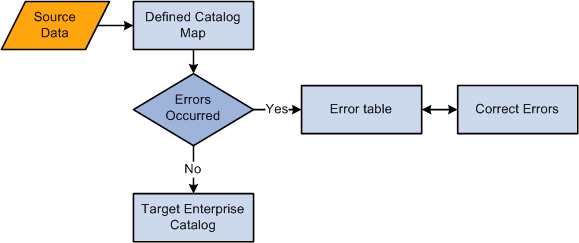
Note: The process of transferring and loading data from a shared catalog source to the enterprise catalog format, using a master data map is similar to transferring and loading data for a single partner. The only difference is when you select the catalog map object. The selection is restricted to master catalog maps associated to the selected partner.
Use the Load Catalog Map page (EOCM_RUNMAP_PAGE) to choose to load either a catalog map or a master catalog map.
Navigation:
Select an enterprise catalog.
Select a partner catalog.
This example illustrates the fields and controls on the Load Catalog Map page. You can find definitions for the fields and controls later on this page.
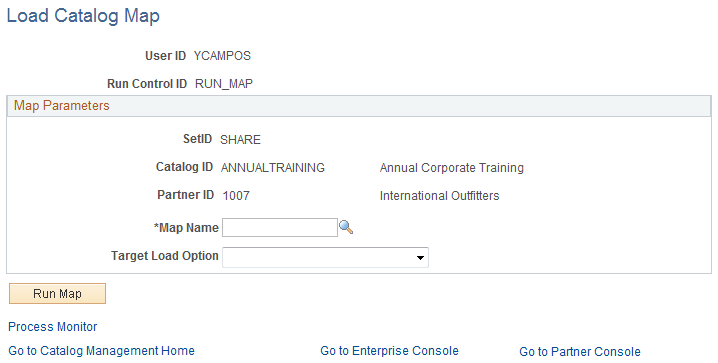
Field or Control |
Description |
|---|---|
Set ID and Catalog ID |
Values are based on the enterprise catalog selected on the Catalog Management Home page. The name of the enterprise catalog is displayed to the right of the catalog ID. |
Partner ID |
The value is based on the partner catalog selected on the Enterprise Catalog Console page. The name of the partner source is displayed to the right of the partner ID. |
Map Name |
Select the catalog map defined for this partner source file. |
Target Load Option |
Select from:
Note: The Error Recycle Only option is available only if errors exist. |
Run Map |
Click to transform and load the offering data. |
Note: A new version of the partner offering data is created once the transformation and load process has completed.
Using Attachment Only Target Load Option
An Attachments Only load give users the opportunity to add attachments to offerings that already exist in a staged or production version of the catalog without having to import, load, and categorize the offerings again. Attachments can also be associated to offerings using Maintain Partner Offerings.
If you have a different file format for updating attachments, you will need to create a new source definition and define a second catalog map to use when performing an Attachments Only load. At a minimum, this map definition must contain mapping information for the attachment and key fields. For example:
Supplier Item ID.
File Name.
File Extension.
File Path.
Note: An Attachments Only load can be performed only when the most recent version has a status of Staged or Production.
If you performed an Attachments Only load, the system will make a copy of the most recent partner version and increment the version by 1. For example, if the most recent version is version 5, the system copies that version to version 6. The system will then update offerings with the new attachments using the key fields to match offerings. The system will ignore offerings that have no match. The new version is automatically staged.
Using Price Only Target Load Option
A Price Only source data load give users the opportunity to update price fields for offerings that already exist in a staged or production version of the catalog without having to import, load, and categorize the offerings again.
If you have a different file format for updating prices, you must create a new source definition and define a second catalog map to use when performing a Price Only load. At a minimum, this map definition must contain mapping information for the prices and the key fields. For example:
Supplier Item ID.
Unit of Measure.
Supplier Price.
Note: A Price Only load can be performed only when the most recent version has a status of staged or production. If the most recent version does not have a status of staged or production, the only available target load options will be Full Load or Incremental Update.
When you perform a Price Only load, the system will make a copy of the most recent partner version and increment the version by 1. For example, if the most recent version is version 5, the system copies that version to version 6. The system will then update offerings with the new prices using the key fields to match offerings. The system will ignore offerings that have no match. The new version is automatically staged.