Defining and Populating a Static Value Map
To create a new domain value map:
Select
Select the Add a New Value page.
Enter LanguageCodeDVM for the map name.
Select Domain Value Map (static) for the map type.
Click Add.
The map will contain the element UniqueGUID.
Add two additional elements, LANGUAGE_CD and COMMON.
This example illustrates the fields and controls on the Domain value map for language code. You can find definitions for the fields and controls later on this page.

To add the domains:
Select the Domains page.
The UniqueGUID domain appears.
Click the Add a new row icon to create another domain.
Enter PSFT for the domain name.
Select LANGUAGE_CD for the first element.
Click the Add a new row icon in the header to add another domain.
Enter AIA for the domain name.
Select COMMON for the first element.
Save the page.
This example illustrates the fields and controls on the Domain value map domains for language code. You can find definitions for the fields and controls later on this page.
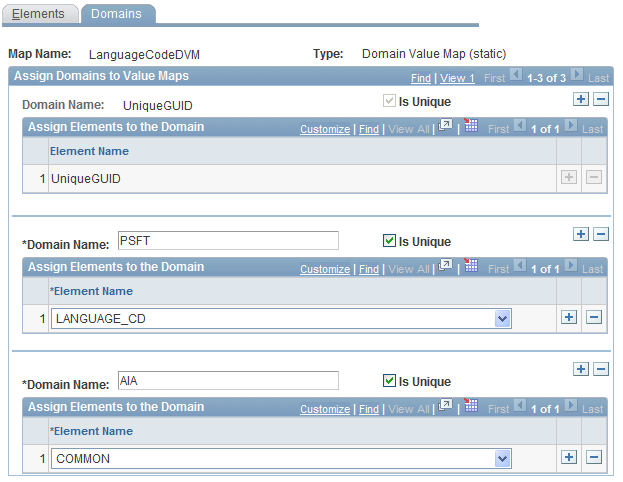
Three domains are defined: AIA, PSFT and UniqueGUID.
To populate the DVM:
Select
Select LanguageCodeDVM.
In the LANGUAGE_CD column, enter a data value as defined in the PeopleSoft (PSFT) domain.
In the corresponding COMMON column, enter the value to be used for the AIA domain.
Add as many rows as necessary to map all of the static values.
Save the page.
This example illustrates the fields and controls on the Domain Value Map page. You can find definitions for the fields and controls later on this page.
