(Optional) Creating Filters
This section provides an overview of filters and discusses how to create filters.
|
Page Name |
Definition Name |
Usage |
|---|---|---|
|
EOEW_SRCFILTER |
Create filters. |
Filters serves as criteria that the system applies to each row of data in the data source. If the row passes the criteria, the system uses the data as an input to the data transformer map; if the row doesn't pass, the system doesn't use the data. A filter compares the value in one of the row's fields to a reference value. For example, suppose that you need only products whose selling price is greater than $10.00. You would compare the value in the Price field to the constant value of $10.00. The filter criteria is placed in the WHERE clause in the extract SQL.
The following table describes the operators that you can use to compare values:
|
Operator |
Description |
|---|---|
|
Like |
The value in the selected field matches a specified string pattern. The comparison value may be a string that contains wild card characters. The wild card characters that PeopleSoft Data Transformer recognizes are percent (%) and underscore (_). The % matches any string of zero or more characters. For example, C% matches any string starting with C, including C alone. The _ matches any single character. For example, _ones matches any 5-character string ending with ones, such as Jones or bones. Note: To use one of the wild card characters as a literal character, (that is, to include % in your string), precede the character with a backslash (\). For example, percent\%\. |
|
= |
The value in the selected record field exactly matches the comparison value. |
|
<> |
The value in the selected record field is not equal to the comparison value. |
|
> |
The value in the record field is greater than the comparison value. |
|
<= |
The value in the record field is less than or equal to the comparison value. |
|
< |
The value in the record field is less than the comparison value. |
|
>= |
The value in the record field is greater than or equal to the comparison value. |
When you include multiple filters, link them using AND or OR. When you link two filters with AND, a row must meet the first and second filter to pass the test. When you link with OR, a row must meet the first or second filter, but not necessarily both.
Use the Filters page (EOEW_SRCFILTER) to create filters.
Navigation:
This example illustrates the fields and controls on the Filters page. You can find definitions for the fields and controls later on this page.
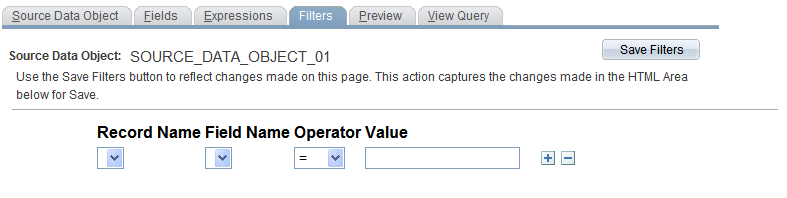
To define a filter:
Select the record that you want to filter against from the list of records that are defined in the source data object.
Select the field on which to base your filter.
Select an operator.
Enter a comparison value.
Click Save.
Click Refresh Filter to save any changes that you made to existing filters and reflect those changes in the source data object. Refresh Filter also captures changes made for Save and updates drop-down lists to show your selections on the page.
Note: If the filter begins to get complicated, use the arrow keys to indent subconditions. Subconditions will be surrounded by parentheses and fully resolved before comparing results with other level results.