Using the Asset Management WorkCenter - My Work Pagelet
Use the My Work pagelet within the Asset Management WorkCenter (AM_WORKCENTER) to view and edit your most commonly-used components and be alerted to those items that require your attention.
The My Work pagelet provides links that consolidate a user’s actionable tasks, using the user ID as the Assigned User ID to show only items in their own queue.
The My Work pagelet includes these functional groupings for links:
Pending Transactions
Exceptions
This example illustrates the fields and controls on the Example of an Asset Management WorkCenter — My Work pagelet.

The Pending Transactions group level displays asset transactions with a processing status of pending and includes these links to transaction areas:
AP/PO Transactions
Business Unit AP/PO Transactions
Load Transaction to AM
Business Unit Transaction Loader
|
Page Name |
Definition |
Usage |
|---|---|---|
|
AM_WC_PREAM_PEND |
Review and act upon pending AP or PO transactions. |
|
|
AM_WC_PREAM_PENDBU |
Review and act on pending AP or PO transaction data. |
|
|
AM_WC_INTFC |
Review and run load pending transactions into AM. |
|
|
AM_WC_INTFC_BU |
Review interface transactions and load them into Asset Management tables. |
Use the AP/PO Transactions page (AM_WC_PREAM_PEND) to review and act upon AP or PO Transactions assigned to the user.
Navigation:
Click the Pending Transactions: AP/PO Transactions link.
This example illustrates the fields and controls on the AP/PO Transactions Page – Interface Details Tab
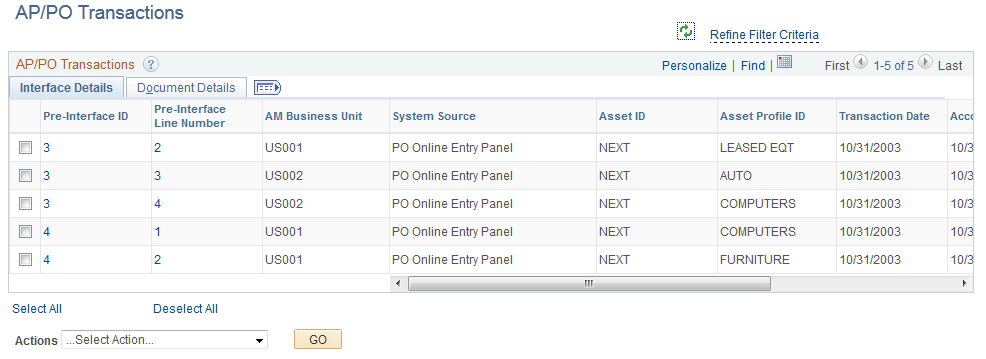
This example illustrates the fields and controls on the AP/PO Transactions Page – Document Details Tab

Field or Control |
Description |
|---|---|
Pre-Interface ID |
Click the Pre-Interface ID link to open the Load Preview Pre-AM page. |
Pre-Interface Line Number |
Click the Pre-Interface ID link to open the Load Preview Pre-AM page. |
PO Number |
Click the PO Number link to open the Purchase Order Inquiry page. |
Receipt Number |
Click the Receipt Number link to open the Receiver Line page. |
Voucher ID |
Click the Voucher ID page to open Voucher Inquiry page. |
Actions |
Perform an action on one or more items that you select in the AP/ PO Transactions grid, and click the GO button. Choose from these actions:
|
Retrieve Info From AP/PO |
Select the Retrieve Info from AP/PO action to run the Pre-Interface Loader process and load data from Payables or Purchasing to Asset Management interface tables. |
Load Into AM |
Select the Load Into AM action to run Pre-Interface and Transaction Loader processes and populate Asset Management tables with data. |
Use the Business Unit AP/PO Transactions page (AM_WC_PREAM_PENDBU) to review and act on pending AP or PO transaction data. Transaction data is organized by business unit. This page shares similar functionality with the AP/PO Transactions page and you can use either page to review and act on pending AP or PO transaction data.
Navigation:
This example illustrates the fields and controls on the Business Unit AP/PO Transactions page. You can find definitions for the fields and controls later on this page.

This example illustrates the fields and controls on the Business Unit AP/PO Transactions page. You can find definitions for the fields and controls later on this page.

Field or Control |
Description |
|---|---|
Business Unit |
Displays business units that have pending pre-interface transactions. Select a business unit to:
Click a business unit link to display related pre-interface transaction details in the Pending Transaction Details group box. |
Total Rows Pending |
Displays the total number of pending rows for a business unit. |
Run Process |
Click the icon to run the Payables/Purchasing Interface process (AMPS1000) for the corresponding business unit in the row. The AMPS1000 process loads data from Payables or Purchasing to Asset Management interface tables (INTFC_FIN, INTFC_PHY_A and INTFC_PHY_B). |
Actions |
Perform an action on one or more items that you select on the page, and click the GO button. Choose from these actions:
|
Go |
Click to perform an action. |
Pending Transaction Details
Field or Control |
Description |
|---|---|
Pre-Interface ID |
Displays the pre-interface IDs associated with a selected business unit. Select a pre-interface ID to perform an action against it (retrieve Info from AP/PO or Load Into AM). When you select a pre-interface ID, all related rows with the same ID are automatically selected as well. Once you process a pre-interface ID, you will not be able to select it again for future processing. Click the Pre-Interface ID link to open the Load Preview Pre-AM page. |
Pre-Interface Line Number |
Displays the line number associated with a pre-interface ID. Click the Pre-Interface Line Number link to open the Load Preview Pre-AM page. |
AM Business Unit |
Displays the business unit associated with the pre-interface ID. |
System Source |
Identifies the source of an accounting entry from which a transaction arises. |
Asset ID |
Displays the asset ID associated with the pre-interface ID. |
Asset Profile ID |
Displays the asset profile ID associated with the pre-interface ID. |
Transaction Date |
Displays the transaction date associated with the pre-interface ID. |
Accounting Date |
Displays accounting date associated with the pre-interface ID. |
Load Status |
Displays the load status associated with the pre-interface ID. |
PO Business Unit |
Displays the PO business unit associated with the pre-interface ID. |
PO Number |
Displays the PO number associated with the pre-interface ID. Click the PO Number link to open the Purchase Order Inquiry page. |
Receiving Business Unit |
Displays the receiving business unit associated with the pre-interface ID. |
Receipt Number |
Displays the receipt number associated with the pre-interface ID. Click the Receipt Number link to open the Receiver Line page. |
AP Business Unit |
Displays the AP business unit associated with the pre-interface ID. |
Voucher ID |
Displays the voucher ID associated with the pre-interface ID. Click the Voucher ID page to open the Voucher Inquiry page. |
Procurement Group ID |
Displays the procurement group ID associated with the pre-interface ID. |
Group Seq (Group Sequence) |
Displays the group sequence number associated with the pre-interface ID. |
Use the Load Transaction to AM page (AM_WC_INTFC) to review and run load transactions into AM assigned to the user.
Navigation:
Click the Pending Transactions: Load Transaction into AM link.
This example illustrates the fields and controls on the Load Transactions into AM Page.
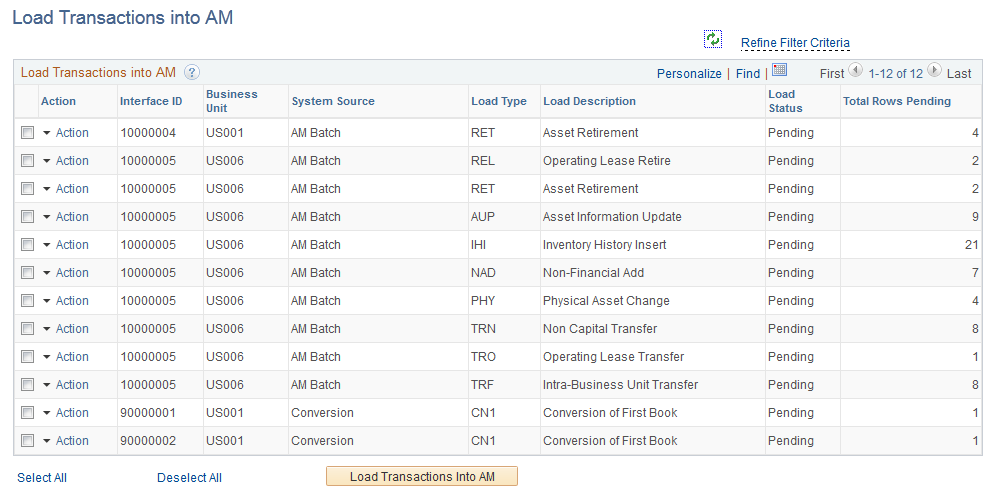
Field or Control |
Description |
|---|---|
Action |
Click the action link associated with an item to open the Review Financial or Review Physical A pages. You must perform each action individually in the Action column by drilling into the action from this list |
Load Transactions Into AM |
Select one or more Interface IDs and click the Load Transactions Into AM button to run the application engine and load transactions into AM. |
Use the Business Unit Transaction Loader page (AM AM_WC_INTFC_BU) to review interface transactions and load them into Asset Management tables. Transaction data is organized by business unit. This page shares similar functionality with the Load Transaction to AM page and you can use either page to review interface transactions and load them into Asset Management tables.
Navigation:
This example illustrates the fields and controls on the Business Unit Transaction Loader page. You can find definitions for the fields and controls later on this page.

This example illustrates the fields and controls on the Business Unit Transaction Loader page. You can find definitions for the fields and controls later on this page.

Field or Control |
Description |
|---|---|
Business Unit |
Displays business units that have pending interface transactions. Select a business unit to run the Transaction Loader process (AMIF1000) against it, which will transfer the data from the interface tables into your Asset Management tables. Click a Business Unit link to display related interface transaction details in the Pending Transaction Details group box. |
Total Rows Pending |
Displays the total number of pending rows for a business unit. |
Run Process |
Click the icon to run the Transaction Loader process (AMIF1000) for the corresponding business unit in the row. The AMIF1000 process transfers data from the interface tables into your Asset Management tables. |
Load Transactions in AM |
Click to run the Transaction Loader process (AMIF1000) for one or more business units or interface IDs that you select on the page. |
Pending Transaction Details
Field or Control |
Description |
|---|---|
Selection check box |
Select interface IDs that you want to process using the Load Transactions in AM button (which runs the Transaction Loader process, AMIF1000). The system will automatically select corresponding Interface IDs that share the same value. Once you run this process for an interface ID, you will not be able to select it again for future processing. |
Action |
Click the action link associated with an interface ID to open the Review Financial or Review Physical A pages. You must perform each action individually in the Action column by drilling into the action from this list. |
Interface ID |
Displays the interface IDs associated with a selected business unit. |
Business Unit |
Displays the business unit associated with the interface ID. |
System Source |
Identifies the source of an accounting entry from which a transaction arises. |
Load Type |
Displays the load type associated with the business unit and interface ID. |
Load Description |
Displays the load description associated with the business unit and interface ID. |
Load Status |
Displays the load status associated with the business unit and interface ID. |
Total Rows Pending |
Displays the total number of rows pending associated with the business unit, interface ID, and load type. |
The Exceptions group level includes these links to transaction areas:
Pre-Interface Lines in Error
Interface Lines in Error
Pending Depreciation Calculation
Depreciation Process Log
Pending Depreciation Report
Pending Accounting Entry Creation
Pending Journal Generator
|
Page Name |
Definition Name |
Usage |
|---|---|---|
|
AM_WC_PREAM_ERR |
Displays pre-interface lines in error and reset transactions to pending. |
|
|
AM_WC_INTFC_ERR |
Displays interface lines in error and reset transactions to pending. |
|
|
AM_WC_TRANSACTIONS |
Displays and runs depreciation calculations on one or more business units or assets. |
|
|
AM_WC_ERR_LOG |
Displays depreciation rows in error and select to remove from log. |
|
|
AM_WC_DPRRPT_TRANS |
Displays business unit and asset depreciation information pending upload to the asset depreciation reporting table. |
|
|
AM_WC_AE_TRANS |
Displays and creates pending accounting entries for one or more business units and asset IDs. |
|
|
AM_WC_JGEN_TRANS |
Review pending Journal Generator transactions and run Journal Generator process for selected assets. |
Use the Pre-Interface Lines in Error page (AM_WC_PREAM_ERR) to display pre-interface lines in error and reset transactions to pending.
Navigation:
Click the Exceptions: Pre-Interface Lines in Error link.
Field or Control |
Description |
|---|---|
Pre-Interface ID |
Click the Pre-Interface ID link to open the Load Preview Pre-AM page. |
Pre-Interface Line Number |
Click the Pre-Interface ID link to open the Load Preview Pre-AM page. |
PO Number |
Click the PO Number link to open the Purchase Order Inquiry page. |
Receipt Number |
Click the Receipt Number link to open the Receiver Line page. |
Voucher ID |
Click the Voucher ID page to open Voucher Inquiry page. |
Reset Transaction to Pending |
Select one or more Interface IDs and click the Reset Transaction to Pending button to set the selected rows in error to pending. |
Use the Interface Lines in Error page (AM_WC_INTFC_ERR) to display interface lines in error and reset transactions to pending.
Navigation:
Click the Exceptions: Interface Lines in Error link.
This example illustrates the fields and controls on the Interface Lines in Error page.

Field or Control |
Description |
|---|---|
Action |
Click the action link associated with an item to open the Review Financial or Review Physical A pages. Each action in the Action column must be performed individually by drilling into the action from this list. |
Reset Transaction to Pending |
Select one or more Interface IDs and click the Reset Transaction to Pending button to set the selected rows in error to pending. |
Use the Pending Depreciation Calculation page (AM_WC_TRANSACTIONS) to display one or more business units or assets and run depreciation calculations.
Navigation:
Click the Exceptions: Pending Depreciation Calculation link.
This example illustrates the fields and controls on the Pending Depreciation Calculation Page.
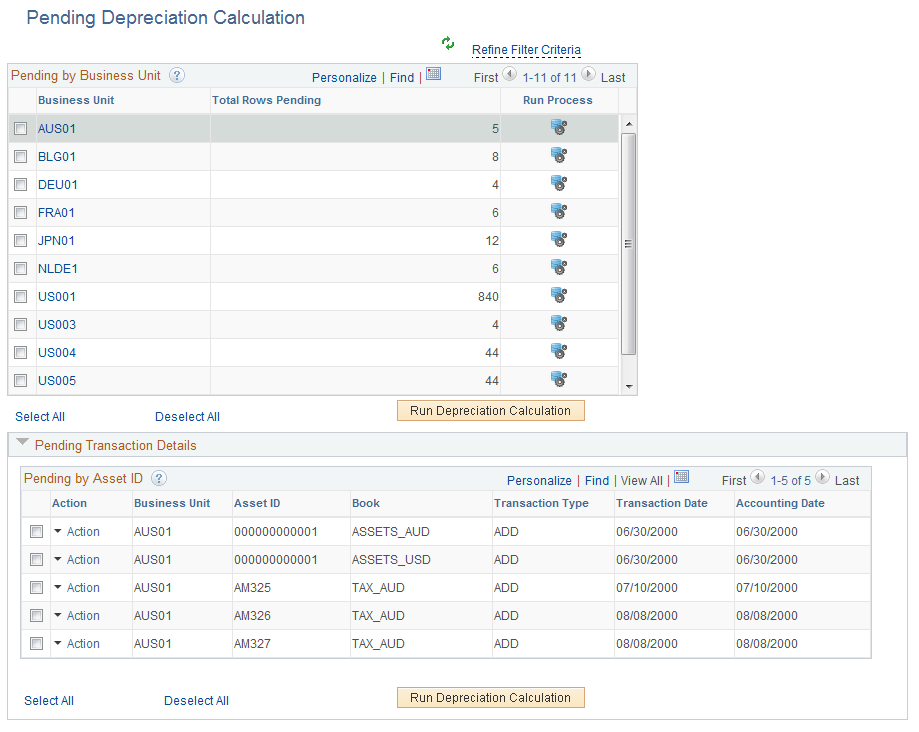
Field or Control |
Description |
|---|---|
Action |
Click the action link associated with an item to open the Review Book or Review Cost or Open Transaction or Asset Depreciation pages. Each action in the Action column must be performed individually by drilling into the action from this list. |
Business Unit |
Click a Business Unit link to display transaction details for the selected business unit. |
Run Process icon |
Click the Run Process icon to run the depreciation calculation for the business unit associated with the row. |
Run Depreciation Calculation (by Business Unit) |
Select one or more business units in the Business Unit grid and click the Run Depreciation Calculation button to run depreciation calculations for selected business units. |
Run Depreciation Calculation (by Asset ID) |
Select one or more Asset IDs in the Transaction Details grid and the click the Run Depreciation Calculation to run depreciation calculation for selected Asset IDs. |
Use the Depreciation Process Log page (AM_WC_ERR_LOG) to display depreciation rows in error and select to remove from log.
Navigation:
Click the Exceptions: Depreciation Process Log link.
This example illustrates the fields and controls on the Depreciation Process Log Page – Process Details Tab.

This example illustrates the fields and controls on the Depreciation Process Log Page – Asset Details Tab.
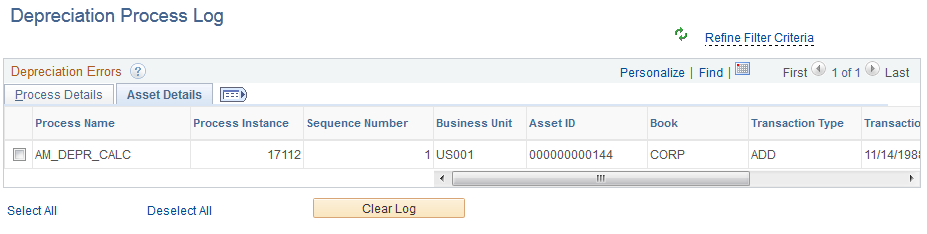
Field or Control |
Description |
|---|---|
Clear Log |
Select one or more Process Instances and click the Clear Log button to remove selected logs from the log table. |
Use the Pending Depreciation Report page (AM_WC_DPRRPT_TRANS) to display and process pending business unit and asset depreciation report information.
Navigation:
Click the Exceptions: Pending Depreciation Report link.
This example illustrates the fields and controls on the Pending Depreciation Report Page.

Field or Control |
Description |
|---|---|
Action |
Click the action link associated with an item to open the Review Book or Review Cost or Open Transaction or Asset Depreciation pages. Each action in the Action column must be performed individually by drilling into the action from this list. |
Business Unit |
Click a Business Unit link to display transaction details for the selected business unit. |
Run Process icon |
Click the Run Process icon to run the depreciation calculation for the business unit associated with the row. |
Run Depr Reporting Table (by Business Unit) |
Select one or more business units in the Business Unit grid and click the Depr Reporting Table button to run the load deprecation report for selected business units. |
Run Depr Reporting Table (by Asset ID) |
Select one or more Asset IDs in the Transaction Details grid and the click the Depr Reporting Table to run the load deprecation report for selected Asset IDs. |
Use the Pending Accounting Entry Creation page (AM_WC_AE_TRANS) to display and create accounting entries for one or more business units and asset IDs.
Navigation:
Click the Exceptions: Pending Accounting Entry Creation link.
This example illustrates the fields and controls on the Pending Accounting Entry Creation Page.

Field or Control |
Description |
|---|---|
Action |
Click the action link associated with an item to open the Review Book or Review Cost or Open Transaction or Asset Depreciation pages. Each action in the Action column must be performed individually by drilling into the action from this list. |
Business Unit |
Click a Business Unit link to display transaction details for the selected business unit. |
Run Process icon |
Click the Run Process icon to run the depreciation calculation for the business unit associated with the row. |
Create Accounting Entries (by Business Unit) |
Select one or more business units in the Business Unit grid and click the Create Accounting Entries button to create accounting entries for selected business units. |
Create Accounting Entries (by Asset ID) |
Select one or more Asset IDs in the Transaction Details grid and the click the Create Accounting Entries button to Create Accounting Entries for selected Asset IDs. |
Use the Pending Journal Generator page (AM_WC_JGEN_TRANS) to review pending Journal Generator transactions and run the Journal Generator process for selected assets. Transaction data is organized by business unit.
Navigation:
This example illustrates the fields and controls on the Pending Journal Generator page. You can find definitions for the fields and controls later on this page.

This example illustrates the fields and controls on the Pending Journal Generator page. You can find definitions for the fields and controls later on this page.

Field or Control |
Description |
|---|---|
Business Unit |
Displays business units that have pending journal generator transactions. Select a business unit to run the Journal Generator process (FS_JGEN) against it using the Generate Journals button. The FS_JGEN process creates GL journals from Asset Management accounting entries. Click a Business Unit link to display related transaction details in the Pending Transaction Details group box. |
Total Rows Pending |
Displays the total number of pending rows for a business unit. |
Accounting Definition Name |
Displays the accounting definition name associated with the business unit. You provided this value using the Accounting Definition Name field on the Interface Options page. |
Run Process |
Click the icon to run the Journal Generator process (FS_JGEN) for the corresponding business unit in the row. The FS_JGEN process creates GL journals from Asset Management accounting entries. |
Generate Journals |
Click to run the Journal Generator process (FS_JGEN) for one or more business units or asset IDs that you select on the page. |
Pending Transaction Details
Field or Control |
Description |
|---|---|
Selection(check box) |
Select asset IDs that you want to process using the Generate Journals button (runs the Journal Generator process, FS_JGEN). The system will automatically select corresponding Asset IDs that share the same value. Once you run this process for an asset ID, you will not be able to select it again for future processing. |
Action |
Click the action link associated with an asset ID to open the following pages:
You must perform each action individually in the Action column by drilling into the action from this list. |
Business Unit |
Displays the business unit associated with the asset ID |
Asset ID |
Displays the asset ID associated with a selected business unit. |
Book |
Displays the book associated with a selected business unit and asset ID. |
Transaction Type |
Displays the transaction type associated with a selected business unit and asset ID. |
Accounting Date |
Displays the accounting date associated with a selected business unit and asset ID. |
Accounting Definition Name |
Enter a value for the accounting definition name. This field identifies which accounting entry definition the system should use when it creates the journal header and lines. Note: You cannot run the Journal Generator process (FS_JGEN) without a value for this field. |