Using the Fluid Asset Management WorkCenter – My Work
Use the My Work pagelet within the Fluid Asset Management WorkCenter to quickly view and act on interface transactions, pending processes, and processing exceptions.
The My Work pagelet includes the following groupings:
Pending AP/PO Transactions By
Pending Processes
Exceptions
This example illustrates the fields and controls on the Fluid Asset Management WorkCenter — My Work pagelet.

Use the options in the Pending AP/PO Transactions By group to review and act upon AP or PO Transactions filtered for the user.
Navigation:
Click Pending AP/PO Transactions By.
This example illustrates the fields and controls on the AP/PO Transactions By Business Unit page.
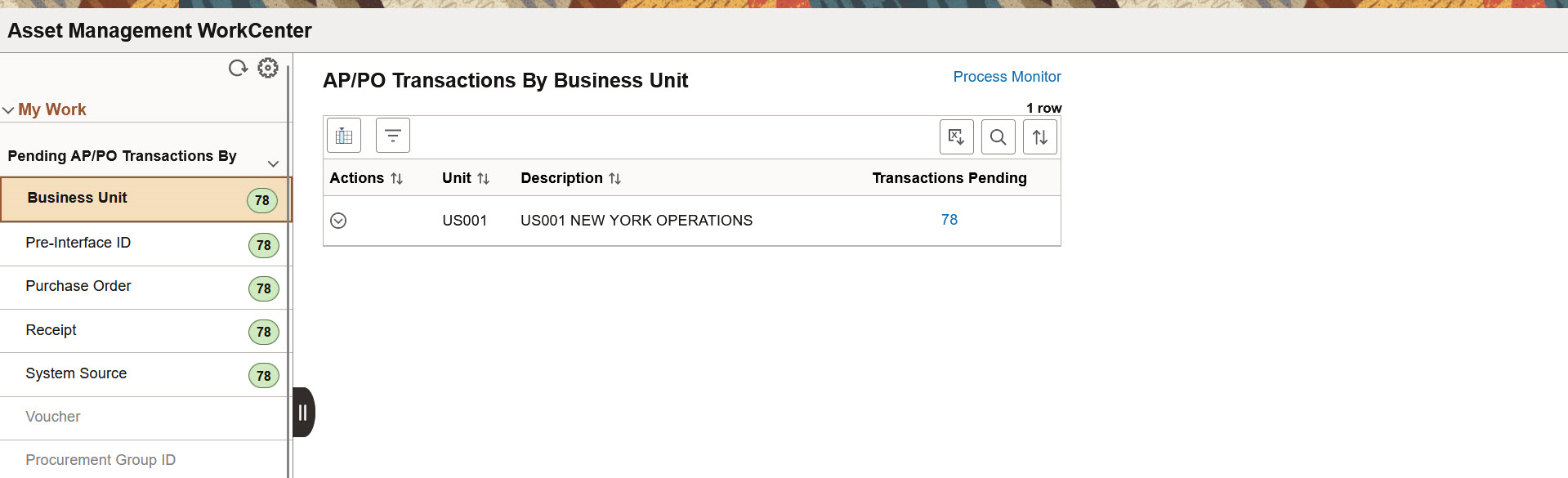
You can also find Pending AP/PO Transactions by the following options:
Business Unit
Pre-Interface ID
Purchase Order
Receipt
System Source
Voucher
Procurement Group ID
|
Field or Control |
Description |
|---|---|
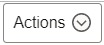 (Actions) |
Click the Actions button to perform the following actions:
|
|
Transactions Pending |
Click this hyperlink to view the transaction details for the number of pending transactions displayed. From the Pending Transactions page, you can review the interface, payment, and purchasing details. You can also navigate to other pages, such as View AP/PO Information, View PO Details, View Receiver Details, and View AP Details, by clicking the hyperlinks. |
Use the options in the Pending Processes group to review and complete the pending actions filtered for the user.
Navigation:
Click Pending Processes.
This example illustrates the fields and controls on the Pending Processes group.
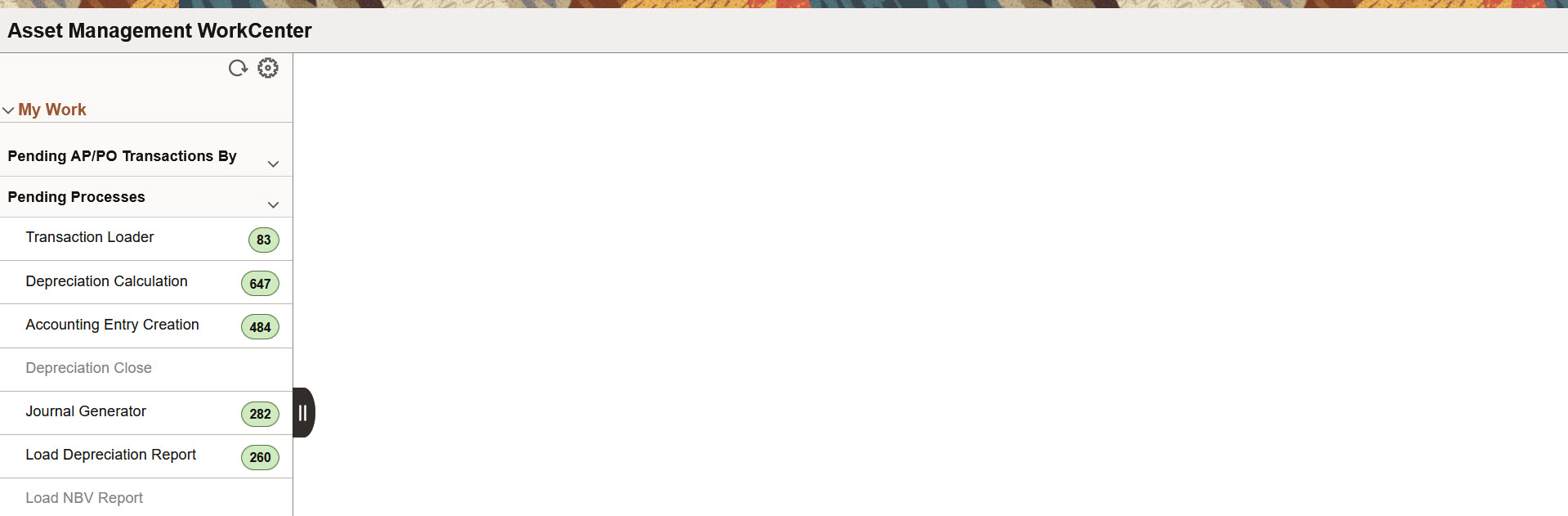
You can perform the pending actions by clicking any of the following options. The number of pending transactions are displayed for each.
Transaction Loader
Depreciation Calculation
Accounting Entry Creation
Depreciation Close
Journal Generator
Load Depreciation Report
Load NBV Report
Transaction Loader
Use Transaction Loader page (AM_WC_INTFC_FL) to load the pending asset transactions to Asset Management.
This example illustrates the fields and controls on the Load Transactions into AM page. You can find definitions for the fields and controls later on this page.
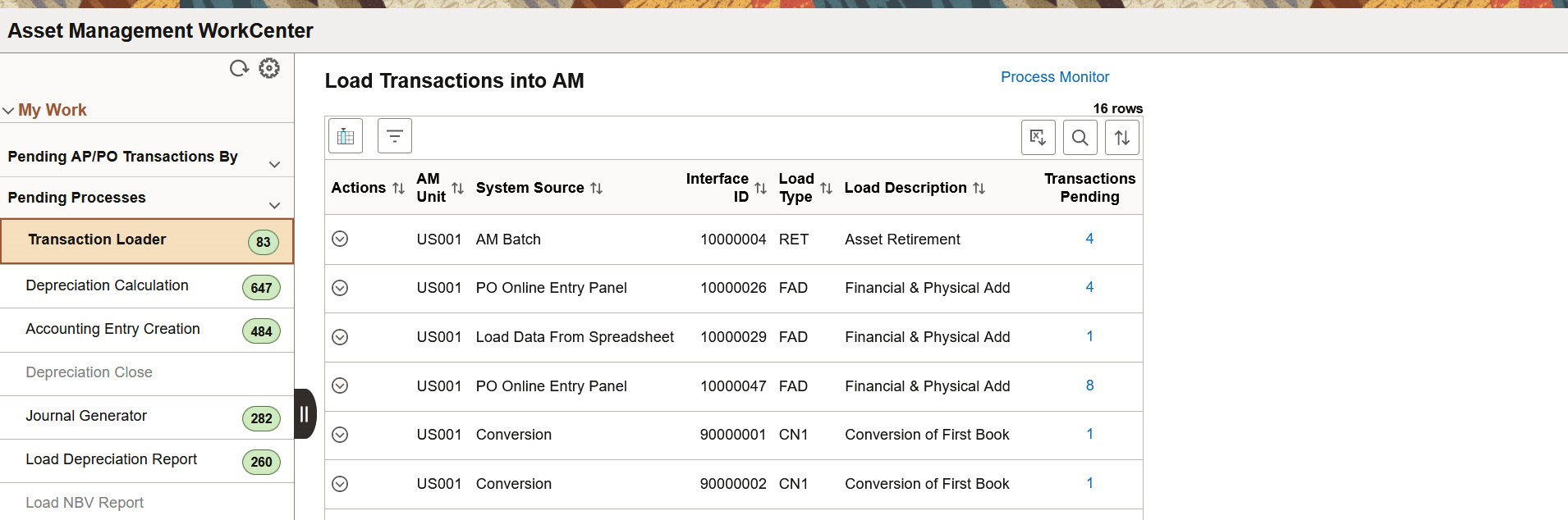
|
Field or Control |
Description |
|---|---|
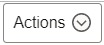 (Actions) |
The available action is Load into AM. Select the Load Into AM action to run the Transaction Loader (AMIF1000) process and populate the Asset Management tables with data. |
|
Transactions Pending |
Click this hyperlink to view the transaction details for the number of pending transactions displayed. |
Depreciation Calculation
Use Depreciation Calculation page (AM_WC_PEND_PRCS_FL) to view and run the Depreciation Calculation for the pending items.
This example illustrates the fields and controls on the Pending Depreciation Calculation page. You can find definitions for the fields and controls later on this page.

|
Field or Control |
Description |
|---|---|
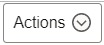 (Actions) |
The available action is Run Depreciation Calculation. Select to run the Depreciation Calculation (AM_DEPR_CALC) process for the business unit. |
|
Transactions Pending |
Click the Transactions Pending number hyperlink to view the list of pending transactions. On the Transactions Pending page you can perform following actions:
|
Accounting Entry Creation
Use Accounting Entry Creation page (AM_WC_PEND_PRCS_FL) to view and create pending accounting entries.
This example illustrates the fields and controls on the Pending Accounting Entry Creation page. You can find definitions for the fields and controls later on this page.

|
Field or Control |
Description |
|---|---|
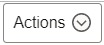 (Actions) |
The available action is Create Actg Entry. Select to create the accounting entries for pending items. |
|
Transactions Pending |
Click the Transactions Pending number hyperlink to view the list of pending transactions. On the Transactions Pending page you can perform following actions:
|
Depreciation Close
Use Depreciation Close page (AM_WC_PEND_DPCL_FL) to displays assets that need depreciation close run on them for the period based on a given As of Date.
This example illustrates the fields and controls on the Pending Depreciation Close page. You can find definitions for the fields and controls later on this page.
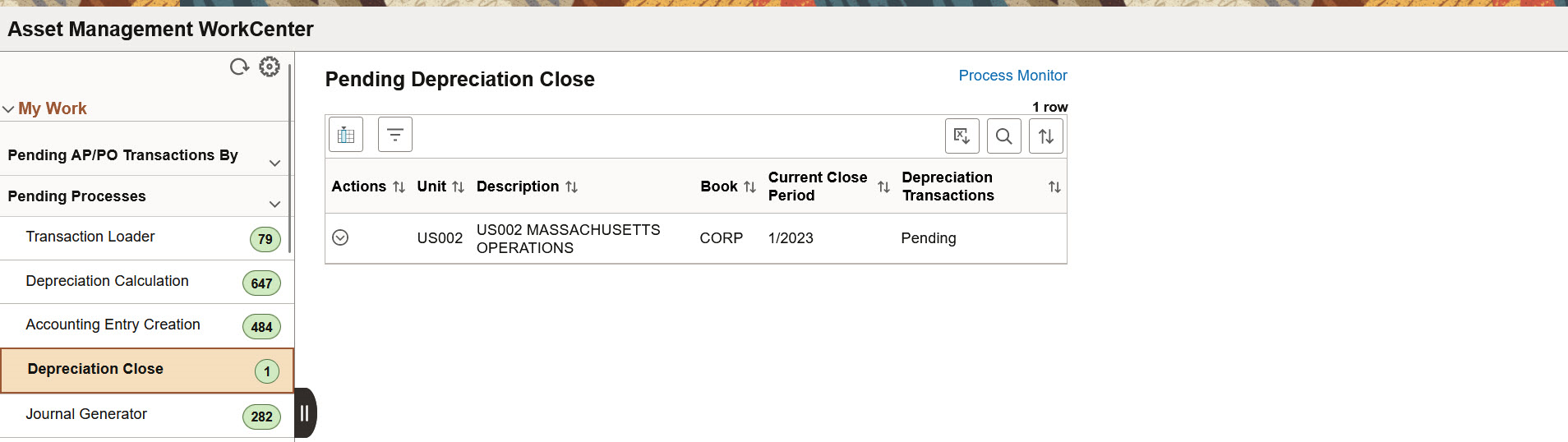
|
Field or Control |
Description |
|---|---|
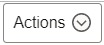 (Actions) |
The available action is Depreciation Close Entry. Click to run the Depreciation Close (AM_DPCLOSE) process for the Business Unit. |
Journal Generator
Use Journal Generator page (AM_WC_PEND_PRCS_FL) to view and generate Journal for pending items.
This example illustrates the fields and controls on the Pending Journal Generator page. You can find definitions for the fields and controls later on this page.

|
Field or Control |
Description |
|---|---|
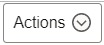 (Actions) |
The available action is Generate Journals. Select to run the Generate Journals (FS_JGEN) process for pending items. |
|
Transactions Pending |
Click the Transactions Pending number hyperlink to view the list of pending transactions. On the Transactions Pending page you can perform following actions:
|
Load Depreciation Report
Use Load Depreciation Report page (AM_WC_PEND_PRCS_FL) to view and request Depreciation Report table for pending items.
This example illustrates the fields and controls on the Pending Load Depreciation Report page. You can find definitions for the fields and controls later on this page.
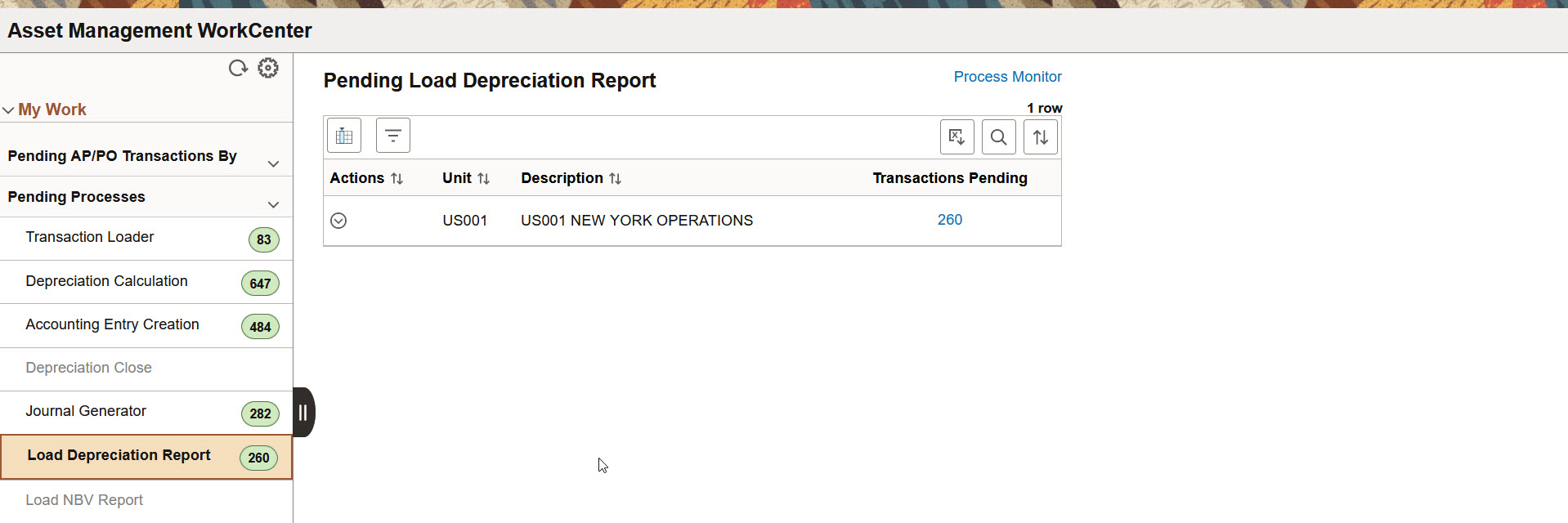
|
Field or Control |
Description |
|---|---|
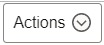 (Actions) |
The available action is Depr Reporting Table. Select to run the Load Depreciation By Period (AMDPREPT) process for pending items. |
|
Transactions Pending |
Click the Transactions Pending number hyperlink to view the list of pending transactions. On the Transactions Pending page you can perform following actions:
|
Load NBV Report
Use Load NBV Report page (AM_WC_PEND_NBV_FL) to run the process to load the Asset Net Book Value Reporting Table.
This example illustrates the fields and controls on the Pending Load Net Book Value Report page. You can find definitions for the fields and controls later on this page.
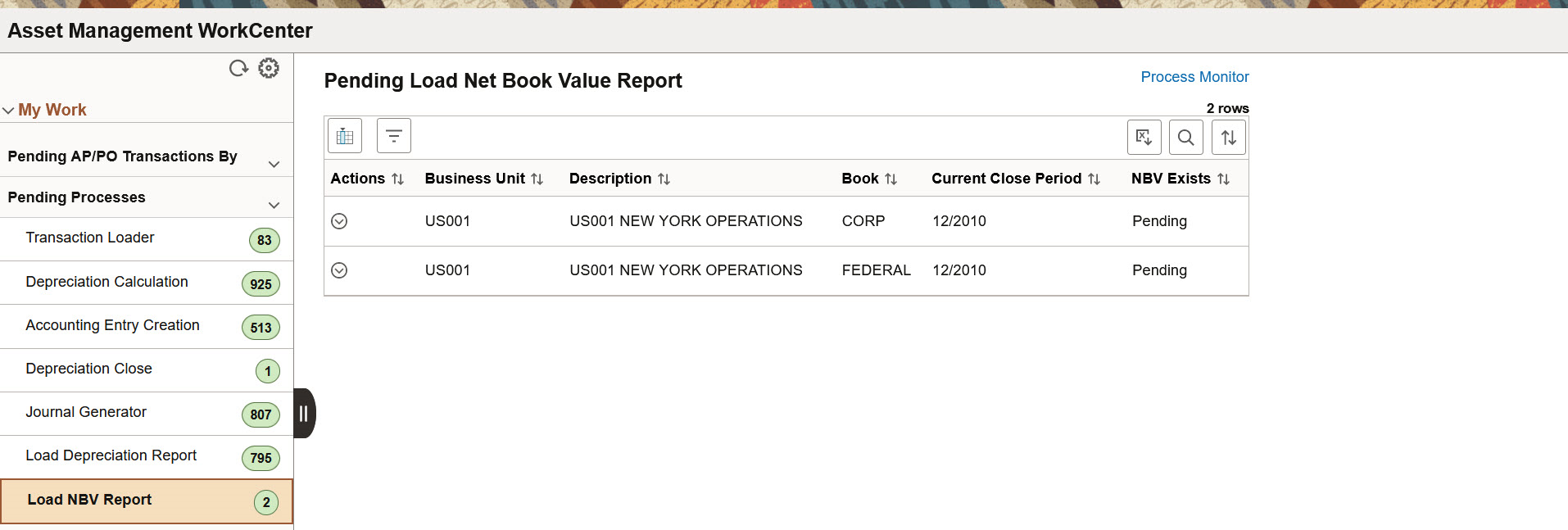
|
Field or Control |
Description |
|---|---|
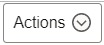 (Actions) |
The available action is Load NBV Report. Select to run the Load Asset Net Book Values (AMLDNBVT) process. |
The Exceptions group includes options to view the following processing errors:
Pre-Interface Lines in Error
Interface Lines in Error
Depreciation Log Errors
Assets with Inactive Location
Pre-Interface Lines in Error
Use the Pre-Interface Lines in Error page (AM_WC_PREAM_ERR_FL) to display pre-interface lines in error and reset or change the transaction status.
This example illustrates the fields and controls on the Pre-Interface Lines in Error page. You can find definitions for the fields and controls later on this page.

|
Field or Control |
Description |
|---|---|
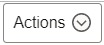 (Actions) |
The available actions are:
|
|
Interface ID and Line |
Click the Interface ID or Line number hyperlink to navigate to the Review Transactions page. |
Interface Lines in Error
Use the Interface Lines in Error page (AM_WC_INTFC_ERR_FL) to display interface lines in error and reset transactions to pending.
This example illustrates the fields and controls on the Interface Lines in Error page. You can find definitions for the fields and controls later on this page.
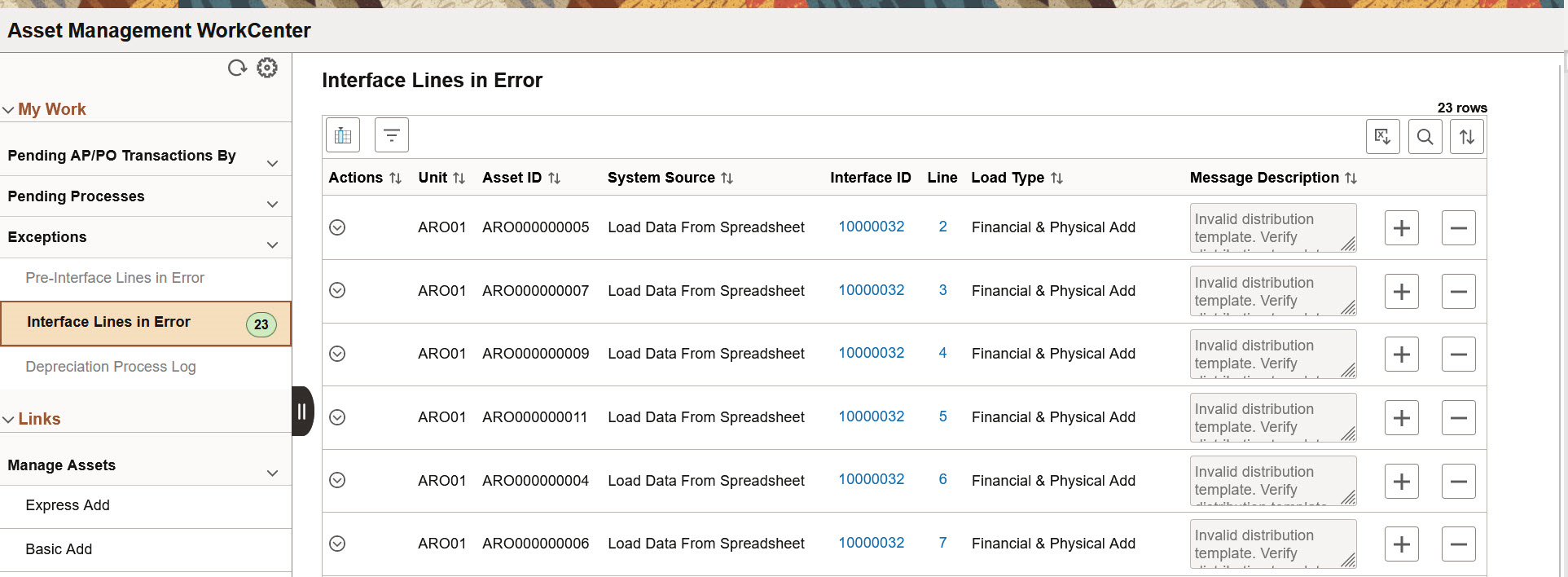
|
Field or Control |
Description |
|---|---|
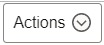 (Actions) |
The available actions are:
|
|
Interface ID and Line |
Click the Interface ID or Line number hyperlink to navigate to the Review Transactions page. |
Depreciation Process Log
Use the Depreciation Process Log page (AM_WC_DEPR_ERR_FL) to display depreciation rows in error and select to remove from log.
This example illustrates the fields and controls on the Depreciation Process Log page - Process Details tab. You can find definitions for the fields and controls later on this page.

This example illustrates the fields and controls on the Depreciation Process Log page - Asset Details tab. You can find definitions for the fields and controls later on this page.
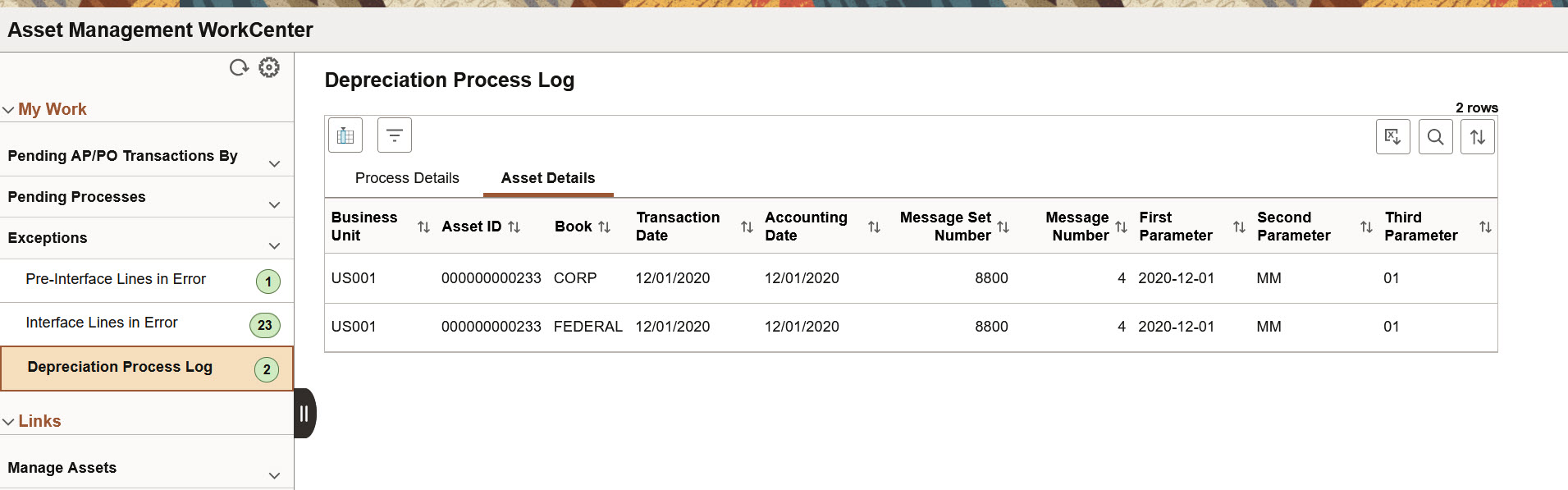
|
Field or Control |
Description |
|---|---|
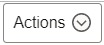 (Actions) |
The available action is Clear Log. Select one or more Process Instances and click the Clear Log action to remove selected logs from the log table. |
Assets with Inactive Location
Use the Assets with Inactive Location page (AM_WC_LOC_INACT_FL) to display assets with an inactive location code.
This example illustrates the fields and controls on the Assets with Inactive Location page. You can find definitions for the fields and controls later on this page.

|
Field or Control |
Description |
|---|---|
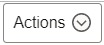 (Actions) |
The available action is Update Asset Location. Select one or more assets and click the Update Asset Location action to access the Update Asset Location page and provide a new location for the asset. |