Applying Final Invoices to Prepayments
This section describes how to search for eligible vouchers to apply to prepaid vouchers. It also discusses how to select and apply or unapply prepaid vouchers manually.
|
Page Name |
Definition Name |
Usage |
|---|---|---|
|
PPAY_MANUAL_APPLY |
Apply and unapply vouchers manually to prepaid vouchers. |
Use the Apply Vouchers to Prepayment page (PPAY_MANUAL_APPLY) to search for regular vouchers that are eligible for application to a prepaid voucher and to apply and unapply vouchers manually to prepaid vouchers.
Navigation:
This example illustrates the fields and controls on the Apply Vouchers to Prepayment page. You can find definitions for the fields and controls later on this page.
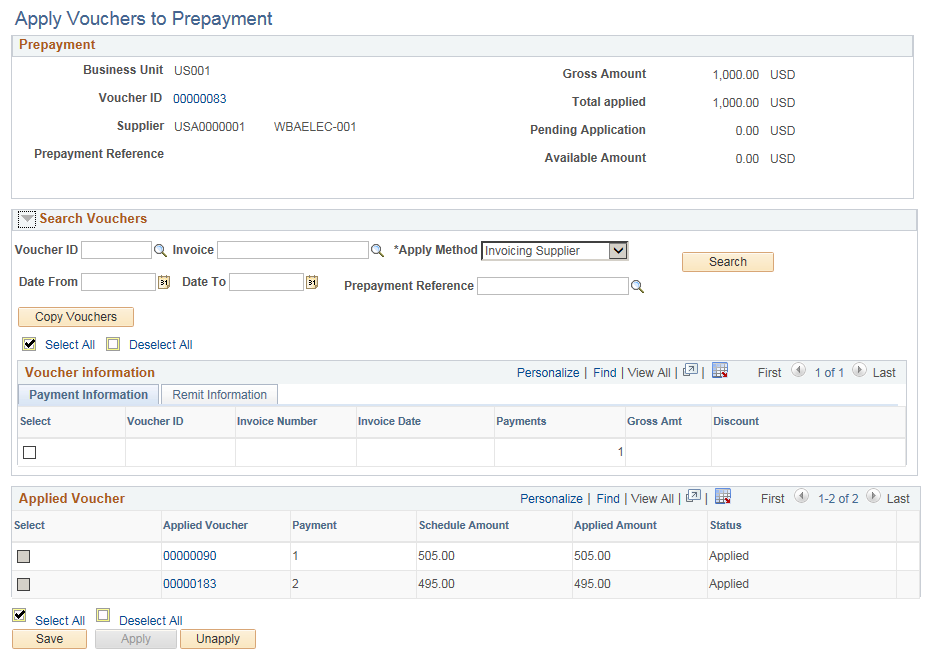
The system only searches for regular vouchers with the same business unit, invoicing supplier, and transaction currency as the prepaid voucher.
Note: Prepaid vouchers must be paid before you can apply regular vouchers to them. Also note that if you apply vouchers manually, the reversal accounting entries are not created at the time of application; they are not created until you run the Voucher Posting process.
Prepayment
Contains details for the prepaid voucher.
Field or Control |
Description |
|---|---|
Voucher ID |
Click to access the Voucher - Summary page where you can view the prepaid voucher. |
Total applied |
Displays the total amount of the regular vouchers that you have applied to the prepaid voucher. |
Pending Application |
Displays the amount of the regular vouchers that you have copied from the Voucher Prepayment search result but not applied to the prepaid voucher. |
Available Amount |
Displays the amount of the prepaid voucher that is still available for application to a regular voucher. |
Search Criteria
Field or Control |
Description |
|---|---|
Voucher ID |
Search for eligible regular vouchers by voucher ID or invoice ID. |
Apply Method |
Indicate which supplier the system should use when applying prepaid vouchers to regular vouchers. Values are: Invoicing Supplier: The system performs application based on the invoicing supplier of the prepaid and regular voucher. This is the default value. Remit Supplier: The system performs application based on the remit supplier of the prepaid and regular voucher. Note: You must select the invoicing supplier or remit supplier prior to entering either the voucher ID or the invoice ID. |
Date From and Date To |
Use to search for eligible vouchers whose invoice date falls within a specified range of time. |
Prepayment Reference |
Search for the appropriate regular voucher reference. This is an optional field. |
Search |
Click to search and display the regular voucher. The result displays regular vouchers header as well as payment schedules. If multiple payment schedules exist separate rows are displayed for each payment schedule. |
Copy Vouchers |
Click to copy the vouchers you selected into the Applied Vouchers section. |
Voucher Information
Displays details about the regular vouchers that your search produced.
Payment Information
Displays details about the scheduled payments for the regular vouchers that your search produced.
Field or Control |
Description |
|---|---|
Select |
Select for the scheduled payments that you want to copy to the Applied Voucher section. The selected rows are copied when you click the Copy Vouchers button. |
Remit Information
Displays details about the Remit Supplier with the Short Supplier name, Bank, and the type of Account.
Applied Voucher
Contains details for the regular applied voucher.
Field or Control |
Description |
|---|---|
Applied Voucher |
Displays the voucher ID for the regular voucher. |
Payment Count |
Displays the payment count of the scheduled payment for this regular voucher. |
Schedule Amount |
Displays the amount and currency of the scheduled payment for this regular voucher. |
Applied Amount |
Enter the amount of the regular voucher that you want to apply to the prepaid voucher. Apply a partial amount or the full amount of the voucher. Once you apply the regular voucher to the prepaid voucher, this field becomes display-only, and shows you the amount and currency of the regular voucher that you have applied to the prepaid voucher. You can save the changes without applying. The voucher is not applied and the voucher status changes to Unapplied. You can apply the voucher at a later stage by clicking the Apply button. |
Status |
Displays the status of the reversal accounting entries for the applied voucher. Values are:
Note: You must unpost regular vouchers before you can unapply them. |
|
Click to delete the row. You can only delete rows that have not been applied to a prepaid voucher. |
|
Click to correct any exceptions before applying. An exception occurs when you attempt to save or apply a voucher that is already copied (in Unapplied status) to a different regular voucher. |
Apply |
Click to apply all of the vouchers pending application. The status changes to Applied and the applied amount is displayed. Note: The sum of the vouchers selected for application cannot exceed the available amount of the prepaid voucher. Note: If the voucher includes a tax amount that is not a part of the withholding calculation, a warning message is displayed that the tax amount is excluded from prepayment application. |
Unapply |
Click to unapply the vouchers that you have selected for unapply. The status changes to Unapplied. You can edit the applied amount and click Apply to apply the voucher. Note: You must unpost regular vouchers before you can unapply them. The Select for Unapply button is unavailable for regular voucher payment schedules that have been fully paid. Note: You must cancel the payment before you can unapply the regular voucher payment schedule. |
Note: When you click the Apply All or Unapply buttons, the system saves the page and applies or unapplies the selected vouchers accordingly. If you save the page without clicking the Apply or Unapply buttons, the system does not apply or unapply the selected regular vouchers.
Additional Eligibility Criteria for Regular Voucher
To be eligible, regular vouchers must have the following characteristics:
Approved.
Entry status of Postable.
Valid budget status.
Voucher style of Regular.
Additional Eligibility Criteria for Regular Voucher's Payment
To be eligible, regular vouchers payments must have the following characteristics:
Available for payment.
Prepaid status of Unapplied.
Not on hold or on withhold hold.
Netting select status of Applicable.
Gross amount of greater than zero.
The business unit, invoicing supplier, and transaction currency of the prepaid voucher appear at the top of this page.

