Creating Drafts Manually
This section provides an overview of manual draft creation.
|
Page Name |
Definition Name |
Usage |
|---|---|---|
|
APD_MANDFT_SEL |
Manually create customer-initiated or supplier-initiated drafts. |
|
|
APD_MANDFT_ENTRY |
Review drafts that you created on the Manual Draft Creation page. You must have previously created a manual draft payment to access this page. If you click the Build button on the Manual Draft Creation page and save the worksheet without completing the draft information, you can use this page to edit or complete the manual draft payment information. If you previously created the draft payment, you cannot edit any of the draft payment information. In this circumstance, this page is for information only. |
|
|
APD_MANDFT_APPLY |
Apply vouchers to manual drafts. |
When you receive the draft (or draft notice for preapproved drafts), enter the draft on the Create Manual Draft page. The payment date is the draft due date. When you apply the draft to the appropriate vouchers, the scheduled due date, net due date, and payment method for each voucher are corrected to match the draft issue date, maturity date, and draft payment method. The vouchers are then marked as paid. With this process, you can apply multiple vouchers to a single draft.
Note: If financial sanctions validation is enabled at the installation level or the bank level, you cannot create a manual draft worksheet if the supplier has a financial sanctions status of Review or Blocked. However, if financial sanctions validation is enabled at the bank level and you no longer validate a particular supplier's bank, the system may allow you to create a manual payment worksheet for a supplier with a financial sanctions status of Review. The system validates the supplier against financial sanctions lists (for example, the Specially Designated Nationals (SDN) list) when you attempt to build a manual draft worksheet.
See Understanding Financial Sanctions Validation.
Withholding on Manual Drafts
In PeopleSoft Payables, you can calculate withholding at payment time or at voucher posting time by specifying a setting for the withholding entity. This withholding calculation setting appears by default on the voucher. If withholding for a voucher is set for calculation at payment time, users with the appropriate authority can override this setting to have withholding calculated at voucher posting time.
In the case of manual drafts, the system invokes the withholding calculation routine for any drafts applied to withholding-applicable vouchers. The withholding reporting tables are updated accordingly.
On the Manual Draft Creation page, you have the option of applying manual drafts only to vouchers that have already had withholding calculated at voucher posting time. If the Withholding Calculated field is selected (the default setting), the system allows you to apply manual drafts only to vouchers that are set to withhold at voucher post and that have been posted.
You can deselect this check box, in which case the system allows you to apply manual drafts to all withholding-applicable vouchers for the remit supplier, regardless of whether withholding has been calculated. The only exceptions are vouchers requiring withholding calculation at voucher post that have not been posted as yet. In this case, the system does not physically withhold, but it does update the withholding reporting table with the applicable withholding transaction amount for reporting purposes.
Use the Manual Draft Creation page (APD_MANDFT_SEL) to manually create customer-initiated or supplier-initiated drafts.
Navigation:
This example illustrates the fields and controls on the Manual Draft Creation page. You can find definitions for the fields and controls later on this page.
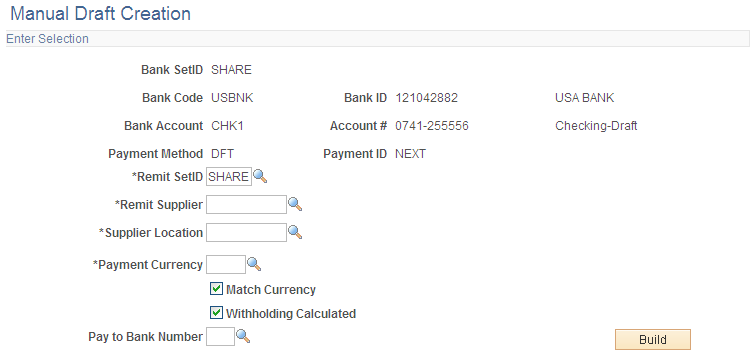
Enter the bank code and account information.
Field or Control |
Description |
|---|---|
Remit SetID, Remit Supplier, and Supplier Location |
Enter the SetID, remit supplier ID, and supplier location for the supplier to whom you remit the manual payment. When you build the worksheet, the system returns eligible scheduled payments with the same supplier information. Note: If financial sanctions validation is enabled and the supplier has a financial sanctions status of Review or Blocked, the system displays a warning that the supplier selected is currently under financial sanctions review and vouchers for this supplier cannot be applied against a manual draft. |
Payment Currency |
Displays the payment currency for the draft payment. |
Match Currency |
Select this option to return scheduled payments with the same payment currency. If you do not select this option, the system returns all eligible scheduled payments for the remit supplier, regardless of their payment currency, and converts them to the selected supplier's currency. |
Withholding Calculated |
Select return only those vouchers for the remit supplier that have had withholding calculated—that is, those vouchers for which withholding has been calculated at voucher posting time and that have been posted. If this check box is deselected, all vouchers for the remit supplier are available on the manual draft worksheet, excluding vouchers that are set to have withholding calculated at voucher posting and that have not yet been posted. The Withholding tab of the Manual Draft Entry - Manual Draft Apply page displays two flags indicating whether the voucher is withholding-applicable and whether withholding has been calculated. |
Pay to Bank Number |
Specify the bank to which the draft payment is made. The pay-to bank number is used as one of the matching criteria for the scheduled payments that you apply to the draft payment. Only those scheduled payments that have the specified pay-to bank number appear when you click the Build button. The value in the Pay to Bank Number field is a system-created value that is associated with each supplier bank account that you define on the Supplier Bank Account page. |
Build |
Click to create a temporary worksheet for the manual draft payment, based on the remit supplier, supplier location, and payment currency that you specify. Assign a draft worksheet ID search for scheduled payments that match the specified criteria. The system displays the Manual Draft Entry page, where you can enter the payment amount, draft drawee, payment description, and draft maturity date. Note: If financial sanctions validation is enabled, the system validates the supplier against financial sanctions lists (for example, SDN list) when you click the Build button. The system updates the supplier's financial sanctions status on the Supplier Information component (VNDR_ID). The system does not allow you to build a draft worksheet for a supplier with a financial sanctions status of Review or Blocked. However, if financial sanctions validation is enabled at the bank level and you no longer validate a particular supplier's bank, the system may allow you to create a manual draft worksheet for a supplier with a financial sanctions status of Review. |
When you save manual drafts, the status of the draft varies depending on the values that you selected on the Payables Options - Payment Options page:
If you selected the Draft Issue Approval Required check box, the status of the manual draft is Approved.
If you did not select the Draft Issue Approval Required check box, the status of the manual draft is Created.
Note: After the system builds a draft worksheet, if you decide that you don't want to create the manual draft, you can remove the draft worksheet by using the Delete Worksheets page. You cannot delete a draft worksheet if you have applied scheduled payments to the manual draft and saved the draft worksheet. After you have applied scheduled payments to the manual draft, you can cancel the manual draft payment by using the Cancel Manual Draft page.
Use the Manual Draft Entry page (APD_MANDFT_ENTRY) to review drafts that you created on the Manual Draft Creation page.
If you click the Build button on the Manual Draft Creation page and save the worksheet without completing the draft information, you can use this page to edit or complete the manual draft payment information. If you previously created the draft payment, you cannot edit any of the draft payment information. In this circumstance, this page is for information only.
Navigation:
Click the Build button on the Manual Draft Creation page.
This example illustrates the fields and controls on the Manual Draft Entry page. You can find definitions for the fields and controls later on this page.

Enter the manual draft information.
Field or Control |
Description |
|---|---|
Issue Date |
Specify the draft issue date. The draft issue date is the same as the draft creation date. |
Payment Amount |
Enter the amount of the draft payment. The system displays the currency in which the draft payment is paid. This value derives from the supplier's bank account. You can specify a different currency on the Create Manual Draft page. |
Stamp Tax |
Displays the amount of any applicable stamp tax for the draft. |
Draft Drawee |
Enter the name of the entity to whom the draft payment is made. |
Totals
Field or Control |
Description |
|---|---|
Totals Applied |
Displays the amount of the payment applied to the draft. |
Sched Count (scheduled count) |
Displays the number of scheduled payments that apply to the payment. |
Amount Left to Apply |
Displays the payment amount remaining that is not applied to the draft payment. |
Use the Manual Draft Apply page (APD_MANDFT_APPLY) to apply vouchers to manual drafts.
Navigation:
This example illustrates the fields and controls on the Manual Draft Apply page. You can find definitions for the fields and controls later on this page.
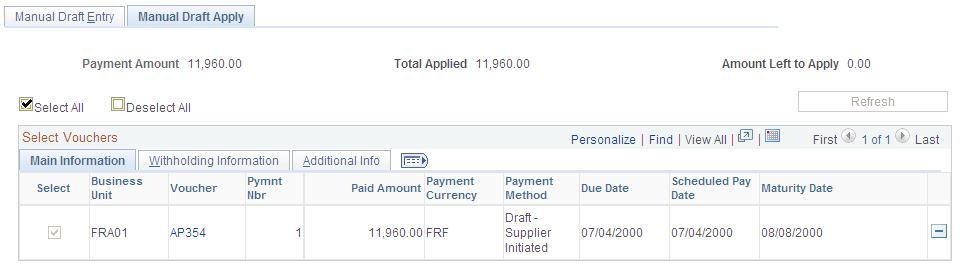
Field or Control |
Description |
|---|---|
Payment Amount |
Displays the payment amount currently entered on the Manual Draft Entry worksheet page. |
Total Applied |
Displays the total amount of the scheduled payments currently applied to this manual draft. |
Amount Left to Apply |
Displays the difference between the manual draft payment amount and the total amount of the applied scheduled payments. |
Refresh |
Click to apply the selected scheduled payments to the manual draft and recalculate the total applied amount and the amount left to apply. |
Note: Multiple views of this page are available by clicking the tabs in the scroll area.
Main Information
Select the Main Information tab.
Field or Control |
Description |
|---|---|
Select |
Select the check box next to vouchers that you want to include in the draft payment. Deselect the check box if you do not want the voucher to be included in the draft payment. |
Business Unit |
Displays the business unit for the scheduled payment. |
Voucher |
Displays the voucher ID of the selected payments. Click any of the voucher IDs listed to access the Voucher Inquiry page for that voucher. |
Pymnt Nbr (payment number) |
Displays the number of vouchers included in the scheduled payment. |
Paid Amount |
Displays the amount of the payment. |
Payment Currency |
Displays the currency of the payment. |
Payment Method |
Displays the payment method for the voucher. |
Due Date |
Displays the voucher payment due date. |
Scheduled Pay Date |
Displays the payment scheduled due date. |
Maturity Date |
Displays the draft maturity date. |
Withholding Information
Select the Withholding Information tab.
Field or Control |
Description |
|---|---|
Withholding Applicable |
Displays whether a voucher is withholding-applicable. |
Withholding Calculated |
Displays whether a voucher has had withholding calculated—for example, at voucher post. If you select a voucher that is withholding-applicable but has not had withholding calculated, the system does not physically withhold for the voucher. Instead it creates withhold transactions based on the amount paid or amount subject to withholding for reporting purposes only. The voucher is treated as 0 percent withholdable. This ensures that the paid amount is reported for withholding. Note: For suppliers that require physical withholding, a withholding amount is not withheld. |
Additional Info
Select the Additional Info (additional information) tab.
Field or Control |
Description |
|---|---|
Bank and Account |
Displays the bank and type of bank account from which the scheduled payment is created. |
Gross Payment Amount and Transaction Currency |
Displays the gross amount and transaction currency of the scheduled payment. |
Pay to Bank Nbr (pay to bank number) |
Displays a system-created value that is associated with each supplier bank account that you define on the Supplier Bank Account page. |
Bank Account # |
Displays the bank account number. |
IBAN |
Displays the international bank account number (IBAN) in addition to the local, domestic bank account number when the country has been set up to display the IBAN on the IBAN Formats page. |
Do Not Mix BU (do not mix business units) |
Indicates the option selected on the Payables Definition - Payments page. If this check box is selected, you can select only vouchers with the same PeopleSoft Payables business unit as the payment that you are creating. |
Separate Payment |
Indicates the option selected on the Payments page in the Voucher component. You can select a scheduled payment that has this check box selected. However, you cannot select any other scheduled payments. If you do, the system displays an error message. |