Managing Drafts
This section discusses how to:
Cancel manual drafts.
Delete posted manual draft worksheets.
Approve unposted draft payments.
Update draft information.
Write off draft payments.
Enter draft write-off details.
Use the Manual Draft Cancellation page (APD_MANDFT_CANCE) to cancel a manual draft after it has been created.
Navigation:
This example illustrates the fields and controls on the Manual Draft Cancellation page. You can find definitions for the fields and controls later on this page.
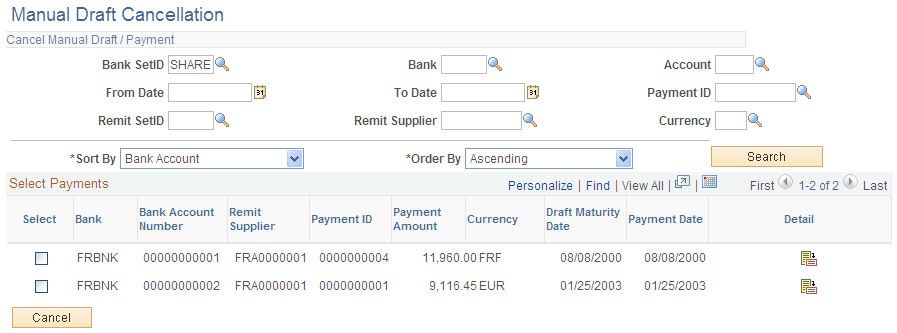
Cancel Manual Draft/Payment
Field or Control |
Description |
|---|---|
Account |
Specify the bank account. |
From Date and To Date |
Enter the first and last dates of the range in these fields to search by payment date. |
Sort By |
Select the value by which you want to sort the search results. You can sort results by bank, currency, maturity date, paid amount, payment ID, settlement date, and supplier. |
Order By |
Select whether to order the results in ascending or descending order. |
Select Payments
Field or Control |
Description |
|---|---|
Select |
Select the check box for a draft payment to mark it for cancellation. |
Bank Account Number |
Displays the bank account that receives the payment. |
IBAN |
Displays the international bank account number (IBAN) in addition to the local, domestic bank account number when the country has been set up to display the IBAN on the IBAN Formats page |
Payment Date |
Displays the that date the payment is to be paid or settled. |
|
Click to view a list of the vouchers that are applied to the draft. |
Cancel |
Click to cancel the selected draft payments after selecting check boxes next to the draft payments. |
Use the Delete WS (After Posting) page (APD_MANDFT_DELETE) to delete a manual draft worksheet.
Navigation:
The search functionality of this page is similar to that of the Cancel Manual Draft page.
See Manual Draft Cancellation Page.
Select Payments
Field or Control |
Description |
|---|---|
Select |
Select the check box for a draft payment to mark it for deletion. |
Bank Account Number |
Displays the bank account that issues the payment. |
Payment Date |
Displays the date that the payment is scheduled to be paid or settled. |
Delete |
Click to remove the selected draft worksheets. |
Use the Draft Approval page (PYMNT_MAN_APPR) to approve unposted draft payments manually.
Navigation:
The draft payments must be created but not posted before you can access this page.
When the Pay Cycle process runs without the Preapprove option selected on the Draft Options page of the Payment Selection Criteria component, the draft payment is created with a status of Created. If you selected the Preapprove option, draft payments are created with a status of Approved.
This example illustrates the fields and controls on the Draft Approval page. You can find definitions for the fields and controls later on this page.
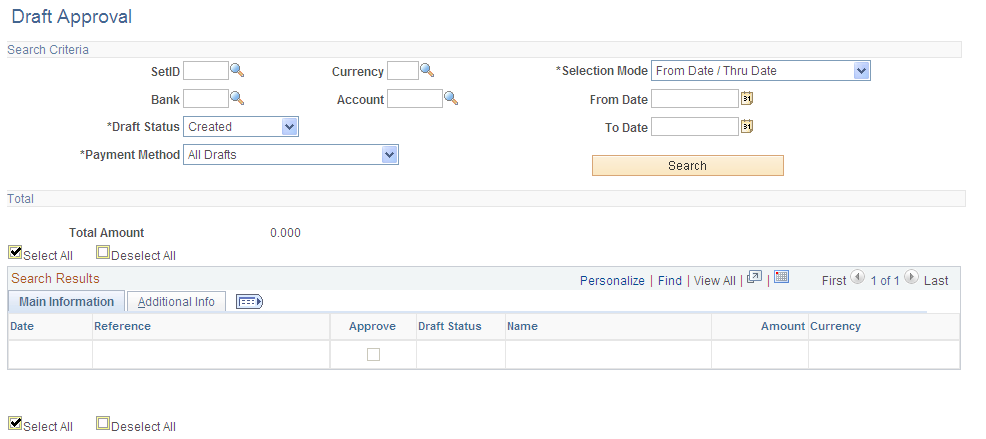
Field or Control |
Description |
|---|---|
SetID |
Enter to search by bank SetID. This field is required. |
Selection Mode |
Select an option to search by either of the following criteria: From Date/Thru Date: Searches by payment date range. From Ref/To Ref (from reference/to reference): Searches by a reference number range for drafts. |
From Date |
Enter the beginning date or reference number. |
To Date |
Enter the ending date or reference number. |
Bank |
Enter to search by bank code. This field is required. |
Payment Method |
Search by payment method for the voucher. Select from ALL, Cust Draft (customer draft), EFT Draft (electronic funds transfer draft), or Vndr Draft (supplier draft). |
Account |
Enter to search by bank account. This field is required. |
Draft Status |
Search by current draft status. Drafts with the Approved or Created draft status can be posted when the Payment Posting process runs. |
Total
Field or Control |
Description |
|---|---|
Total Amount |
Displays the total amount for the draft payments that meet the search criteria. |
Main Information
Select the Main Information tab in the Search Results scroll area.
Field or Control |
Description |
|---|---|
Date |
Displays the draft payment date. |
Reference |
Displays the draft reference number. |
Approve |
Select the payment for approval. When you click the Save button, the system changes the draft payments status to Approved. |
Amount |
Displays the amount and currency of the draft payment. |
Additional Info
Select the Additional Info tab in the Search Results scroll area.
Field or Control |
Description |
|---|---|
Pay Status |
Displays the payment status of the draft: Alignment: The payment is used for alignment purposes. Paid: The payment was made. Pre-Note: The data is a bank prenote. You typically use prenotes when setting up electronic banking. Overflow: The payment printed on an overflow advice. Replaced: The payment was replaced. For example, when a check is reprinted with a new check number, the check number is given the status of Replaced. Stopped: The payment was reversed. Use the Payment Cancellation page to stop a canceled payment. Undo: The canceled payment was undone. Use the Payment Cancellation page to undo a canceled payment. Void: The payment is void. Use the Payment Cancellation page to void a canceled payment. Deleted: The payment was deleted. |
Use the Draft Info Update page (APD_DRAFT_UPD) to update the draft reference number, the draft control number, and the payment message.
Navigation:
Enter Selection
Enter the draft reference or the draft control ID.
Results
Field or Control |
Description |
|---|---|
Draft Amount |
Displays the total amount of the draft payment. |
|
Click to update the draft reference number and the draft control identification number on the Draft Update page. |
Use the Draft Write Off page (APD_DRAFT_WO) to write off draft payments and enter write-off information for draft payments that you have posted.
Navigation:
This example illustrates the fields and controls on the Draft Write Off page. You can find definitions for the fields and controls later on this page.
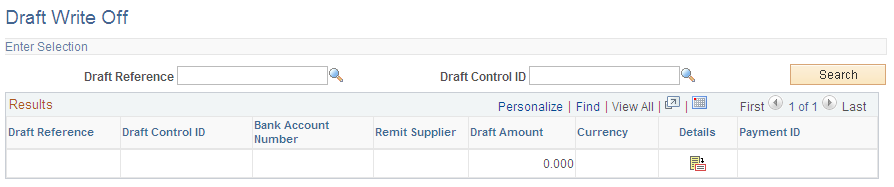
Prerequisites
Available drafts have a status of Approved or Posted, but they have not yet reached the maturity date.
Results
Field or Control |
Description |
|---|---|
Draft Amount |
Displays the total amount of the draft payment. |
|
Click to access the Draft Write Off Details page, and enter the write-off account and write-off date. |
Use the Draft Write Off Details page (APD_DRAFT_WO_SEC) to enter the write-off account and write-off date.
Navigation:
Click the Details button on the Draft Write Off page.
Field or Control |
Description |
|---|---|
Master ID |
Displays the draft master identification number. |
Creation Date |
Displays the payment creation date. |
Amount |
Displays the amount and currency of the draft payment. |
Account |
Displays the bank account. |
Account # (account number) |
Displays the bank account number. |
IBAN |
Displays the international bank account number (IBAN) in addition to the local, domestic bank account number when the country has been set up to display the IBAN on the IBAN Formats page. |
GL Unit (general ledger unit) |
Displays the general ledger business unit for the draft payment. |
Write Off Acct (write off account) |
Select the account from which the draft payment is written off. |
Alternate Acct (alternate account) |
(Optional) Enter a statutory account. |
Write Off Date |
Specify the effective date for the draft payment write-off. |


