Restarting Pay Cycles and Re-creating Checks
This section provides an overview of how to restart a pay cycle and discusses how to re-create and reprint checks.
|
Page Name |
Definition Name |
Usage |
|---|---|---|
|
PYCYCL_RSTRT |
Restart or reprint checks for a pay cycle when you have already printed checks. |
|
|
PYCYCL_EMAIL_ADV |
Resend payment advices as needed or as required by supplier |
When you do a restart for the pay cycle, the system assigns the name for the new pay cycle based on the following logic:
The name format is RST###, where # is a number from 1 to 999.
If it is a restart of the original pay cycle, the system scans pay cycles RST001 through RST999 and assigns a name to the first one that it finds unused or with a status of Completed. For example, the restart of paycycle MTHLY is any of RST001 through RST999.
If this is a subsequent attempt at restarting, the system assigns the same pay cycle name it did for the first restart instance and increases the pay cycle sequence number by one. For example, the restart for pay cycle RST003 with pay cycle sequence number 1 is pay cycle RST003 with sequence number 2.
Note: Only 999 restarted pay cycles can run at any given time. Any attempt to restart another pay cycle will be unsuccessful if started after nine pay cycles with a status other than Completed have already restarted.
Note: You cannot restart the original pay cycle more than once for the same set of payment reference numbers, regardless of whether you choose to re-create the checks using new reference numbers.
Note: You can only restart the latest sequence of each pay cycle.
Use the Recreate Checks page (PYCYCL_RSTRT) to restart or reprint checks for a pay cycle when you have already printed checks.
Navigation:
This example illustrates the fields and controls on the Recreate Checks page. You can find definitions for the fields and controls later on this page.
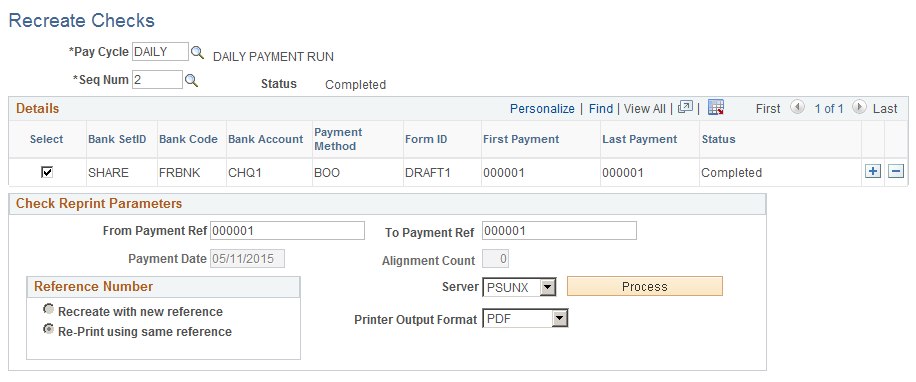
Field or Control |
Description |
|---|---|
Pay Cycle and Seq Num |
Enter the pay cycle and pay cycle sequence number. Every time you run a given pay cycle, the Pay Cycle process increments the sequence number. If you access this page from the Pay Cycle Manager using the Recreate button, the Pay Cycle field is populated with the current pay cycle. The sets of payments represented by the pay cycle and pay cycle sequence number appear in the unlabeled grid below. |
Select |
Select this check box for a row of printed payments to make the Check Reprint Parameters group box available for entry. |
Payment Method |
Displays the available payment methods Values are: CHK (check): You can re-create a check using the same reference number or a new reference number. BOO (customer-initiated draft): You can only reprint a customer-initiated draft using the same reference number. |
Form ID |
Displays the form ID used for the printing format. |
First Payment |
Displays the first payment reference number in the set of payments. |
Last Payment |
Displays the last payment reference number in the set of payments. |
Check Reprint Parameters
Field or Control |
Description |
|---|---|
From Payment Ref and To Payment Ref |
Displays by default the original references of the first and last payments. Reprint only part of a pay cycle by selecting just some of the reference numbers. |
Payment Date |
By default displays the current date, which you can change if necessary. |
Alignment Count |
Displays the number of test forms that are generated before the system prints the first check. |
Recreate with new reference |
Select to void the original reference numbers (for checks, these are the check numbers) and re-create the payments with new numbers. Note: When you select this option, both the Summary and Details links become unavailable for entry on the Pay Cycle Manager page. |
Re-Print using same reference |
Select to reprint the payments using the original reference numbers. For the BOO payment method, only this option is available. |
Printer Output Format |
Select the printer output format for printing checks from the options:
Note: The printer output format is PDF by default. You may select the PCL or the PS option and recreate the check with new reference number or reprint using same reference number. |
Server |
Select the server from which to run the process. |
Process |
Click to restart the pay cycle and initiate the check reprint process. This accesses the Pay Cycle Manager page, where you monitor the process:
The transfer to the Pay Cycle Manager page is necessary to ensure security, to prevent people who are not authorized from using the Recreate Checks page to reprint checks. Oracle strongly recommends that you use security measures to control user access to the Recreate Checks page. |
Note: If you are using preprinted check forms, you must restart the printing and then, after the forms are printed, access the Payment Reference page to update the system-assigned reference numbers to match those of the payment forms.
Use the Email Payment Advice page (PYCYCL_EMAIL_ADV) to print payment advice.
Navigation:
This example illustrates the fields and controls on the Email Payment Advice page. You can find definitions for the fields and controls later on this page.
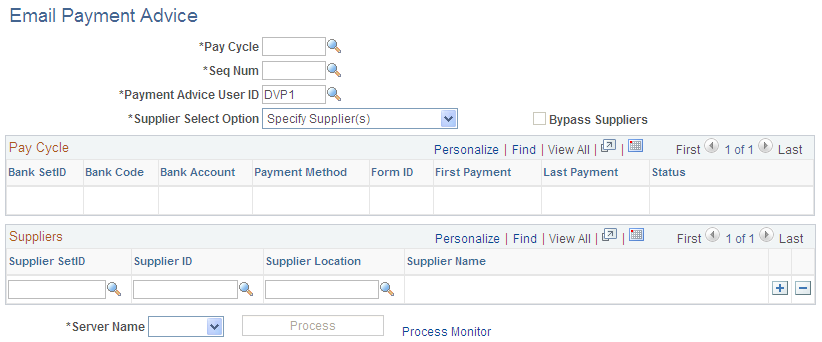
Field or Control |
Description |
|---|---|
Pay Cycle |
Select the pay cycle that you want to use to resend email advices. You must enter a pay cycle ID. |
Seq Num(Sequence Number) |
Select the sequence number of the pay cycle that you want to use to resend email advices. You must enter a sequence number. |
Payment Advice User ID |
Select the user ID that has the appropriate email payment advice user preferences defined. |
Supplier Select Option |
Select either Select All Suppliers or Specify Supplier(s). If you select Specify Supplier(s), the Suppliers grid will be populated with suppliers that have been included in the selected pay cycle, that have the Enable Email Payment Advice check box selected, and for which the Payment method matches the entries in the Notification group box on the Supplier page. You can remove or add suppliers from this list. |
Bypass Suppliers |
The check box will be enabled when the Supplier Select Option is Select All Suppliers. Select this check box to view the Bypass Suppliers group box. Enter the supplier details to be used as the starting point to create email payment advice for bypassed suppliers that did not receive an email payment advice in the prior execution of the process. |