Setting Up Actions and Action Templates
|
Page Name |
Definition Name |
Usage |
|---|---|---|
|
ACTION_CODE |
Review the definition for each action and change the action status. Define new actions. |
|
|
AR_TEMPLATE_TBL |
Define a set of actions to perform for a condition in an escalating order based on the number of days that the condition has existed. |
To set up actions and action templates, use the Action Code (ACTION_CODE) and Action Template (AR_TEMPLATE_TBL) components.
Actions are activities that an action owner performs in response to the condition of a customer's account, such as sending a follow-up letter or putting an account on hold. Actions are also activities that an action owner performs for items, such as deduction and disputed items.
PeopleSoft Receivables provides system-defined actions, however, you can add customized actions. Each action code definition controls how you enter data in action templates.
Action templates define whether the system automatically performs the action or whether the system marks the action as Proposed. If an action is proposed, the action owner decides whether to take the action.
You must enter an action parameter for some actions. These parameters provide additional instructions for the system to use when it performs the action. For example, the Send Other Letter (OLTR) action needs a letter code.
The following table lists the system-defined actions:
|
Code |
Description |
Can Be Added Online |
Can Be Automated |
Requires Action Parameter |
|---|---|---|---|---|
|
ALRT |
Alert |
N |
N |
N |
|
CALL |
Call the Customer |
N |
N |
N |
|
CCHD |
Cancel Credit Hold |
N |
Y |
Y |
|
CRDT |
Review Customer Credit Limit |
Y |
N |
N |
|
DLTR |
Dunning Letter |
N |
Y |
Y |
|
DNGD |
Downgrade Credit Rating |
N |
N |
N |
|
FEBN |
Follow Up eBill Note |
Y |
N |
N |
|
HOLD |
Place Customer on Hold |
N |
Y |
Y |
|
OLTR |
Send Other Letter |
N |
Y |
Y |
|
POD |
Proof of Delivery |
Y |
N |
N |
|
PRBK |
Review Broken Promise Date |
N |
N |
N |
|
PRFO |
Review Promise Date |
N |
N |
N |
|
REFR |
Refer to Collection Agency |
N |
N |
Y |
|
STMT |
Send Statement of Account |
N |
Y |
N |
|
WOFF |
Write Off Customer Balance |
N |
N |
N |
See the Action Codes Page for each system-defined action.
You must set up the system-defined actions for at least one SetID. Most of the field values for the system-defined actions are automatically populated by the system. You can also define user-defined actions by using a four-letter code.
An action template outlines a set of escalating actions that the system performs based on the period of time that the customer or item has been in the action plan for the condition.
You specify which template the Condition Monitor uses when you define the collection and assessment rules. Each template can contain multiple actions. You specify the number of days that you want to elapse between the time that the condition occurred and the time that the action should take place. Based on the number of days that the condition for a customer or item has existed, the system determines which action to use. You can set up the action template to send a notification to the action owner, the supervisor for the action owner, or a specialist a specified number of days before or after the action due date.
If you use the following actions, you must set up additional tables before creating action templates:
|
Action |
Prerequisite Table Setup |
|---|---|
|
Dunning Letter (DLTR) |
Letter codes and dunning IDs. |
|
Place Customer on Hold (HOLD) |
Hold codes and message codes. |
|
Send a Follow-up Letter (OLTR) |
Letter codes. |
|
Refer to a Collection Agency (REFR) |
Collection codes. |
|
Send a Statement (STMT) |
Statement IDs. |
Use the Action Code page (ACTION_CODE) to review the definition for each action and change the action status.
Define new actions.
Navigation:
This example illustrates the fields and controls on the Action Code page. You can find definitions for the fields and controls later on this page.
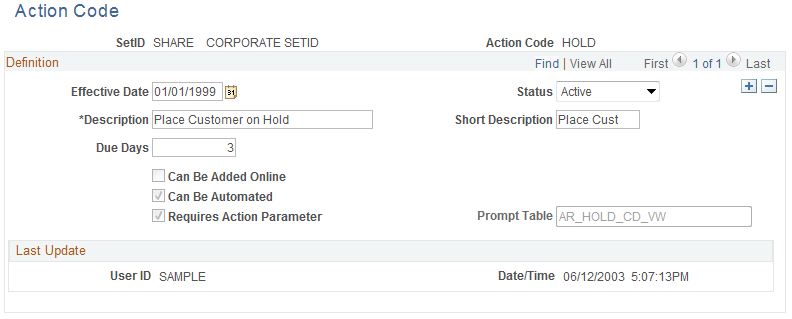
Field or Control |
Description |
|---|---|
Description |
The system populates the description for system-defined actions, but you can override the value. |
Due Days |
Enter the number of days that defines the default due date for a new action. The system calculates the due date by adding the number of days that you specify to the system date. For example, if you create a new action on February 5 and you enter 3, the default due date for the action will be February 8. If you enter 0, the system uses the current date. The system does not include weekends and holidays when it calculates the due date. The system uses the business calendar that you selected for the general ledger business unit associated with the receivables business unit to determine what days are holidays and weekend days. You select the calendar in the Holiday List field on the General Ledger Definition - Definition page. |
Can Be Added Online |
Select if you want to enable a user to add this type of action for an item online. |
Can Be Automated |
If selected, you can select either Proposed or Automated when you use this action in an assessment rule or action template. Otherwise, the action can only be Proposed. When an action is proposed, the action owner manually decides whether to take the action. This field is display only and is not available for user-defined actions. |
Requires Action Parameter |
If selected, you must enter a valid action parameter when you use this action. The system validates the action parameter by using the specified prompt table. This field is display only and is not available for user-defined actions. |
Use the Action Template page (AR_TEMPLATE_TBL) to define a set of actions to perform for a condition in an escalating order based on the number of days that the condition has existed.
Navigation:
This example illustrates the fields and controls on the Action Template page. You can find definitions for the fields and controls later on this page.
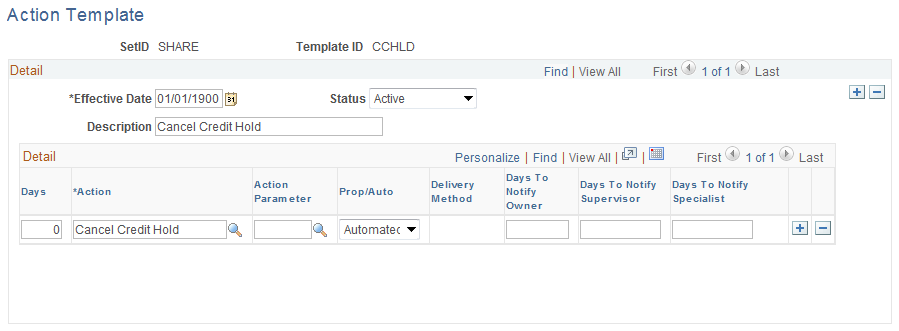
Field or Control |
Description |
|---|---|
Days |
When a customer or item violates a condition criteria, the Condition Monitor process adds the number of days that you enter for each action to the date that the customer violated the condition criteria to determine the date to move the action to the action list. If you want the action transferred to the action list as soon as the customer or item enters the action plan, enter 0. Do not enter duplicate numbers. |
Action |
Select the action, which you defined on the Action Code page, that you want transferred to the action list. |
Enter the action parameter if the action code definition requires a parameter for the action. This table describes the type of parameter to enter for each type of action:
|
Action |
Type of Parameter |
|---|---|
|
Send a dunning letter (DLTR). |
Letter code. Note: To use the letter assigned to the action, you must assign a customer a dunning ID that uses a Dunning by Action List dunning method. Otherwise, the system uses the letter codes based on the rules for the dunning ID. |
|
Place a hold message on a customer (HOLD). |
Message code. |
|
Send a follow-up letter (OLTR). |
Letter code. |
|
Refer to a collection agency (REFR). |
Collection code. |
Field or Control |
Description |
|---|---|
Prop/Auto (proposed/automated) |
Select Automated or Proposed to indicate whether the system should automatically perform the action or if the action owner decides whether to perform the action after it is transferred to the action list. This field is available only if an action can be automated. |
The following table shows how the action parameter and Prop/Auto values in an Action Template affect the Condition Monitor result for the CCHD (Cancel Credit Hold) action.
|
Pro/Auto |
Action Parameter |
Condition Monitor Results (If Conditions Are Met) |
|---|---|---|
|
Automated |
Blank |
For example, Customer 1000 has two customer messages that were previously added by Condition Monitor. One message has message code CM-PST; the other one has message code CM-XCR. When this option is used, Condition Monitor changes End Date to the Current Date for both customer messages (CM-PST and CM-XCR). |
|
Automated |
A specified Message Code |
For example, Customer 1000 has two customer messages that were previously added by Condition Monitor. One message has message code CM-PST; the other one has message code CM-XCR. When this option is used, if CM-PST is specified as the Action Parameter for the CCHD action in the template, Condition Monitor changes only customer 1000’s customer message End Date to the Current Date, for message code CM-PST. |
|
Proposed |
Blank |
When a user performs the action, the system changes all the Hold customer messages End Date to the Current Date for the customer, regardless of the message code value. Condition Monitor can only change the End Date of the customer messages that were added by Condition Monitor. |
|
Proposed |
A specified Message Code |
When a user performs the action, the system changes only the Hold customer messages End Date to the Current Date with the message code that matches the Action Parameter specified on the Action Template for the CCHD action. Condition Monitor can only change the End Date of the customer messages that were added by Condition Monitor. |
Field or Control |
Description |
|---|---|
Delivery Method |
Select the method used to deliver correspondence for the Dunning Letter, Statement, or Follow Up Letter actions. Options are Email, Fax, or Print. |
Days To Notify Owner |
Enter the number of days from the action due date to remind the action owner that the action is not complete. |
Days To Notify Supervisor |
Enter the number of days from the action due date to notify the action owner's supervisor that the action is not complete. |
Days To Notify Specialist |
Enter the number of days from the action due date to notify the AR specialist for an item that the action is not complete. |
Note: Enter a positive number to send the notification after the due date and a negative number to send the notification before the due date. To send the notification on the due date enter 0. You must run the Condition Monitor process to send the notification. If you leave the fields blank, the process does not send notification.
The system does not include weekends and holidays when it calculates the notification date. The system uses the business calendar that you selected for the general ledger business unit associated with the receivables business unit to determine what days are holidays and weekend days. You select the calendar in the Holiday List field on the General Ledger Definition - Definition page.