Setting Up Exception Reasons and Collection Codes
|
Page Name |
Definition Name |
Usage |
|---|---|---|
|
DEDUCTION_TABLE |
Define deduction reasons including rules for aging deductions and optionally a default AR specialist for the reason. |
|
|
DISPUTE_TABLE |
Define dispute reasons including rules for aging disputes and optionally a default AR specialist for the reason. |
|
|
COLLECTION_TABLE |
Define collection codes including rules for aging items in collection. |
To set up exception reasons and collection codes, use the Deduction Reason (DEDUCTION_TABLE), Dispute Reason (DISPUTE_TABLE), and Collection Reason (COLLECTION_TABLE) components.
Exception reasons identify the reason that an item is a deduction or is disputed. Collection codes normally identify the collection agency for an item or customer.
You can define unique aging rules for deduction, disputed, or collection items by using the reason or collection code.
This section discusses:
Deduction reasons
Dispute reasons
Collection codes
Deduction Reasons
You create deductions by using the payment or draft worksheet. The Payment Predictor Application Engine process (ARPREDCT) also creates deductions. The Payment Predictor process assigns the default deduction reason for the business unit to the deduction. With the worksheets, you can use the default deduction reason for the business unit or unique reasons based on the entry reason for the deduction. If you want to use unique reasons for entry reasons, you must create deduction reason codes that are the same as the entry reason codes for the deduction (DED) entry type. The system looks at the Deduction Reason table (PS_DEDUCTION_TABLE) to determine whether there is a matching value to the entry reason. If a matching value exists, the system assigns the appropriate deduction reason. Otherwise, the system uses the default deduction reason for the business unit. You can override the default deduction reason as needed on the worksheet or later on the View/Update Item Details - Detail 1 page.
If you make an item a deduction by using the View/Update Item Details - Detail 1 page, you manually assign a deduction reason.
Assign an AR specialist to a deduction reason if you want to assign specialists to deductions by reason.
Add a deduction reason for each reason that you need to describe deductions.
Dispute Reasons
You can place both customers and items in dispute. When you place a customer in dispute on the Credit Profile page or place an item in dispute on the View/Update Item Details - Detail 1 page, you enter the dispute reason.
Assign an AR specialist to a dispute reason if you want to assign specialists to disputed items by reason.
Add a dispute reason for each reason that you use when putting a customer or item in dispute.
Collection Codes
You can place both customers and items in collection. When you place a customer in collection on the Credit Profile page or place an item in collection on the View/Update Item Details - Detail 1 page, you enter the collection code.
Add a code for each collection code that you want to use. For example, you may want to add a code for each collection agency, or you may create codes indicating the reason that an item or customer is in collection.
Use the Deduction Reason page (DEDUCTION_TABLE) to define deduction reasons including rules for aging deductions and optionally a default AR specialist for the reason.
Navigation:
This example illustrates the fields and controls on the Deduction Reason page. You can find definitions for the fields and controls later on this page.
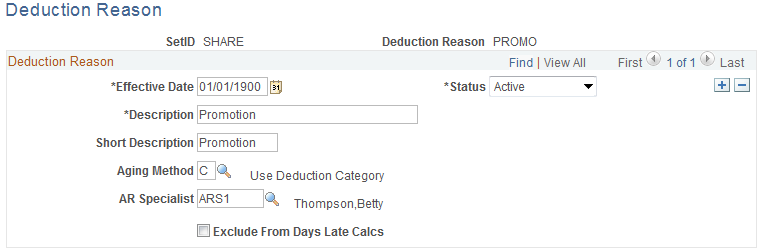
Field or Control |
Description |
|---|---|
Aging Method |
The system uses this aging method option only for aging IDs that have the Deduction Aging field set to Vary on the Aging page. This enables you to define aging rules for deductions based on the deduction reason assigned to the item. Options for each deduction reason are: Age Normally: Select to age items based on the rules assigned to the aging ID. Use Deduction Category: Select to use the aging category in the Deduction Aging group box on the Aging page for deductions with this deduction reason. Exclude from Aging: Excludes items with this deduction reason from aging. If you prefer to exclude all deductions from aging regardless of deduction reason, select that option in the Deduction Aging group box on the Aging page. |
AR Specialist (receivables specialist) |
If you want to assign all deductions with this reason to the same AR specialist, enter the ID for the specialist. If you leave this value blank, the system uses the value for the business unit. If you enter an AR specialist for the customer, that value overrides the value for the deduction reason. |
Exclude From Days Late Calcs (exclude from days late calculations) |
Select to enable the system to skip items with this deduction reason when it calculates average days late and weighted average days late. |
Use the Dispute Reason page (DISPUTE_TABLE) to define dispute reasons including rules for aging disputes and optionally a default AR specialist for the reason.
Navigation:
Field or Control |
Description |
|---|---|
Aging Method |
The system uses this aging method option only for aging IDs that have the Dispute Aging field set to Vary on the Aging page. This enables you to define aging rules for disputed items based on the dispute reason assigned to the item. Options for each dispute reason are: Age Normally: Select to age items with this dispute reason based on the rules assigned to the aging ID. Use Dispute Category: Select to use the aging category in the Dispute Aging group box on the Aging page for items with this dispute reason. Exclude from Aging: Excludes items with this dispute reason from aging. If you prefer to exclude all disputed items from aging regardless of dispute reason, select that option in the Dispute Aging group box on the Aging page. |
AR Specialist (receivables specialist) |
If you want to assign all disputed items with this reason to the same AR specialist, enter the ID for the specialist. If you leave this value blank, the system uses the value for the business unit. If you enter an AR specialist for the customer, that value overrides the value for the dispute reason. |
Exclude From Days Late Calcs (exclude from days late calculations) |
Select to enable the system to skip items with this dispute reason when it calculates average days late and weighted average days late. |
Use the Collection Code page (COLLECTION_TABLE) to define collection codes including rules for aging items in collection.
Navigation:
Field or Control |
Description |
|---|---|
Aging Method |
The system uses this aging method option only for aging IDs that have the Collection Aging field set to Vary on the Aging page. This enables you to define aging rules for items in collection based on the collection code that is assigned to the item. Options for each collection code are: Age Normally: Select to age items with this collection code based on the rules assigned to the aging ID. Use Collection Category: Select to use the aging category in the Collection Aging group box on the Aging page for items with this collection code. Exclude from Aging: Excludes items with this collection code from aging. If you prefer to exclude all items in collection from aging regardless of collection code, select that option in the Collection Aging group box on the Aging page. |