Setting Up Group Types and Group Origins
|
Page Name |
Definition Name |
Usage |
|---|---|---|
|
GROUP_TYPE_TABLE |
Set up new group types. Assign each group type a journal template to create journal entries and a document type if you use document sequencing. |
|
|
ORIGIN_TABLE1 |
Define origin IDs. |
To define group types and group origin IDs, use the Group Type (GROUP_TYPE_TABLE) and Origin (ORIGIN_TABLE1) components.
A group is a postable entity, a collection of pending items that are ready to post. Groups that you enter, such as billing groups, as well as groups that are created during processing—such as transfers, offsets, overdue charges and payments—must be assigned a group type. You must establish codes to categorize the types of groups that you process. Reports that list group activity use group types to sort and select information.
You must establish a minimum of eight group types: B, D, F, M, P, T, U, and X. You can establish as many additional group types as you need for query and reporting purposes. If you do not establish the group types, the corresponding function is not authorized.
If you use the vendor rebate functionality in PeopleSoft Purchasing, you must establish a group type using R as the code. If you use the claimback functionality in PeopleSoft Order Management, you must establish a group type using C as the code. The AR Rebate Notification process looks at the group type for the original item associated with a Pay an Item (WS-01 or DM-01) or Offset (MT-01) activity to determine whether to send notification that the original item was paid or offset. Then the process sends notification of the payment or offset to PeopleSoft Purchasing or PeopleSoft Order Management. You assign these group types to a business unit on the AR Integration page. PeopleSoft Purchasing and PeopleSoft Order Management assign the appropriate group type to the claims (items) based on the business unit for the claim.
This table lists the group types that you must set up:
|
Group Types |
Abbreviation |
Description |
|---|---|---|
|
Draft groups |
D |
Created at each stage in processing when you use drafts to pay items. |
|
Overdue charge groups |
F |
Created when you run the Overdue Charges Application Engine process (AR_OVRDUE) and then post the overdue charge to the customer balance. The process creates a group only if you selected Create A Group To Post Charges for the overdue charge ID. |
|
Maintenance groups |
M |
Created when you use the maintenance worksheet or Automatic Maintenance processing to match or offset existing items, apply on-account payments or prepayments to items, or write off items. Also created when you split items. |
|
Payment groups |
P |
Created during express deposit, payment worksheet application, and Payment Predictor processing when you apply a payment to specific open items or create any other entries such as deductions, on-account payments, or prepayments. |
|
Transfer groups |
T |
Created when you use the transfer worksheet to move items from one customer to another. |
|
Unpost groups |
U |
Created when you unpost a draft group or reverse a payment. |
|
Direct debit |
X |
Created at each stage of processing when you use direct debits to pay items. |
|
Billing groups |
B |
Created when items are entered either online or through a billing interface. |
|
Purchasing vendor rebate groups |
R |
Created when items, which are vendor rebate claims or reversals, are included from PeopleSoft Purchasing. |
|
Order Management claim back groups |
C |
Created when items, which are claimbacks, are included from PeopleSoft Order Management. |
You might have three origin IDs: one for external billing, one for online billing and adjustments, and the required PS_AR origin ID for system-generated groups. If you use the vendor rebate claim functionality in PeopleSoft Purchasing and the claimback functionality in PeopleSoft Order Management, you should set up two additional origin IDs to identify these items. Assign the vendor rebate and claimback origin IDs to a business unit on the AR Integration page. PeopleSoft Purchasing and PeopleSoft Order Management assign the appropriate origin ID to the claims (items) based on the business unit for the claim.
The system uses the origin IDs to classify groups of pending items based on how they are created or brought into the system. You can view the origin IDs for items on inquiry pages.
Use the Group Type page (GROUP_TYPE_TABLE) to set up new group types.
Assign each group type a journal template to create journal entries and a document type if you use document sequencing.
Navigation:
This example illustrates the fields and controls on the Group Type page. You can find definitions for the fields and controls later on this page.
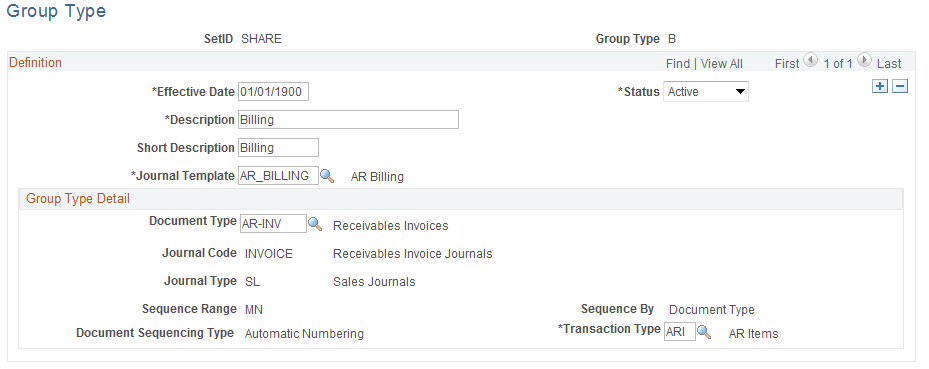
Field or Control |
Description |
|---|---|
Journal Template |
Select the journal template to use to create journals for your general ledger. Templates summarize your receivables accounting entries and determine the journal header, date options, and other characteristics. If you plan to generate only one format of journal entry from PeopleSoft Receivables, you can set up a single journal template and associate it with each group type. You can have a different journal format for each group type. |
Document Type |
Select a document type if you are using document sequencing. |
Transaction Type |
You can vary the opening and closing period for a receivables business unit for specific types of transactions from the periods for the general ledger business unit that is associated with the receivables business unit. Select the transaction type to associate with items created for the group type. Values are: ARD (AR direct journals): Use for direct journal payments. ARI (AR items): Use for overdue charge and billing groups. ARM (AR maintenance): Use for maintenance and transfer groups. ARP (AR payments): Use for payment, draft, and direct debit groups. ARU (AR unpost): Use for unpost groups. DEF (default): Use when you want to use the default opening and closing periods for the business units and do not want unique periods for the group type. |
Use the Origin page (ORIGIN_TABLE1) to define group origin IDs.
Navigation:
This example illustrates the fields and controls on the Origin page. You can find definitions for the fields and controls later on this page.
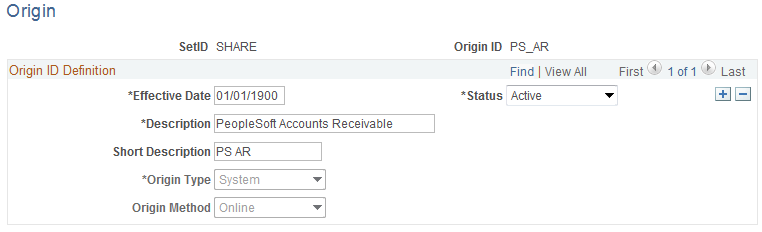
Field or Control |
Description |
|---|---|
Origin Type |
Select an origin type. Values are: Billing - When you enter a billing group, the origin represents the source of the group, such as a particular billing system. Billing groups can be brought into the system online or through an external interface. If you plan to enter billing information online, as well as bring it into the system through an interface, you must establish a minimum of two billing origins. Also, use Billing for item interfaces from PeopleSoft Purchasing and PeopleSoft Order Management. Pension - Use Pension for integration with PeopleSoft Pension Administration. System: System groups are created in the background during processing. They include Payment, Maintenance, Transfer, Overdue Charge, Drafts, and Unpost. The system assigns an origin ID of PS_AR to such groups. You must establish this origin ID, and it must be named PS_AR. |
Origin Method |
Indicates whether you enter the group online or receive it from an external source, such as items coming from a billing, purchasing, or order management interface. For integration with HCM and PeopleSoft Pension Administration, select External. |
Important! You cannot change an origin type after you save it.