Setting Up Parallel Processing
|
Page Name |
Definition Name |
Usage |
|---|---|---|
|
Server Definition Page |
SERVERDEFN |
Define the maximum concurrent processes for Application Engine processes. See Defining the Maximum Concurrent Processes for the Server. See the product documentation for PeopleTools: Process Scheduler for more information. |
|
AR Parallel Processing Options Page |
PARALLEL_AR_SBP |
Define the number of parallel processes or partitions to use with Payment Predictor. |
|
Job Definition Page |
PRCSJOBDEFN |
Add additional Payment Predictor process definitions to run the AR_PP multiprocess job. Adding More Parallel Processes to the AR_PP Multiprocess Job. |
|
Process Definition Page |
PRCSDEFN |
Add additional Payment Predictor process definitions if you need to run more than eight parallel processes. |
PeopleSoft Receivables enables you to process multiple Payment Predictor processes in parallel to achieve higher performance. You initiate the processes using one run control and the process automatically divides the work between the number of partitions that you specify in your setup.
The Payment Predictor multiprocess job (ARPREDCT) includes:
The AR_PREDICT1 process.
The AR_PP multiprocess job.
The following diagram illustrates how the Payment Predictor process performs parallel processing on four different AR jobs. The process prepares and builds staging tables and partitions the work into four different jobs, which are run parallel to each other. The Payment Predictor process for each job matches the payments and updates the tables.
Payment Predictor parallel process workflow for four different AR jobs: The process prepares and builds staging tables and partitions the work into four different jobs, which are run parallel to each other. The Payment Predictor process for each job matches the payments and updates the tables
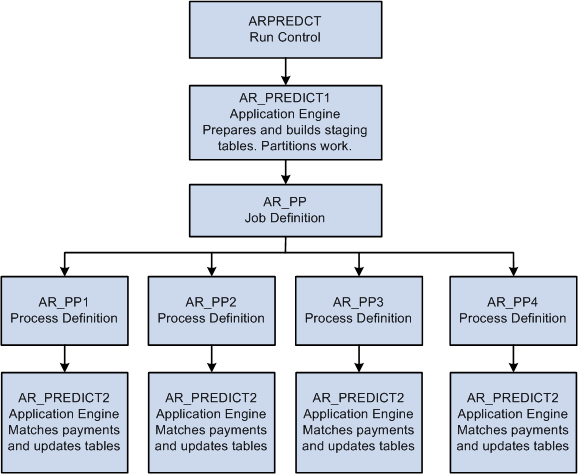
When you use PeopleSoft Process Monitor to check the status of the process, you view the status of the AR_PREDICT1 process and each process within the AR_PP multiprocess job. The system does not indicate that the Payment Predictor multiprocess job (ARPREDCT) is successful until each parallel process finishes. The Job Message Log Summary page summarizes all the individual parallel-process message log messages for the entire ARPREDCT job.
AR_PREDICT1 Process
The AR_PREDICT1 process acts as a preprocessor for the actual payment matching process and also:
Gathers all the qualified data for processing.
Places the qualified data in temporary tables.
Partitions the data between the child processes.
Initiates the AR_PP multiprocess job that starts child processes in parallel.
The distribution of the data among the child or parallel processes is based on the composition of the data and the number of parallel processes. The process attempts to spread the data volume evenly among the processors. The staging phase takes a little longer, but the overall processing time is faster because multiple children processes run concurrently. You should balance the decision of using parallel processing or single-thread processing based on the volume of data and the hardware capacity to get the maximum benefit from this feature.
AR_PP Multiprocess Job
The AR_PP multiprocess job contains all the Application Engine process definitions that you use for parallel processing, such as AR_PP1. Each process definition calls the AR_PREDICT2 Application Engine process, which actually matches the payments, updates the application tables, and performs table cleanup before the process ends.
PeopleSoft Receivables delivers eight process definitions—AR_PP1 through AR_PP8. If you want to run more than eight partitions of the Payment Predictor process at once, you must define additional process definitions. Use the AR_PP1 process definition as an example.
The standard setup for the AR_PP multiprocess job is to run a single threaded process, which contains only the AR_PP1 process definition. If you want to use parallel processing, you must assign additional process definitions to the job definition. You must also specify the number of partitions that your organization will use. You might have to experiment with the number of partitions that works for you. Oracle recommends that you assign just a couple of additional partitions and increase the number, if needed.
You might also have to override the server settings for your organization. By default, you can run up to three instances of a process at one time. If you want to run additional instances, you must change your configuration. If you also use parallel processing for the Aging (AR_AGING), Statements (AR_STMTS), and Receivable Update (AR_UPDATE) processes, the maximum instances applies to those processes, as well. For example, if you want to run eight instances for the Receivable Update process and four for the Payment Predictor process, you must configure your server for eight instances.
Open the PSAdmin tool on your server to change the configuration settings.
To change the maximum instances:
Scroll to the section titled Values for config section - PSAESRV.
The section looks like this:
Values for config section - PSAESRV.Max Instances = 3.Recycle Count=0Allowed Consec Service Failures=0.Change the value for Max Instances to the maximum number of parallel processes that you want to run at once.
Use the Server Definition page (SERVERDEFN) to define the maximum concurrent processes for Application Engine processes.
Navigation:
Field or Control |
Description |
|---|---|
Process Type and Max Concurrent |
For the Application Engine process type, enter the maximum number of parallel processes that you run at once. This figure must be the same or greater than the maximum instances that you defined for PSAdmin. |
See the product documentation for PeopleTools: Process Scheduler for more information.
Use the AR Parallel Processing Options page (PARALLEL_AR_SBP) to define the number of parallel processes or partitions to use with Payment Predictor.
Navigation:
and click the Parallel Processing Options link.
Field or Control |
Description |
|---|---|
Parallel Process and Maximum Partitions |
Enter the exact number of partitions or parallel processes that you want to run for the AR_PREDICT parallel process. |
Use the Job Definition page (PRCSJOBDEFN) to add additional Payment Predictor process definitions to run the AR_PP multiprocess job.
Navigation:
This example illustrates the fields and controls on the Job Definition page.
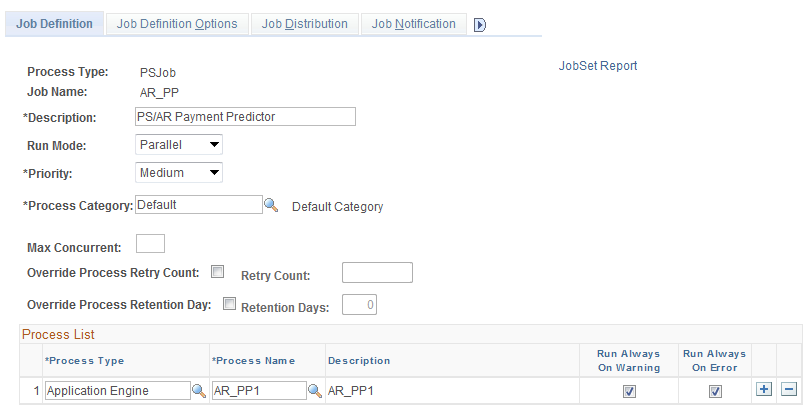
Field or Control |
Description |
|---|---|
Run Mode |
Always select Parallel. |
Process Type and Process Name |
Enter Application Engine for the type and select from AR_PP2 to AR_PP8 for each separate partition or process that you want to run. If you define additional process definitions, select the name of the definitions that you added. Note: You must have the same number of rows in the process list as you enter in the Maximum Partitions field on the AR Parallel Processing Options page. |
Run Always on Warning and Run Always on Error |
You must select these check boxes. |
See the product documentation for PeopleTools: Process Scheduler for more information.
Use the Process Definition page (PRCSDEFN) to add additional Payment Predictor process definitions if you need to run more than eight parallel processes.
Navigation:
Complete the fields on this page and the other pages in the Process Definition component (PRCSDEFN) to match the AR_PP1 process definition with two exceptions:
Use another name.
Use another description.
Use this format for the name: AR_PP#. For example: AR_PP9.
See the product documentation for PeopleTools: Process Scheduler for more information.