Defining Validation Templates
This section provides an overview of validation templates and discusses how to configure a validation template.
|
Page Name |
Definition Name |
Usage |
|---|---|---|
|
CA_SEC_CMP_DEFN |
View details of the components that are enabled for use in the validation template. |
|
|
CA_SEC_TMPL_HDR |
Define the Validation Template and specify the security type, component and combinations of fields that need to be validated. |
|
|
CA_SEC_TMPL_USER |
Specify the users for whom the validation template is applicable/not applicable. |
Validation template is a configurable template where users can configure specific fields as required fields for various page components. Users can configure any number of combinations in the validation template and each combination can contain any number of fields. However if multiple validation combinations are entered for the same component, then the user entered data on that component must satisfy at least one of the combinations for the user to be able to proceed.
The template can be assigned to a list of users or specific role. If the Security Template Type entered on the validation template is User, then the users to which the validation template will be applicable to, can be entered on the User List page. If the Security Template Type entered on the validation template is Role, then the role to which this validation template is applicable to, needs to be entered. In addition to specifying the role, if any of the users from the specified role need to be excluded, these users can be entered on the User List page.
Validation Templates can currently be created for the following run-control pages:
Process As Incurred Billing
Process Recurring Billing
Process Other Billing Methods
Process Limits
Process Contract Liability
Process Fixed Fee Revenue
Process As Incurred Revenue
Retrieve GL Updates
Note: If the run control pages undergo any change after the validation template was set up, then the validation template for that component need to be reconfigured so that the validations work correctly.
Note: The validations configured in the template are applicable only if the transaction is done online or with the help of a component interface.
Once the validation template is created for a component, if the user does not enter all the required fields in the component as per the applicable validation template, an error message similar to the one below, will be displayed to the user.
Required Fields Combination page

The error message lists out all the required fields for each combination that is applicable to the component and user. The system will not allow the user to proceed unless the user entered data fulfills any one of the applicable combinations.
Use the Define Validation Components page (CA_SEC_CMP_DEFN) to view the details of all the components that are enabled for use in the Validation Template.
Navigation:
Define Validation Components page

The field values appearing on this page are display only except for the Description field. The components are predefined and currently include the following components:
Process As Incurred Billing
Process Recurring Billing
Process Other Billing Methods
Process Limits
Process Contract Liability
Process Fixed Fee Revenue
Process As Incurred Revenue
Retrieve GL Updates
Field or Control |
Description |
|---|---|
Description |
Edit or view the component description for which you want to configure the validation template. This description will be displayed when the validation template is being setup. |
Use the Validation Template page (CA_SEC_TMPL_HDR) to configure the validation template as per the requirements.
Navigation:
Validation Template page
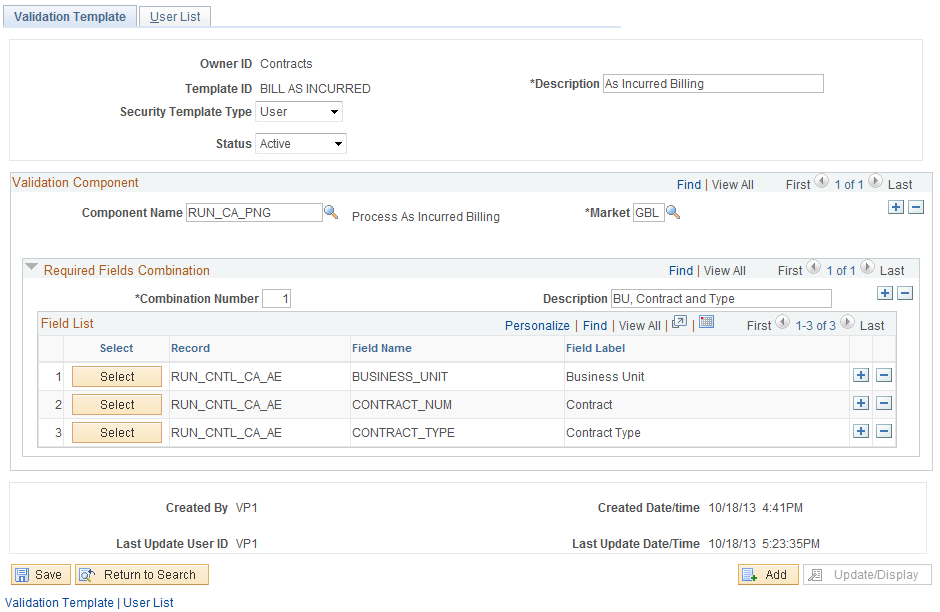
Field or Control |
Description |
|---|---|
Security Template Type |
Select the type of template. Template types available are User and Role. |
Status |
Select the status for the validation template. You can activate or deactivate the template. |
Description |
Enter an appropriate description for the template being defined. |
Role Name |
Select the Role for which the validation template is applicable. This field appears if the Security Template Type is set to Role. |
Validation Component
Field or Control |
Description |
|---|---|
Component Name |
Select the component for which you want to configure the validation template. |
Market |
Select the market corresponding to the component for which the validation template will be applicable. |
Description |
Enter an appropriate description for the combination. |
Select |
Click the button to select the field on the component which needs to be set as required. |
On clicking the Select button in the Field list the following page appears:
Validation Fields page
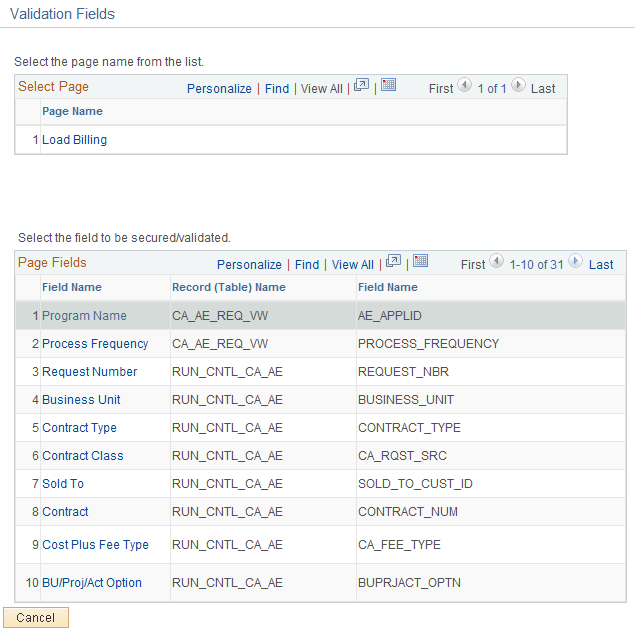
Field or Control |
Description |
|---|---|
Field Name |
Select any field name hyperlink. The selected field is added to the required fields list in the validation template. |
You should consider the following when selecting a field as required:
Avoid selecting display only fields or invisible fields. Since the users will be unable to enter a value for these fields, the combination would always be invalid.
Certain run control pages allow the user to enter multiple requests in the same run control id. In these cases, the user will be able to proceed with the transaction only if a single combination is satisfied by all of the run control requests.
Note: If the selected component has multiple pages associated with it, then all of those pages will be listed in the Select Page grid. Clicking on any of the page names will refresh the Page Fields grid with fields that are visible on that page.
Use the User List page (CA_SEC_TMPL_USER) to view or add users for whom the validation template will be applicable/not applicable.
Navigation:
Click the User List Tab
User List page
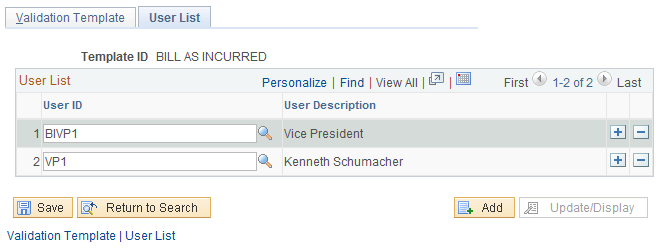
Field or Control |
Description |
|---|---|
User ID |
Select the user you want to add to the user list. The validation template will be applicable only to users in this list if the Security Template Type is User. |
Note: For Security Template Type Role the User List grid is replaced by Excluded User List as the validation template will be applicable to all users that belong to the selected role. In this case, the validation template will not be applicable to users who have been entered in the user list.