Importing and Managing Sponsor Letter of Credit Data
You can import Sponsor letter of credit data into PeopleSoft Contracts, which enables you to compare letter of credit data between the PeopleSoft and Sponsor systems. Once letter of credit data is imported into PeopleSoft, you can identify and act on exceptions to ensure that your data is accurate before initiating the Billing cycle.
You import letter of credit data using the Upload Sponsor File page. You can manage the data using the Review Sponsor File Data and Delete Sponsor File Data pages. The Contracts WorkCenter also provides letter of credit exception analysis.
See:
Sponsor Letter of Credit File Format
The FS_MAP_PR application engine upload process—which imports the sponsor letter of credit data and is run from the Upload Sponsor File page—requires that the sponsor file be formatted as a Comma Separated Values (CSV) file.
The CSV file should contain only the data to be uploaded and should be stripped of any header or footer information, including column headers. Column values should not contain commas since this is the default delimiter for CSV files and interferes with the upload process. Any data being uploaded into a numeric column should be stripped of any characters or symbols. For example, amount fields should be stripped of dollar ($) symbols.
The following is an example of a valid CSV sponsor file:
This image represents a properly formatted sponsor CSV file.
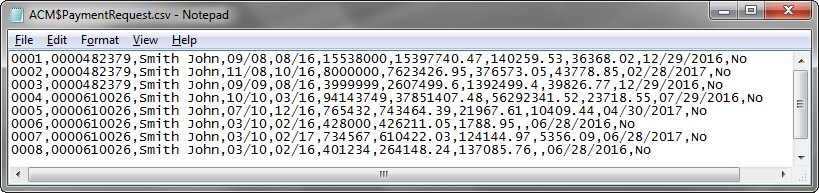
|
Page Name |
Definition Name |
Usage |
|---|---|---|
|
CA_DOC_IMP_RNCNTL |
Import Sponsor letter of credit data |
|
|
CA_SPNSR_FILE_INQ |
Review imported Sponsor letter of credit data. |
|
|
CA_SPNSR_FILE_DELT |
Delete imported Sponsor letter of credit data. |
Use the Upload Sponsor File page (CA_DOC_IMP_RNCNTL) to import Sponsor letter of credit data.
Navigation:
This example illustrates the fields and controls on the Upload Sponsor File page.
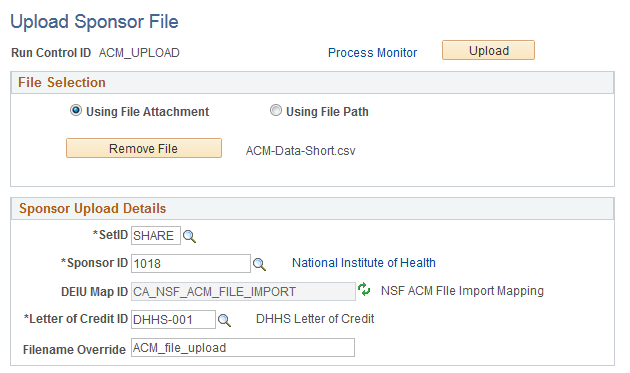
You can use two methods to attach a Sponsor letter of credit file. The Using File Attachment option enables you to attach a letter of credit file from your local machine. The Using File Path option enables you to attach a letter of credit file from an application server.
If you select the Using File Path option, use the Archived Directory field to specify a directory path to archive the file after it is successfully uploaded. This path should be in the application server.
Note: The Sponsor file must be formatted as a CSV file.
Use the fields in the Sponsor Upload Details group box to specify letter of credit details for the file being uploaded. Use the Sponsor ID link to access the Sponsor - General Information page and add a DEIU Map ID (Data Export Import Utility Map ID), if you have not already done so.
The DEIU Map ID displays the mapping used to process the file upload. This field is populated automatically from the value defined on the Sponsor - Details page. PeopleSoft provides two mappings:
CA_DHHS_PMS_FILE_IMPORT (DHHS PMS File Import Mapping): Select this value for a Department of Health and Human Services payment management system.
This example illustrates the DHSS File Layout.
CA_NSF_ACM_FILE_IMPORT (NSF ACM File Import Mapping): Select this value for a National Science Foundation award cash management service system.
This example illustrates the ACM File Layout.
Use the Filename Override field to provide a new name for the sponsor file. You can use this value to differentiate each uploaded file.
Click the Upload button to initiate the FS_MAP_PR application engine (upload) process for the Sponsor letter of credit file.
Use the Review Sponsor File Data page (CA_SPNSR_FILE_INQ) to search for and review imported Sponsor letter of credit data.
Navigation:
This example illustrates the fields and controls on the Review Sponsor File Data page.
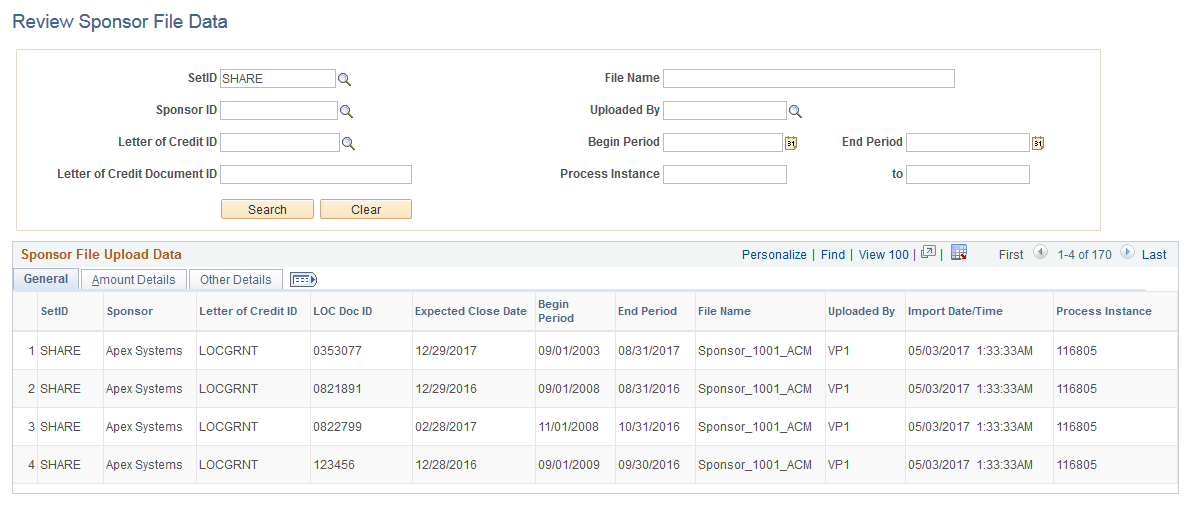
Enter the desired search criteria and click the Search button. Some search fields are interdependent and require that both be populated, such as Sponsor ID and SetID.
The Sponsor File Upload Data grid displays the results of your search based on the filter criteria specified. If no search criteria is entered, the grid displays all imported sponsor letter of credit data. Imported letter of credit data is displayed in three categories (tabs):
General: displays general letter of credit information such as Begin Period, End Period, and Import Date/Time.
Amount Details: displays financial letter of credit information such as Authorized Amount, Disbursed Amount, and Available Amount.
Other Details: displays additional general letter of credit information such as Document ID Status, Date, and Description.
All three tabs provide the SetID, Sponsor, Letter of Credit ID, and LOC Doc ID fields.
Note: Field values display only if those values were provided in the sponsor CSV file and the column was mapped in the DEIU map selected for the upload.
Use the Delete Sponsor File Data page (CA_SPNSR_FILE_DELT) to delete imported Sponsor letter of credit data.
Navigation:
This example illustrates the fields and controls on the Delete Sponsor File Data page.
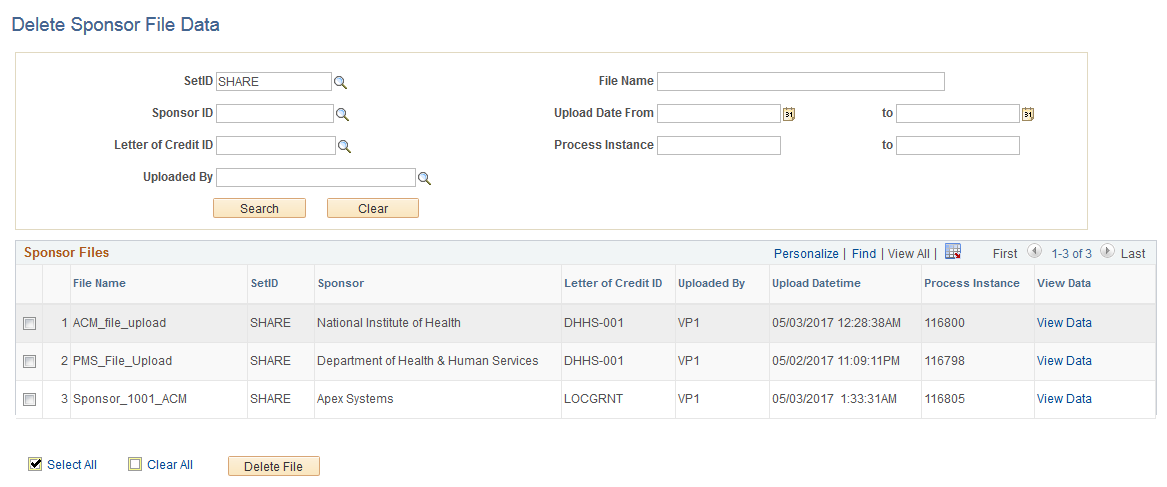
Enter the desired search criteria and click the Search button.
The Sponsor Files grid displays the results of your search based on the filter criteria specified.
Click the View Data link to open the Review Sponsor File Data secondary page and review all letter of credit information associated with the Sponsor file.
Select one or more Sponsor files for deletion and click the Delete File button.