Approving Expense Reports Post Payments Using PeopleSoft Fluid User Interface
|
Page Name |
Definition Name |
Usage |
|---|---|---|
|
EOAWMA_MAIN_FL |
Review and approve multiple expense report post payments. For more information, see the Pending Approvals Page |
|
|
EOAWMA_TXNHDTL_FL |
Review and approve a single expense report post payment. For more information, see the Approval Header Detail Page. |
|
|
EOAWMA_TXNLDTL_FL |
Review additional information about an expense line. For more information, see the Approval Line Detail Page |
Use the Pending Approvals - Expense Report Post Pay list page (EOAWMA_MAIN_FL) to review and approve multiple expense report post payments. Access header details for a specific expense report post payment.
Navigation:
.
On the Pending Approvals page, select Expense Report Post Pay in the View By Type pane to view the expense report post payments in the right pane.
Smartphone: On the Pending Approvals - View By Type page, select Expense Report Post Pay to open a new page that lists the expense report post payments.
This example illustrates the fields and controls on the Pending Approvals - Expense Report Post Pay list page. You can find definitions for the fields and controls later on this page.

This example illustrates the fields and controls on the Pending Approvals - Expense Report Post Pay list page as displayed on a smartphone. You can find definitions for the fields and controls later on this page.
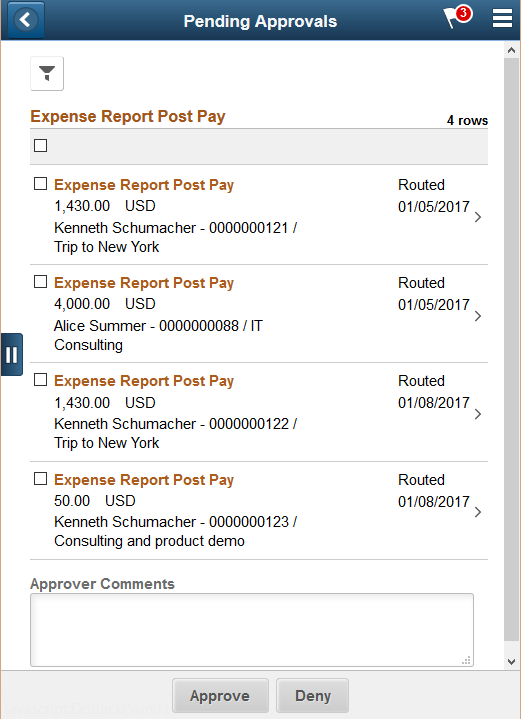
Review header information for the expense report post payments currently routed for approval. To access header details for a particular transaction, select the header row for a particular expense report post payment. You can select all or several expense report post payments on this page and perform a mass action on the selected reports. You can also use the filter to narrow results on the page. For more information about using the filter, see the Filters Page
Field or Control |
Description |
|---|---|
Approve , Deny |
Perform a mass action by selecting multiple transactions, and then selecting an approval action button. |
|
Select this button to expand or collapse the View By Type page. |
Use the Expense Report Post Pay header approval page (EOAWMA_TXNHDTL_FL) to review and approve a single expense report post payment. Access line details for a specific expense line.
Navigation:
Select an expense report post payment in the list on the Pending Approvals - Expense Report Post Pay list page.
This example illustrates the fields and controls on the Expense Report Post Pay header approval page. You can find definitions for the fields and controls later on this page.

This example illustrates the fields and controls on the Expense Report Post Pay header approval page as displayed on a smartphone. You can find definitions for the fields and controls later on this page.

When viewing an expense report post payment on a smartphone, you must scroll down to view the line information, approver comments, and approval chain.
The approval chain reflects approval status generated by the Application Workflow Engine (AWE). For more information about using AWE workflows, see Approval Framework Overview.
Field or Control |
Description |
|---|---|
View Attachments |
Select to view attachments associated with the report. If there are no attachments associated to the report, this link will be hidden. |
View Notes |
Select to view notes associated with the report. If there are no notes associated to the report, this link will be hidden. |
Lines |
Select a line to review additional details about the expense line. Select the check box for one or more lines to approve or deny an expense line. |
Comment |
Enter comments in the text entry field. |
Approval Chain |
Select to review approval chain information. You can expand or collapse approver information for each line by selecting the Expand/Collapse icon. You can also select the approver name to view approver details. Note: Ad hoc approvers are not allowed in between approvers. To change this, you must override the delivered transaction registry for Expense process definitions. In the Approval Status Monitor section, change the Adhoc Package field to EX_APPROVAL_FL and the Adhoc Class field to RequestInformation. For additional information about the Transaction Registry, see Setting Up the Transaction Registry. |
Approve , Deny |
Select an action button. When you select an action button, you have the option to select Submit to continue the action or Cancel to back out of the action. Upon submitting the action, the system generates a message that the action is successful. |
Use the Expense Report Post Pay line detail page (EOAWMA_TXNLDTL_FL) to review additional information about the expense line.
Navigation:
Select a post payment expense line in the Lines section on the Expense Report Post Pay header approval page.
This example illustrates the fields and controls on the Expense Report Post Pay line detail page as displayed on a smartphone.

Field or Control |
Description |
|---|---|
View Attachments |
Select to view attachments associated with the report. If there are no attachments associated to the report, this link will be hidden. |
View Accounting |
Select to access the Accounting page and view the Accounting details. |
