Approving Time Reports
|
Page Name |
Definition Name |
Usage |
|---|---|---|
|
EX_ALLTXN_APPR |
Approve time reports on the summary approval page. |
|
|
EX_TIME_APPR |
Approve time reports on the summary approval page. |
|
|
TE_TIME_LINES |
Review, approve, hold, send back, or deny time reports. |
|
|
Approve Time Report - Project Time Details |
TE_TIME_DETAIL |
Add, modify, or review project ChartField defaults for a time report. Click the Details button on the Approve Time Report - Time Report Summary page. |
|
Approve Time Report - View Approver Comments and Risks |
EX_EXCPTN_COMM_TR |
View approver comments and risk details for time report transactions. If the system determines risk for the transactions, the approver can view the risk level, the risk criteria that triggered the risk, and the details of the risk. Click the Risk button on the Approve Time Report - Time Report Summary page. |
Use the Approve Time Report - Time Report Summary page (TE_TIME_LINES) to review, approve, hold, send back, or deny time reports.
Navigation:
Click Period End Date or Transaction ID on the Approve Transactions - Expense Reports Page.
Click Period End Date or Transaction ID on theApprove Transactions - Time Reports Page.
This example illustrates the fields and controls on the Approve Time Report - Time Report Summary page. You can find definitions for the fields and controls later on this page.
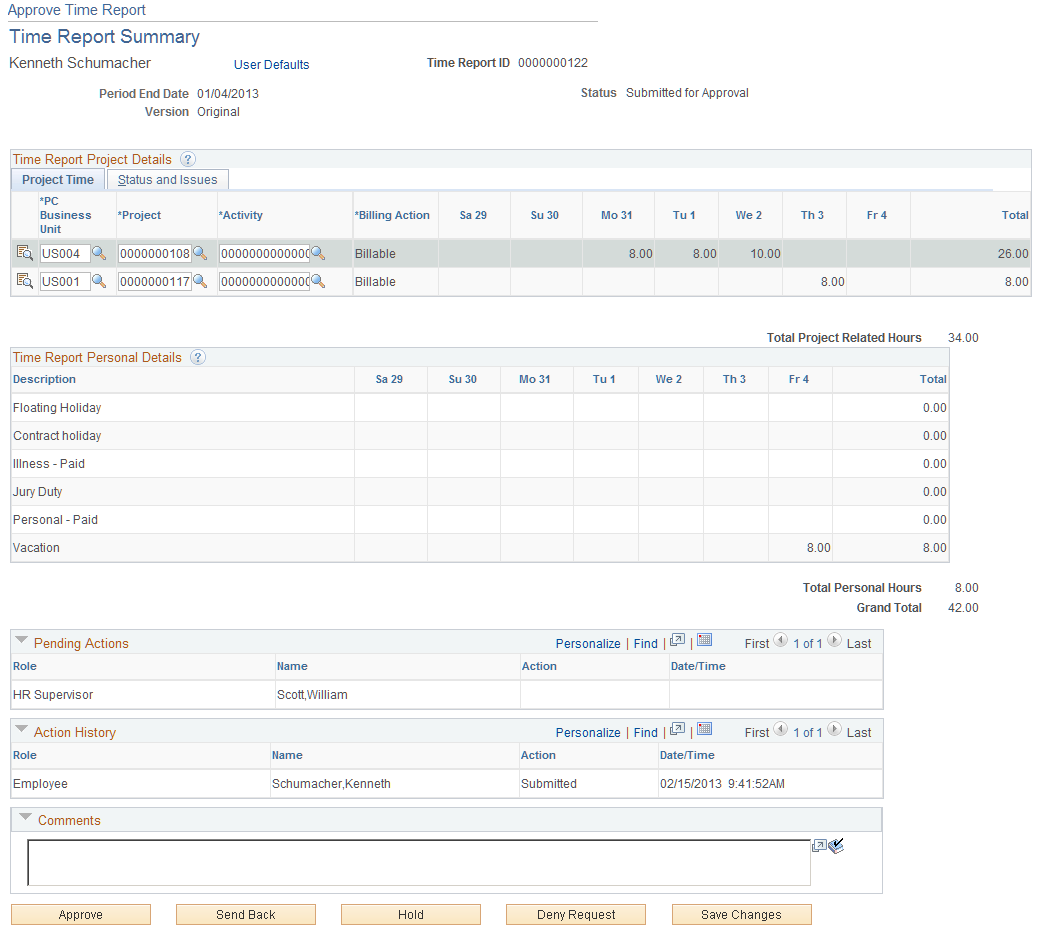
After you submit a time report, it goes through an approval process. When you enter a time report and submit it for approval, its status changes according to what action is taken at each stage of the process.
Note: The fields on the Approve Time Report - Time Report Summary page are the same as the fields on the Time Report Summary Page. Fields that are unique for the approval process are documented in this topic.
Field or Control |
Description |
|---|---|
User Defaults |
Click to access the Employee Profile - User Defaults page to view the employee's defaults and preferences. |
Project Time Tab
Field or Control |
Description |
|---|---|
|
Click the Details icon to access the Approve Time Report - Project Time Details page to view or modify project ChartFields, general ledger ChartFields, and location defaults for a time report. |
Billing Action |
Select one of the following options: Billable, Internal, and Nonbillable. This field can be open for modification, display only, or hidden depending on the value selected in the Billing Action field, on the Privilege Template, for the expense type. The Approval Privilege Template is associated with an approver profile on the Approver Profile page (Set Up Financials/Supply Chain, Product Related, Expenses, Management, Approval Setup, Approver Profile). |
Remaining Work |
Displays the calculated difference between the remaining work totals from PeopleSoft Project Costing and the hours entered into the daily totals on the time report. Note: PeopleSoft Expenses displays this field only if you installed PeopleSoft Program Management and selected the Allow Entry of Estimate to Complete check box on the Expenses Definition - Business Unit 2 page. |
New Estimate |
Enter or modify an estimated time to complete the project or activity. Note: PeopleSoft Expenses displays this field only if you installed PeopleSoft Program Management and selected the Allow Entry of Estimate to Complete check box on the Expenses Definition - Business Unit 2 page. |
Change Requests |
Select to generate a change request when the approver approves the time report. If you deselect the check box, the system does not generate a change request and does not update the PeopleSoft Program Management tables. The system enables the check box only for the project manager who owns the project; the system disables the check box for approvers who are not the project manager who owns the project. Note: PeopleSoft Expenses displays this field only if you installed PeopleSoft Program Management and selected the Allow Entry of Estimate to Complete check box on the Expenses Definition – Business Unit 2 page. |
Pending Actions
This section displays the names of the approvers and project managers who need to review and approve the time report.
Action History
PeopleSoft Expenses displays the transaction submittal and approval activities that have occurred, as well as the approver's name and the date on which he or she took action.
Field or Control |
Description |
|---|---|
|
Click the View Approver Comments icon to access the View Approver Comments page and view comments that an approver made regarding the time report. |
Comments
Enter information about the time report such as why you denied the time report. If you enter comments and send the time report back to the employee, PeopleSoft Expenses displays your comments when the employee modifies the time report. After employees resubmit the time reports, PeopleSoft Expenses displays comment history only to approvers and project managers.
Field or Control |
Description |
|---|---|
Reviewed |
Click to indicate that you have reviewed the time report. |
Approve |
Click to approve the time report. This action changes the status to Approved. If more than one approval is required, the status changes to Approvals in Process until the last approver approves the time report. |
Send Back |
Click to return the time report to the employee for correction or revision. This action changes the status to Pending. If you send the time report back to the employee, you must also provide an explanation in the Comment field. |
Hold |
Click to place the time report on hold. Holding a time report claims the transaction for the approver. If a pool of approvers exist, each of whom can approve a transaction, placing the transaction on hold means that only the holding user can take action on the transaction. |
Deny Request |
Click to deny the time report. This action changes the status to Denied. If you deny the time report, you must also provide an explanation in the Comments field. The system does not route denied time report transactions to subsequent approvers and the employee cannot resubmit it. |
Save Changes |
Click to save any modifications that were made to the time report, but take no approval action. If the time report approval process uses pooled approvers, another member of the pooled approvers list can access the time report and take action. Note: If the approver does not have privileges to make changes, this button is hidden. |

