Itemizing Hotel Bills Using Hotel Wizard
|
Page Name |
Definition Name |
Usage |
|---|---|---|
|
TE_WIZARD_MAIN |
Split hotel bills into itemized expenses. |
|
|
Itemize Hotel Bill - Room Charge Page |
TE_WIZARD_RC |
Record room charges. |
|
Itemize Hotel Bill - Room Service Page |
TE_WIZARD_RS |
Record room service. |
|
Itemize Hotel Bill - Telephone Page |
TE_WIZARD_PHN |
Record telephone charges. |
|
Itemize Hotel Bill - Parking Page |
TE_WIZARD_PRK |
Record parking expenses. |
|
Itemize Hotel Bill - Laundry Page |
TE_WIZARD_LDY |
Record laundry expenses. |
|
Itemize Hotel Bill - Miscellaneous Page |
TE_WIZARD_MISC |
Record miscellaneous expenses. |
|
Itemize Hotel Bill - Finish! Page |
TE_WIZARD_FINISH |
Complete itemization of hotel bills. |
PeopleSoft Expenses provides Hotel Wizard for you to quickly split a Hotel/Lodging expense type into multiple expense lines. For example, a hotel bill may enter your expenses system through a credit card feed as one expense transaction. Use Hotel Wizard to create expense lines for room charges for each day of a business trip and to separate charges for telephone calls, laundry service, room service, and parking. You can track, report, and book these items individually and daily. If you must make any adjustments after you complete Hotel Wizard, you may use the receipt split functionality to reconcile the bill later.
Use the Itemize Hotel Bill page (TE_WIZARD_MAIN) to split hotel bills into itemized expenses.
Navigation:
Click the Itemize Hotel Bill button on the Create Expense Report page.
This example illustrates the fields and controls on the Itemize Hotel Bill page.
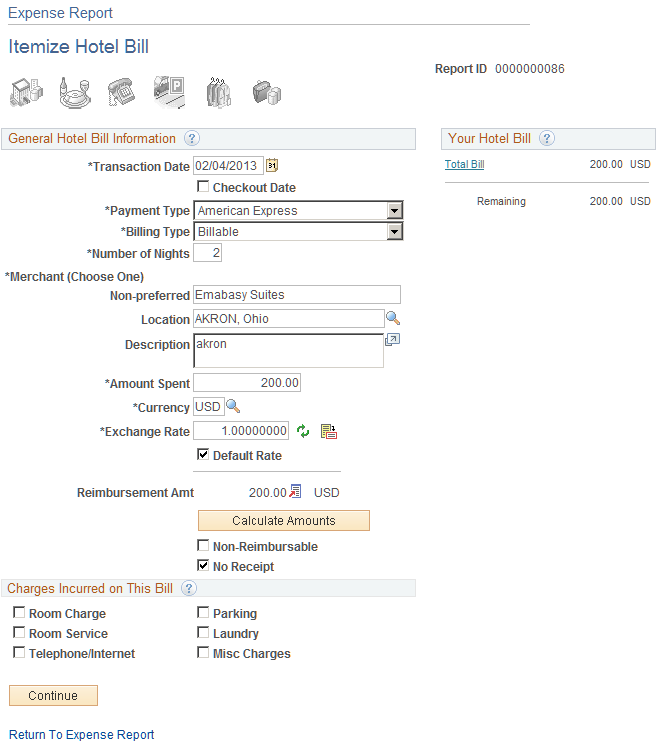
General Hotel Bill Information
The data in this section comes from the information that you entered on the Create Expense Report page. You can modify fields just as you did when you originally added the expense item.
Field or Control |
Description |
|---|---|
Checkout Date |
Select to indicate that the value in the Transaction Date field is the last day of the hotel stay. If selected, PeopleSoft Expenses starts from the transaction date and creates expense lines moving backward in time. Deselect the check box to indicate that the value in the Transaction Date field is the first day of the hotel stay. If not selected, PeopleSoft Expenses starts from the transaction date and creates expense lines moving forward in time. If the hotel transaction is from a credit card fee, PeopleSoft Expenses automatically selects the Checkout Date check box. If you manually entered the Hotel/Lodging expense type on the expense report, PeopleSoft Expenses deselects this check box. In either case, you can override the default for the check box as necessary. |
Charges Incurred on This Bill
Select hotel charges to itemize, and then click Continue to begin itemizing the bill by entering expense information on the various Hotel Wizard pages.
Field or Control |
Description |
|---|---|
|
Click the Room Charge icon to access the Itemize Hotel Bill - Room Charge page. |
Room Rate |
Enter the daily hotel room rate. When itemizing room charges and tax, you can use different room rates by adding a new room charge. |
Room Tax |
Enter the amount of the hotel room tax on the line associated with its room rate. |
Your Hotel Bill |
This area keeps track of each itemized charge and calculates the amount of the remaining hotel bill. |
Add Room Charge |
Click to add another transaction row to enter additional room charges. This option enables you to itemize multiple room rates on your expense report. |
Previous |
Return to the previous category. If you are at the first category, PeopleSoft Expenses returns you to the Expense Report - Itemize Hotel Bill page. |
Continue |
Continue through all of the selected categories until a message appears, stating that you are done. |
|
Click the Room Service icon to access the Itemize Hotel Bill - Room Service page. |
Meal Type and Amount |
Enter these values for room service expenses. Add a row for each meal that you itemize. |
Non-Reimbursable |
Select if the charge is not business related and not subject to employee reimbursement. |
Attendees |
Click to access the Attendees page and list the people whose meals are a company expense. Enter the last name first in the Name field with no space after the comma (for example, Ball,Nancy). |
Add Room Service Charge |
Click to insert another row to add additional room service charges for the dates specified. |
|
Click the Telephone/Interneticon to access the Itemize Hotel Bill: Telephone/Internet page. |
Add Telephone Charge |
Click to add additional telephone charges for the dates specified. |
|
Click the Parking icon to access the Itemize Hotel Bill - Parking page. |
Add Parking Charge |
Click to add additional parking charges for the dates specified. |
|
Click the Laundry icon to access the Itemize Hotel Bill - Laundry page. |
Add Laundry Charge |
Click to add additional laundry charges for the dates specified. |
|
Click the Miscellaneous icon to access the Itemize Hotel Bill - Misc Charges page. |
Add Charge |
Click to add any additional miscellaneous charges for the dates specified. |
Hotel Itemization - Finish!
Field or Control |
Description |
|---|---|
Remaining |
Displays the remaining balance. |
Done |
Click to return to the Create Expense Report page, which displays all the itemized expense items. Note: If you return to the main expense report grid without clicking Done, you will lose your itemized expenses. |





